Security update service, Credential storage – Samsung SM-N900PZKESPR User Manual
Page 216
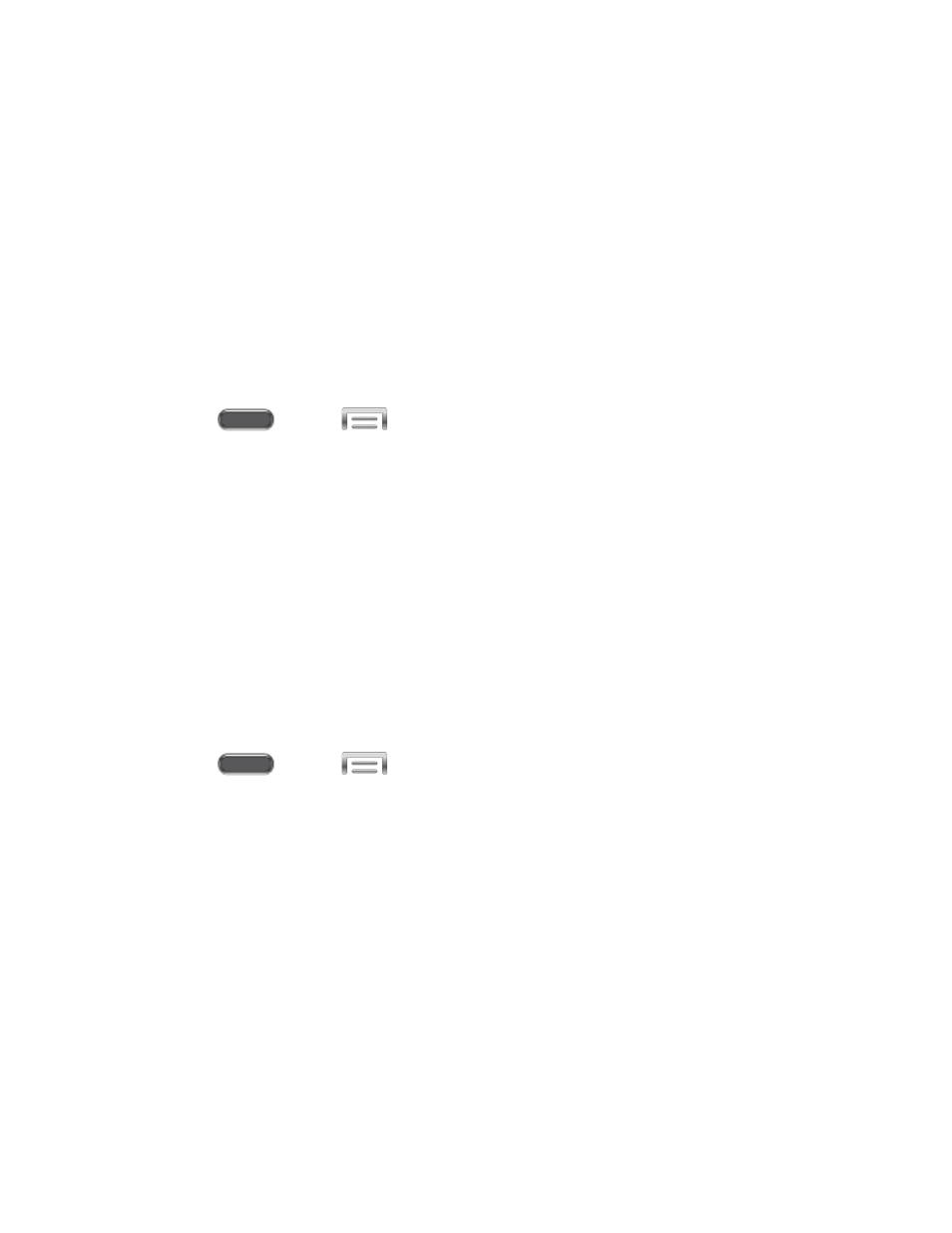
2. Tap Security, and then tap an option:
Device administrators: Tap to view, add, or remove device administrators.
Unknown sources: Tap the check box to enable or disable your phone’s ability to
install apps from sources other than Google Play Store.
Verify apps: Tap the check box to enable or disable a warning before installing apps
that may cause harm.
Change security level: Choose a security level.
Security Update Service
Choose options for updating your phone’s security policy.
1. Press
and tap
> Settings > General.
2. Tap Security, and then tap an option:
Security policy updates: When enabled, your phone will automatically check for
changes to the security policy and download any updates, to improve security and
service.
Send security reports: When enabled, your phone will automatically send
encrypted security reports to Samsung via Wi-Fi for threat analysis..
Credential Storage
You can install credentials from an optional installed memory card (not included), and use the
Credential storage settings to allow applications to access the security certificates and other
credentials.
1. Press
and tap
> Settings > General.
2. Tap Security, and then tap an option:
Storage type: The type of storage used for credentials (not configurable).
Trusted credentials: Tap to view credentials you’ve installed.
Install from phone storage: Tap to install encrypted certificates from an optional
installed memory card (not included).
Clear credentials: Tap to clear stored credentials and reset the password (only
available when credentials are installed).
Settings
203
