Data connection status and indicators, Virtual private networks (vpn), Prepare your phone for vpn connection – Samsung SM-N900PZKESPR User Manual
Page 106
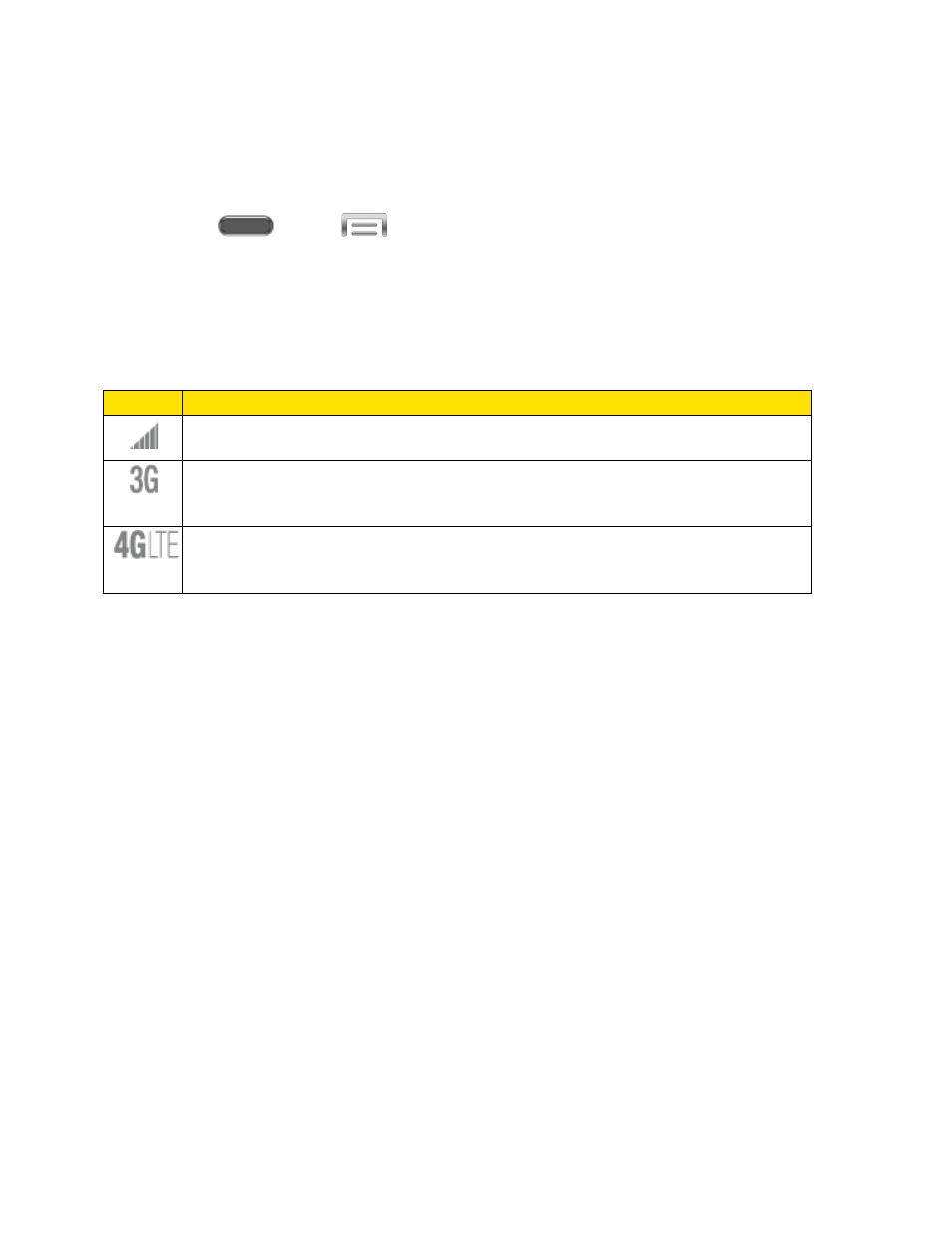
Update Your User Name
If you choose to change your user name and select a new one online, or make any changes to
your services, you must then update the profile on your phone.
1. Press
and tap
> Settings > General.
2. Tap System Update > Update Profile.
Data Connection Status and Indicators
Your phone displays the current status of your data connection through indicators at the top of
the screen. The following symbols are used:
Icon
Description
Network (full signal): The number of bars indicate the strength of the signal.
More bars mean a better signal.
3G (data service): Your phone is connected to the 3G network. When the icon
is blue, your phone is transferring or receiving data.
4G (data service): Your phone is connected to the 4G network. When the icon
is blue, your phone is transferring or receiving data.
Virtual Private Networks (VPN)
From your phone, you can add, set up, and manage virtual private networks (VPNs) that allow
you to connect and access resources inside a secured local network, such as your corporate
network.
Prepare Your Phone for VPN Connection
Depending on the type of VPN, you may be required to enter your login credentials or install
security certificates before you can connect to your company’s local network. You can get this
information from your network administrator.
To connect to a VPN, you must have Mobile data enabled, or your phone must be connected to
a Wi-Fi network. For information about setting up and using these connections on your phone,
Turn Wi-Fi On and Connect to a Wireless Network
Web and Data
93
