Nearby devices – Samsung SM-N900PZKESPR User Manual
Page 169
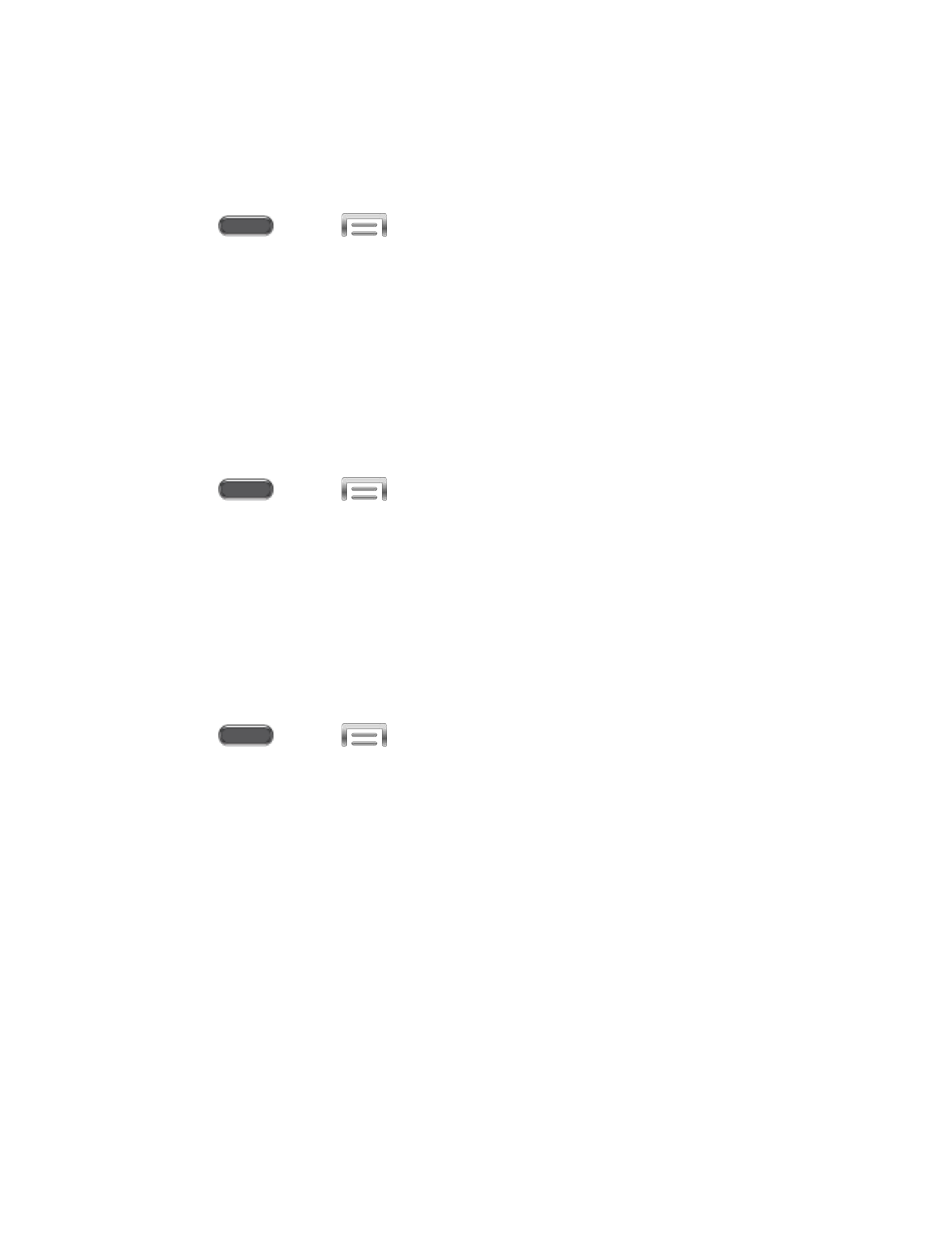
Turn S Beam On or Off
When S Beam is turned On, you can send or receive data by touching your device to another
NFC-capable device.
1. Press
and tap
> Settings > Connections.
2. Tap the ON/OFF switch beside S Beam to turn S Beam On or Off.
Nearby Devices
Share files with devices using DLNA (Digital Living Network Alliance) standards, over Wi-Fi.
To use Nearby devices, you must connect to the same Wi-Fi network as the devices you wish to
share with, and the other devices must support DLNA.
Turn Sharing with Nearby Devices On or Off
1. Press
and tap
> Settings > Connections.
2. Tap the ON/OFF switch beside Nearby devices to turn sharing On or Off.
Note: Use care when enabling file sharing. When enabled, other devices can access data on
your device.
Configure Options for Sharing with Nearby Devices
Note: Use care when enabling file sharing. When enabled, other devices can access data on
your device.
1. Press
and tap
> Settings > Connections.
2. Tap the ON/OFF switch beside Nearby devices to turn sharing On.
3. Tap Nearby devices to configure options for controlling how content is shared from your
device:
• Shared contents: Choose the type of content to share, from Videos, Photos, or
Music.
• Allowed devices list: View and manage a list of devices allowed to connect to
your device.
• Not-allowed devices list: View and manage a list of devices restricted from
connecting to your device.
• Download to: Choose a location to save downloaded content, from USB storage
(device memory) or optional installed SD card (not included).
• Upload from other devices: Choose how to handle incoming files from other
devices, from Always accept, Always ask, or Always reject.
Settings
156
