Speech settings – Samsung SM-N900PZKESPR User Manual
Page 201
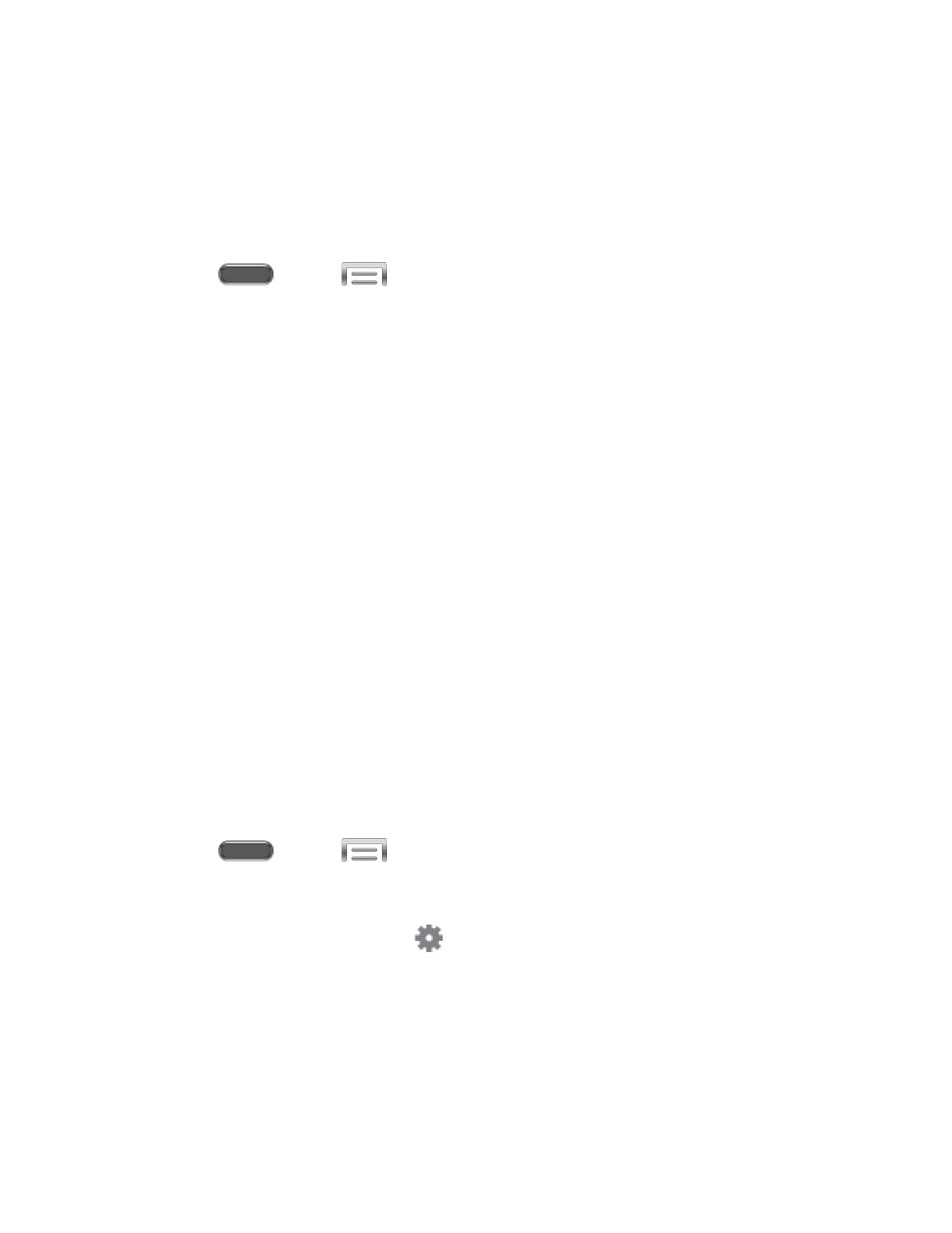
Speech Settings
Configure settings for using voice to input information, and for text outputs.
Voice Search
Voice Search performs Google searches by speaking the criteria.
1. Press
and tap
> Settings > Controls.
2. Tap Language and input, and then tap Voice Search for these options:
Language: Choose a language for voice searching.
Speech output: Choose options for speech output.
Block offensive words: When enabled, words many people find offensive are not
shown in results of Google voice searches. Offensive words are replaced in results
with a placeholder (####).
Hotword detection: When enabled, you can say “Google” to launch voice search.
Download offline speech recognition: Download speech recognition, to enable
voice input while offline.
Personalized recognition: Enable to have your device improve recognition based
on your speech. Available when you have a Google account set up on your phone.
Google Account dashboard: View and manage your collected data. Available when
you have a Google account set up on your phone.
Bluetooth headset: Records audio through a Bluetooth headset, when using an
optional Bluetooth headset (not included), paired with your phone.
Text-to-speech Options
Text-to-speech (TTS) provides audible readout of text, for example, the contents of text
messages and the Caller ID for incoming calls.
1. Press
and tap
> Settings > Controls.
2. Tap Language and input, and then tap Text-to-speech options:
Preferred TTS engine: Tap
to configure options.
General:
• Speech rate: Choose a rate for text readouts.
• Listen to an example: Play an example of speech used for readouts.
• Default language status: View the support status of the default language.
Settings
188
