Swype – Samsung SM-N900PZKESPR User Manual
Page 44
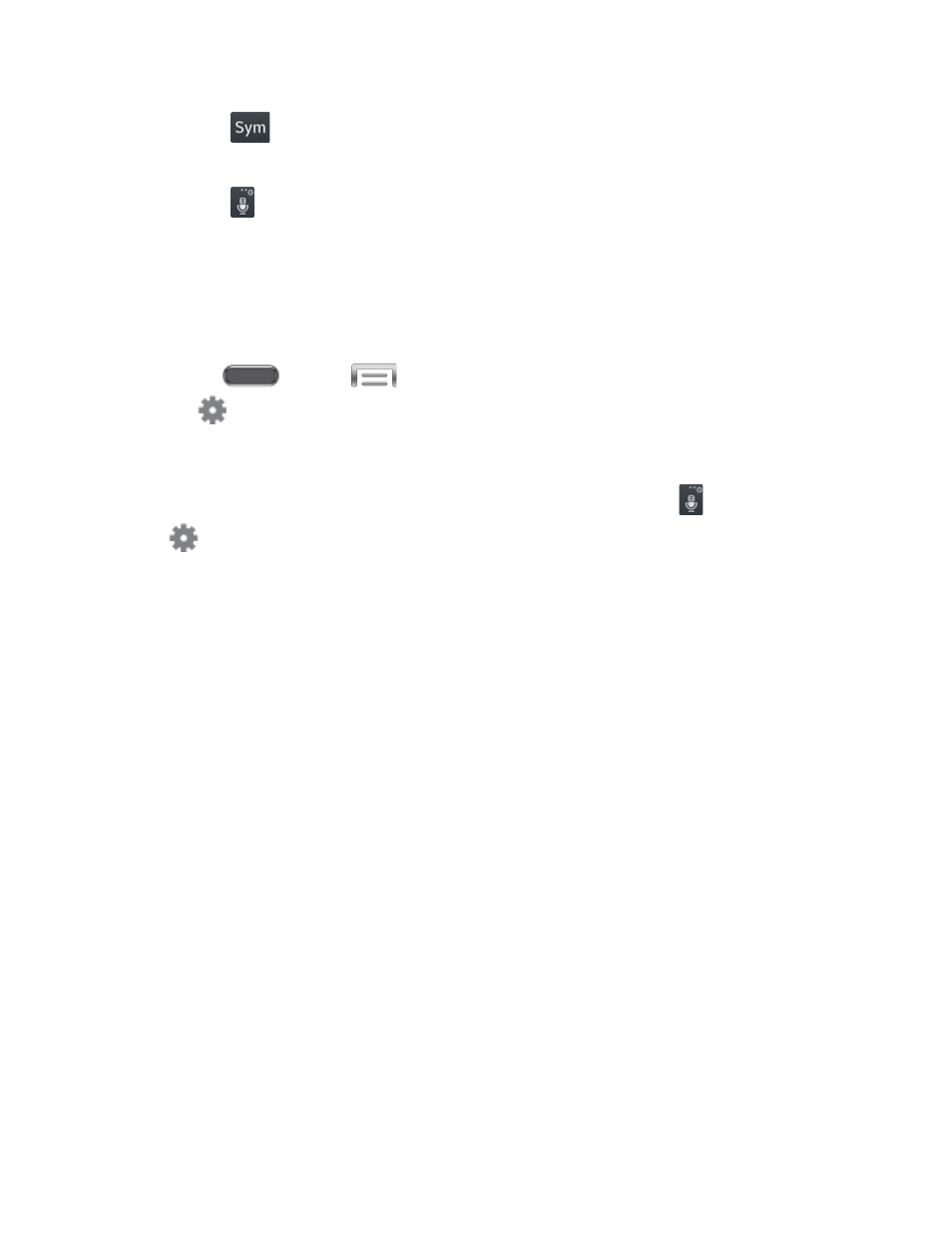
Tap
to switch to a symbols keyboard, to enter symbols. There are two symbol
keyboards.
Tap
to switch to Google Voice typing, to enter text by speaking.
Configure Samsung Keyboard
You can use the Samsung keyboard settings to configure options, such as predictive text,
SwiftKey Flow (entering text by swiping over the letters on the keyboard), key-tap feedback, and
more.
■ Press
and tap
> Settings > Controls > Language and input, and then
tap
beside Samsung keyboard.
– or –
Access settings directly from the keyboard by touching and holding
, and then tapping
.
Note: For more information about Samsung Keyboard settings, see
Swype
Swype lets you enter words by tracing over the letters on the virtual QWERTY keyboard.
Instead of tapping each key, use your finger to trace over each letter of a word. You can also
tap letters to enter words.
Swype provides next-letter prediction and regional error correction, which can compensate for
tapping the wrong keys on the virtual QWERTY keyboards.
Note: The first time you use Swype, you’ll see an onscreen tutorial. Follow the prompts to see
helpful tips on using Swype.
Use Swype to Enter Text
1. From a screen where you can enter text drag down from the top of the screen to open
the Notification panel, and then tap Select input method > Swype.
2. Swipe your finger continuously over the letters to form a word. As you swipe over letters,
words matching your pattern display at the top of the Swype keyboard. To enter a word,
lift your finger, or tap a word at the top of the keyboard.
Phone Basics
31
