Blocking mode – Samsung SM-N900PZKESPR User Manual
Page 195
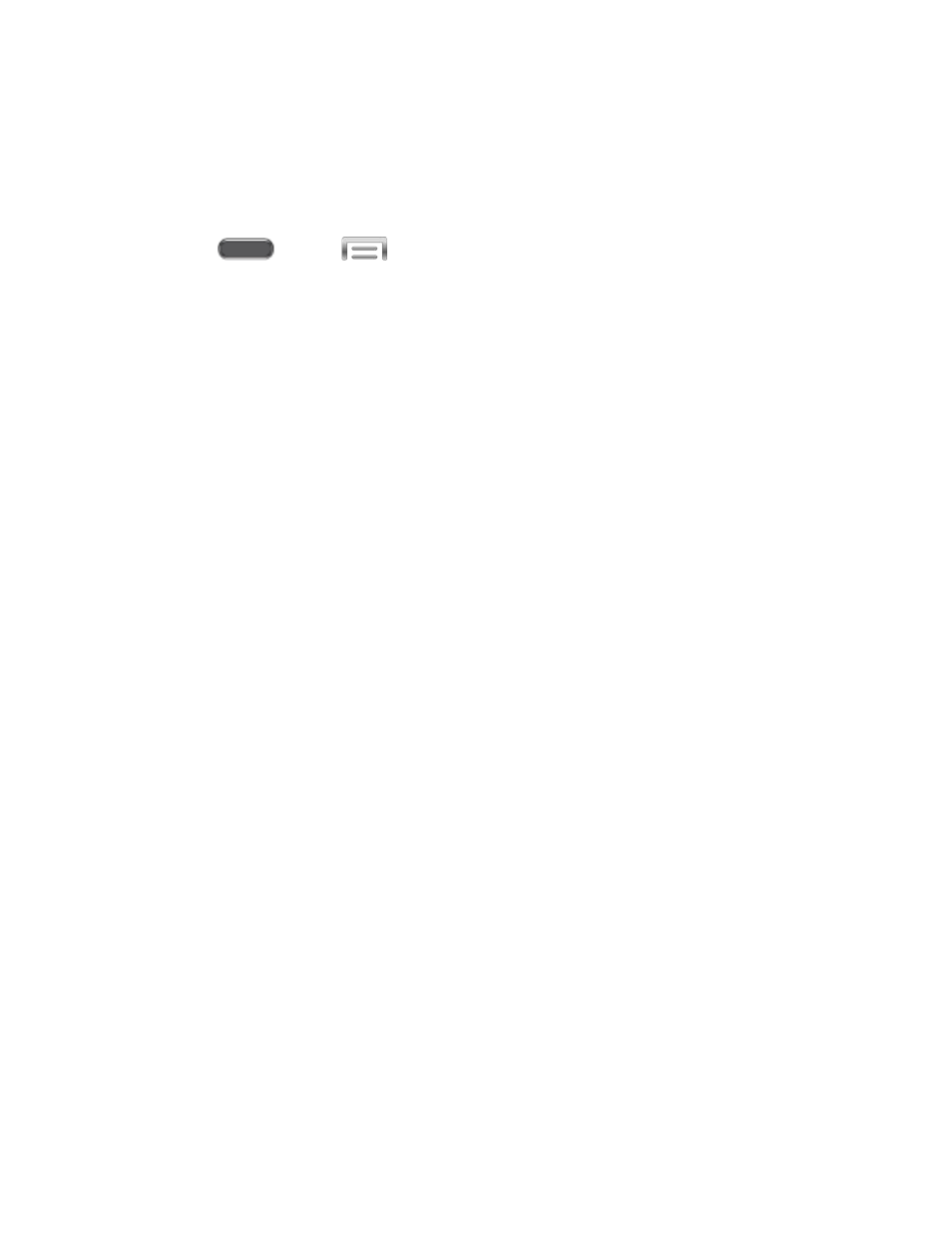
Blocking Mode
When Blocking mode is turned On, notifications for selected features are blocked, and you only
receive the notifications you choose. You can choose to block notifications by feature or contact,
and choose blocking all the time, or during a specific time period.
1. Press
and tap
> Settings > Device.
2. Tap Blocking mode, and then configure options:
Tap the ON/OFF switch beside Blocking mode to enable or disable the setting.
Blocking mode must be enabled to configure options.
Block incoming calls: When enabled, notifications for incoming calls will not
display. Tap the check box beside the option to enable or disable it.
Turn off notifications: When enabled, notifications for new messages will not
display. Tap the check box beside the option to enable or disable it.
Turn off alarm and timer: When enabled, notifications for alarms and timers will not
display. Tap the check box beside the option to enable or disable it.
Turn off LED indicator: When enabled, the LED indicator will not light for
notifications, even when the screen is off. Tap the check box beside the option to
enable or disable it.
Set time: Set a time period for blocking mode:
• Tap the check box beside Always, to block notifications at all times.
• To set a specific time period to block notifications each day, disable the Always
option, and then set a starting (From field) time and ending time (To field). Tap
the time fields and then set the time.
Allowed contacts: Set options for blocking by contact:
• Tap Allowed contacts, and then choose options.
• If you chose to block a Custom list of contacts, you can tap Allowed contact list
to modify the list of allowed contacts. This option is only available when the
Custom list is enabled.
Settings
182
