Application manager, Default applications, Battery – Samsung SM-N900PZKESPR User Manual
Page 213
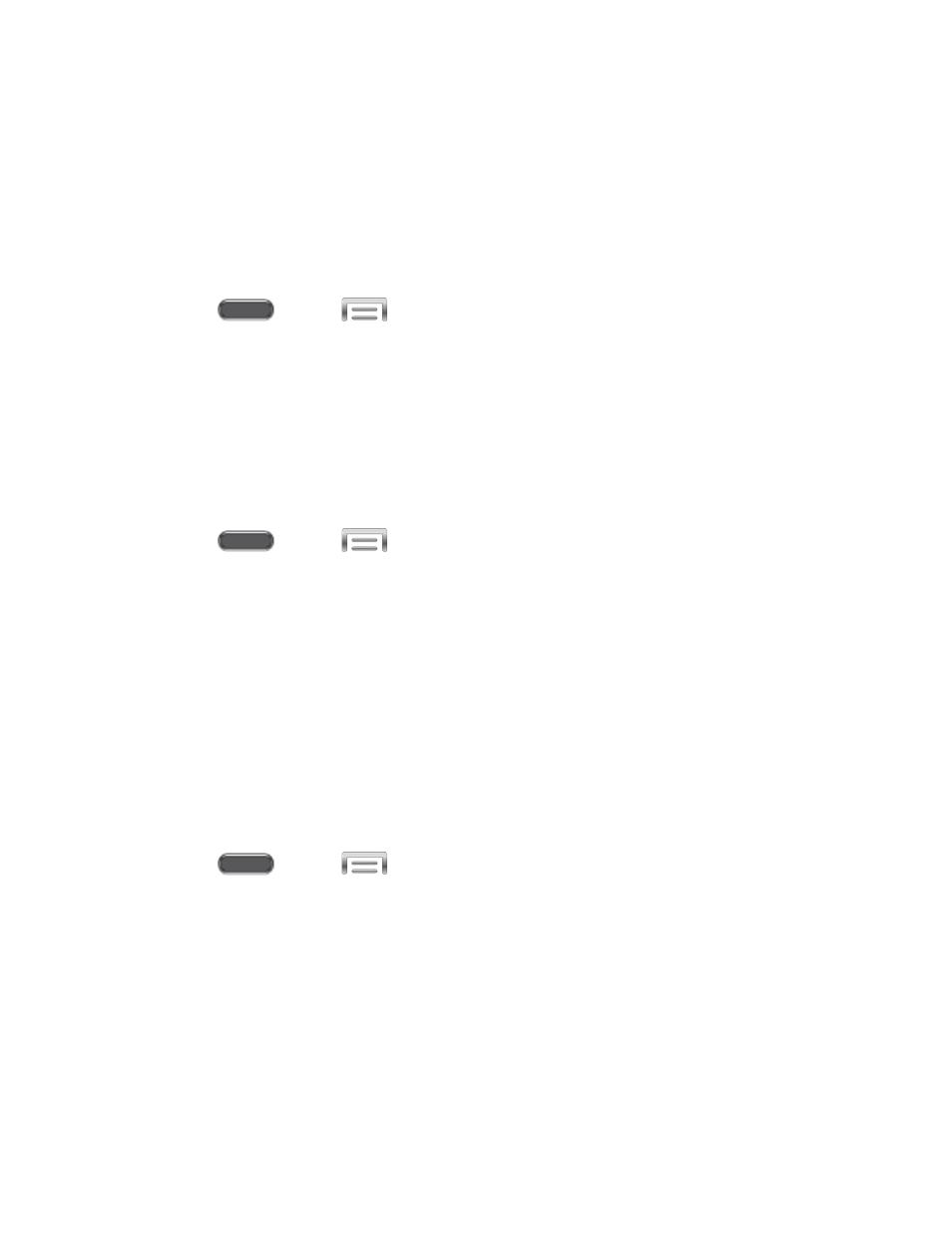
Application Manager
You can download and install applications from the Google Play Store or Samsung Apps, or
create applications using the Android SDK and install them on your device. Use Application
manager to manage applications on your device.
Warning: Because this device can be configured with system software not provided by or
supported by Google or any other company, end-users operate these devices at their own risk.
1. Press
and tap
> Settings > General.
2. Tap Application manager, and then tap Downloaded, SD Card, Running, or All to
view the status of apps and services. Tap an app or service for more information, and for
app options, such as stopping and uninstalling.
Default Applications
If you have installed multiple apps that perform the same kind of task, for example more than
one messaging app, you can choose the app you want to use as the default.
1. Press
and tap
> Settings > General.
2. Tap Default applications to configure options:
Home: Choose a default Home screen mode.
Message: Choose a default app for text and MMS messages.
Note: If you choose a default messaging app other than Messages (for example, Google
Hangouts), you will not be able to use the Messages app unless you restore it as the default
messaging app.
Battery
See what’s using battery power.
1. Press
and tap
> Settings > General.
2. Tap Battery to view battery usage for apps and services.
Tap an item for more information, or to configure options for managing power use.
Tap Show battery percentage to enable or disable display of remaining battery
percentage on the battery level indicator in the Status bar.
Settings
200
