View memory card usage, Format a memory card, Unmount a memory card – Samsung SM-N900PZKESPR User Manual
Page 145: Transfer files between your phone and a computer, Transfer files between your, Phone and a computer
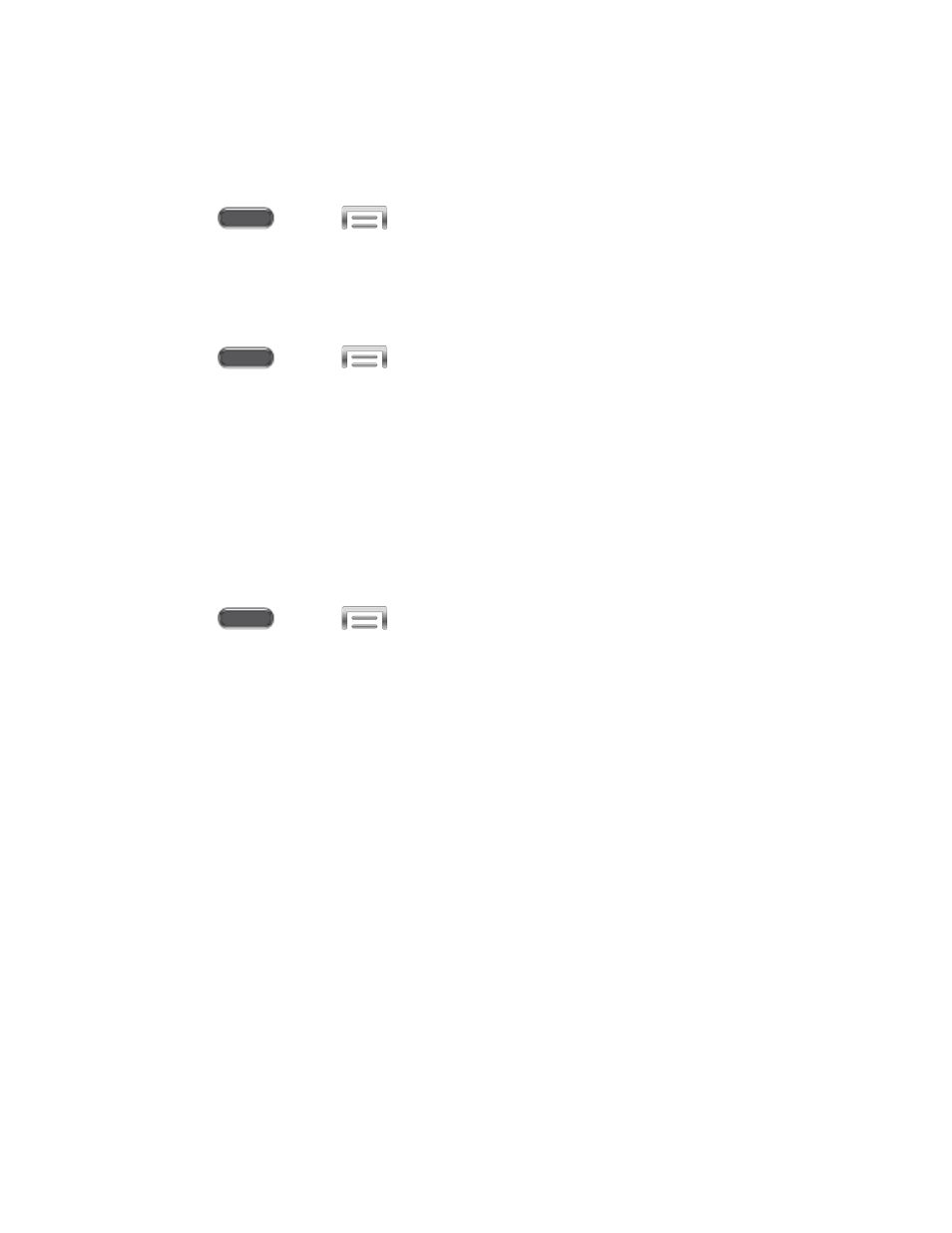
View Memory Card Usage
Use the following procedure to view memory usage information for an optional installed memory
card (not included).
■ Press
and tap
> Settings > General > Storage. (The total and available
memory space will be displayed.) See
Format a Memory Card
Formatting a memory card permanently removes all files stored on the card.
1. Press
and tap
> Settings > General > Storage.
2. Scroll down the screen, tap Format SD card > Format SD card > Delete all.
Note: Formatting erases all the data on an installed memory card, after which the files CANNOT
be retrieved. To prevent the loss of important data, please check the contents before you format
the card.
Unmount a Memory Card
When you need to remove an optional installed memory card, you must unmount the card first
to prevent corrupting the data stored on it or damaging the card.
1. Press
and tap
> Settings > General.
2. Tap Storage > Unmount SD card.
3. Remove the memory card. See
Transfer Files Between Your Phone and a Computer
You can use the supplied USB cable to connect your phone directly to your computer and
transfer music, pictures, and other content files. For example, if you have a music album stored
on your computer that you want to listen to on your phone with the music player, Google Play
Music, or Sprint Music Plus, just attach your phone to the computer and copy the files to the
Music folder.
Note: Your phone supports USB 3.0 and USB 2.0, and includes a USB 3.0 cable for higher data
transfer speeds when connected to another USB 3.0 device. You can also use USB 2.0 cables
(not included) to charge and connect your phone.
Tools and Calendar
132
