Swype settings – Samsung SM-N900PZKESPR User Manual
Page 198
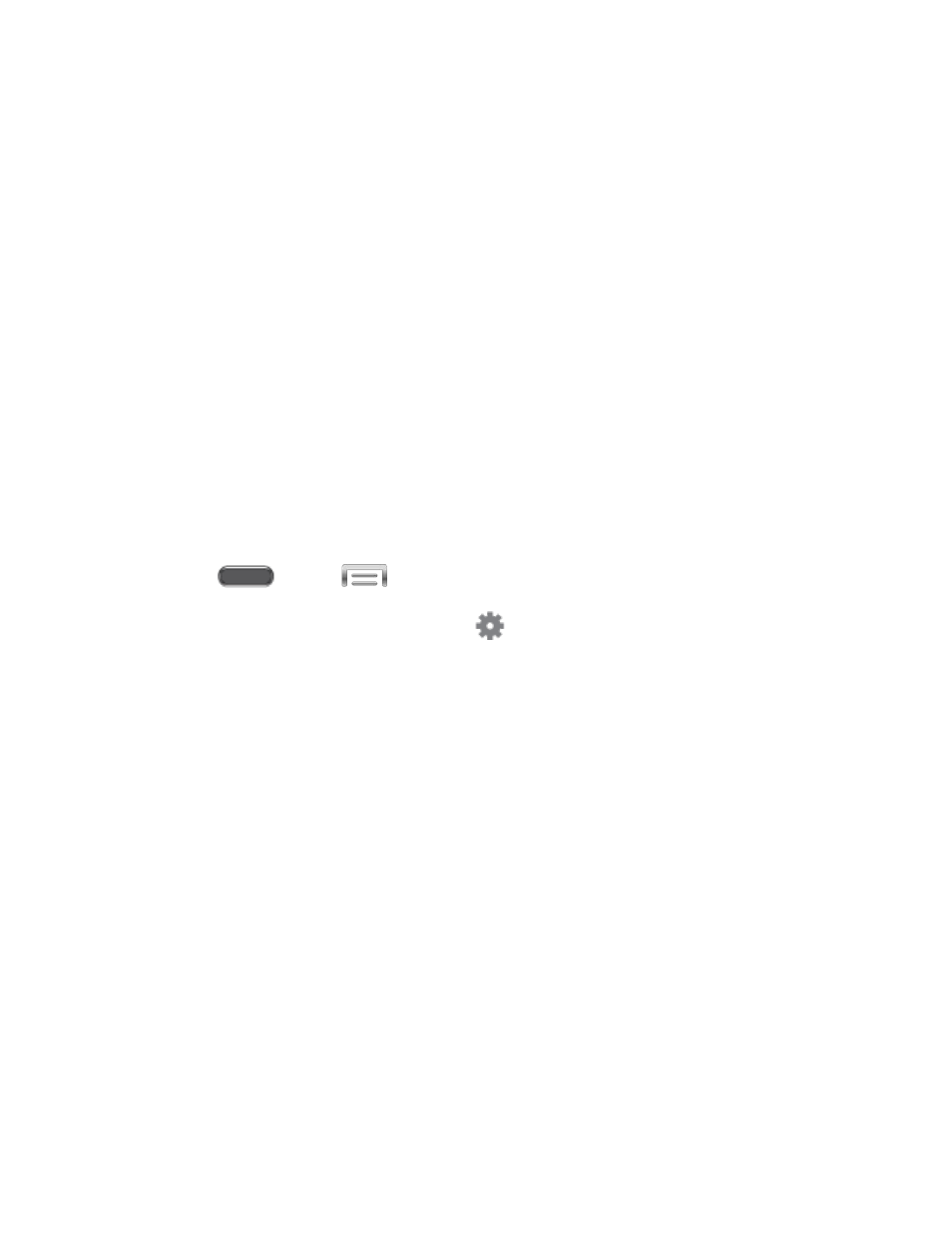
Key-tap feedback: Enable or disable options for sound or vibration feedback to your
onscreen keyboard touches.
• Sound: When enabled, a sound plays for your key touches.
• Vibration: When enabled, a vibration plays for your key touches.
• Character preview: When enabled, the character appears in a bubble as you
tap keys.
Pen detection: When enabled, the Samsung keyboard switches to handwriting
recognition mode when you remove the S-Pen.
Help: Learn about Samsung Keyboard.
Reset settings: Return settings to the defaults.
Swype Settings
Swype is a new way to enter text on touch screens. Instead of touching each key individually,
use your finger to trace over the letters of a word. For each word, place your finger on the first
letter and glide to the subsequent letters, lifting on the last letter.
1. Press
and tap
> Settings > Controls.
2. Tap Language and input, and then tap
beside Swype to configure options:
Settings: Set Swype options:
• Vibrate on keypress: When enabled, the device vibrates for your Swype
touches.
• Sound on keypress: When enabled, the device plays sounds for your Swype
touches.
• Pop-up on keypress: When enabled, the characters display briefly as you tap
keys.
• Long-press delay: Set the time needed to select alternate characters.
• Show complete trace: When enabled, Swype displays the trace of each word
until you start the next word.
• Auto-capitalization: When enabled, Swype automatically capitalizes the first
word of sentences.
• Auto-spacing: When enabled, Swype automatically inserts spaces between
words as you complete them.
Settings
185
