Record videos, Camera options – Samsung SM-N900PZKESPR User Manual
Page 111
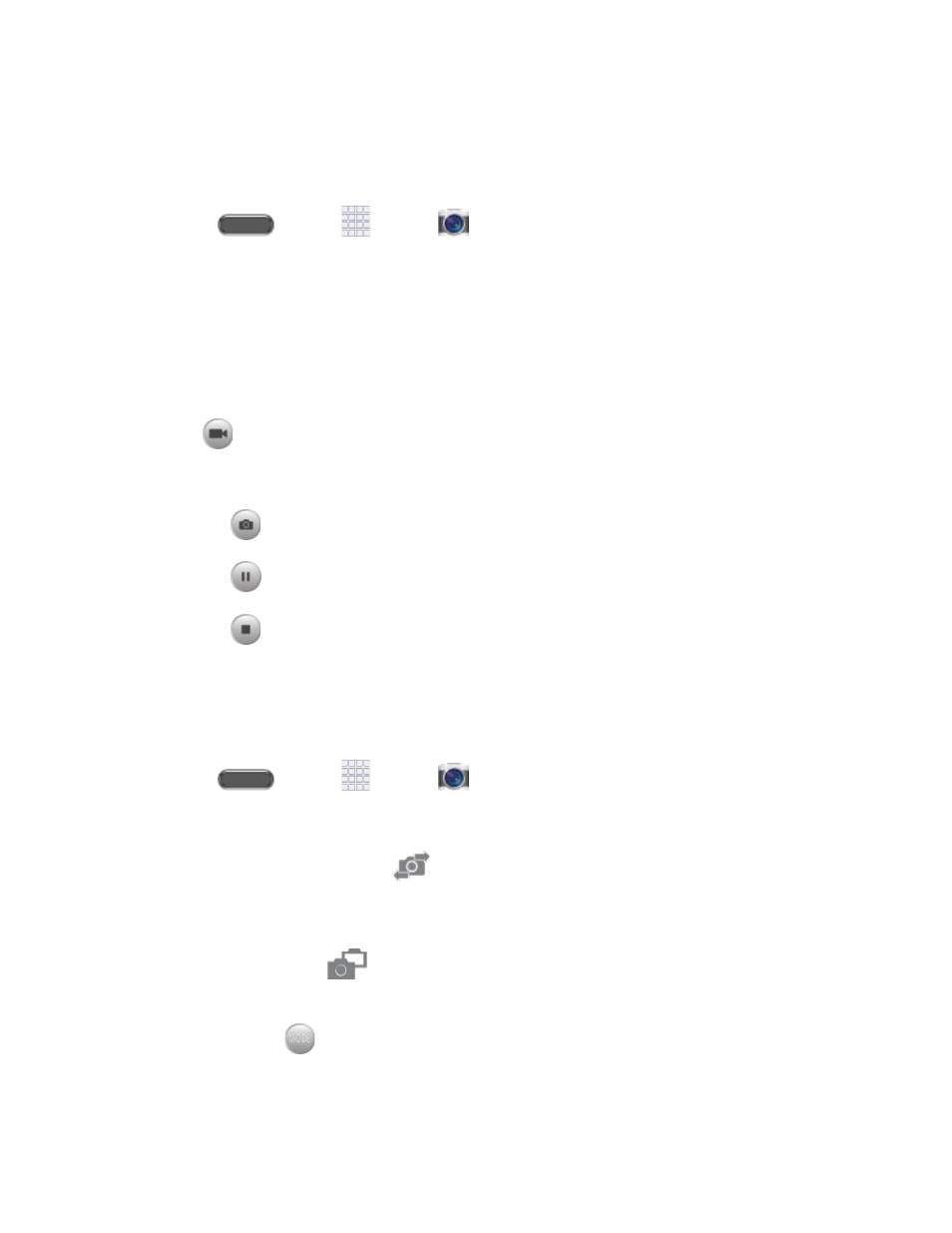
Record Videos
In addition to taking pictures, you can record, view, and send videos with your phone’s built-in
video camera.
Press
and tap
Apps >
Camera.
1.
Using the phone’s screen as a viewfinder, compose your shot by aiming the camera at
2.
the subject. While composing your shot, use the onscreen options, or these gestures:
Press the Volume Key up or down to zoom in or out, or touch the screen with two
fingers and pinch or spread them on the screen to zoom.
Tap the screen to focus on the area you tapped.
Tap
Record to begin recording. While recording, you can use these options:
3.
Tap the screen to change the focus area to the area you tapped.
Tap
Capture to take a still picture while continuing recording.
Tap
Pause to temporarily stop recording.
Tap
Stop to stop recording.
Camera Options
Camera options are special options that you can choose, right on the camera screen, to make
your pictures or videos special.
1.
Press
and tap
Apps >
Camera.
2.
Tap an option:
Front/back camera: Tap
to switch between the front and back cameras. With
the front camera, you can take self-portraits or record yourself. With the back
camera, you can take pictures or record what’s in front of you.
Dual mode: Tap
to display the screen for the front camera inset on the screen
for the back camera. You can use dual mode to put yourself in a picture or video.
Mode: Tap
to choose a shooting mode. Scroll available modes, and then tap a
mode to select it. Modes include:
Camera and Video
98
