Motion gestures, Phone motions, Palm motions – Samsung SM-N900PZKESPR User Manual
Page 27
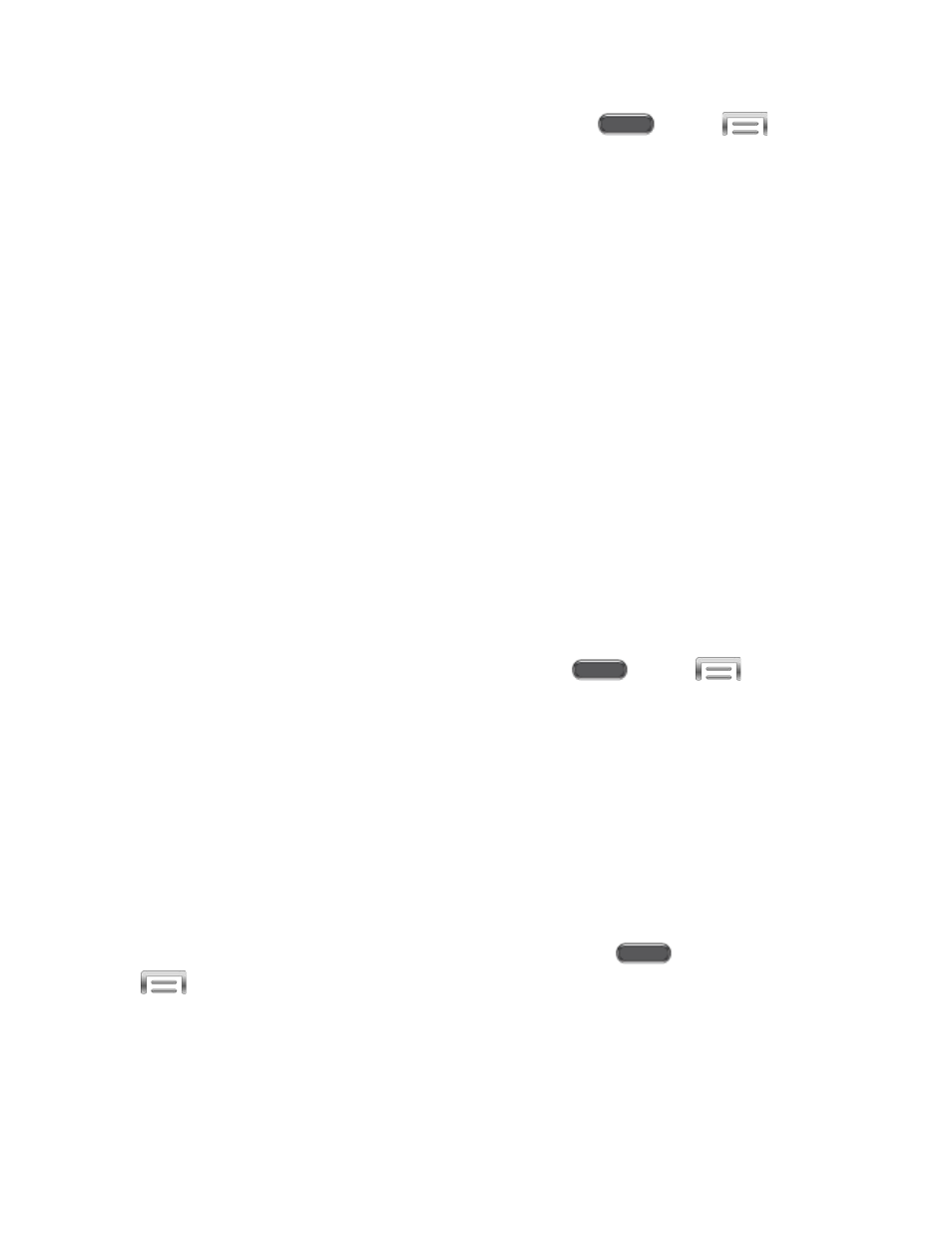
Note: To learn about Air Gesture, or to configure options, press
and tap
>
Settings > Controls > Air gesture. For more information, see
Motion Gestures
Control your phone with natural movements, like putting the device to your ear to call a contact
displayed on the screen, or covering the screen with your hand to mute an incoming call.
Phone Motions
Use Motions to control your phone by moving it in specific ways. Available motions include:
●
Direct call: When On, you can lift the device to your ear while viewing a contact to call
the contact.
●
Smart alert: When On, you can lift the phone to receive notifications of missed calls and
notifications that occurred while the device was stationary.
●
Zoom: When On, you can tilt the phone to zoom in or out when viewing pictures in
Gallery.
●
Browse an image: When On, you can move the phone in a side-to-side motion to pan
from side to side while viewing an image.
●
Mute/pause: When On, you can mute incoming calls and pause playback by turning the
phone screen-side down.
Note: To learn about Motions, or to configure options, press
and tap
> Settings
> Controls > Motions. For more information, see
Palm Motions
Use Palm motions to control your device with the palm or side of your hand. Palm motions
include:
●
Capture screen: When On, you can save a copy of the current screen to the clipboard
by swiping the side of your hand across the screen.
●
Mute/pause: When On, you can mute incoming calls and pause playback by covering
the screen with your hand.
Note: To learn about Palm motions, or to configure options, press
and
tap
> Settings > Controls > Palm motion. For more information, see
Phone Basics
14
