Default notification sound, Vibrate when ringing, Dialing keypad tone – Samsung SM-N900PZKESPR User Manual
Page 172: Touch sounds, Screen lock sound
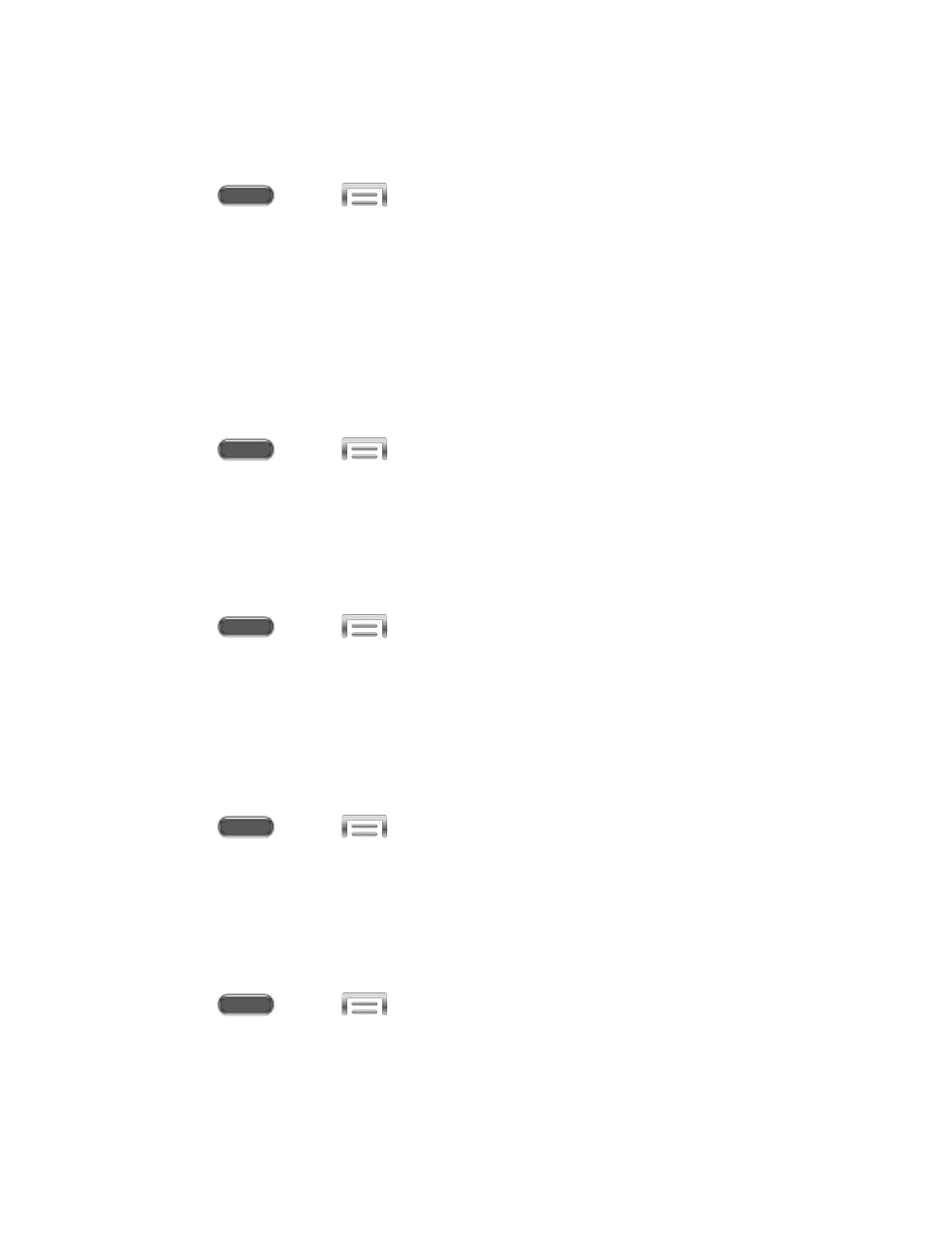
Default Notification Sound
Choose a sound for notifications, such as for new messages and event reminders.
1. Press
and tap
> Settings > Device.
2. Tap Sound, and then tap Default notification sound to choose a notification tone.
3. Tap a sound to play a sample and select the sound.
4. Tap OK to save the setting.
Vibrate When Ringing
When Vibrate when ringing is enabled, a vibration plays for calls and notifications, along with
the ringtone or sound. You can use the Vibrations setting to customize the vibration.
1. Press
and tap
> Settings > Device.
2. Tap Sound, and then tap the check box beside Vibrate when ringing to enable or
disable the option.
Dialing Keypad Tone
When Dialing keypad tone is enabled, tones play when you tap keys on the Phone keypad.
1. Press
and tap
> Settings > Device.
2. Tap Sound, and then tap the check box beside Dialing keypad tone to enable or
disable the option.
Touch Sounds
When Touch sounds is enabled, tones play when you tap or touch the screen to make
selections.
1. Press
and tap
> Settings > Device.
2. Tap Sound, and then tap the check box beside Touch sounds to enable or disable the
option.
Screen Lock Sound
When Screen lock sound is enabled, tones play when you touch the screen to lock or unlock it.
1. Press
and tap
> Settings > Device.
2. Tap Sound, and then tap the check box beside Screen lock sound to enable or disable
the option.
Settings
159
