Hotspot, Turn hotspot on or off, Configure hotspot – Samsung SM-N900PZKESPR User Manual
Page 160
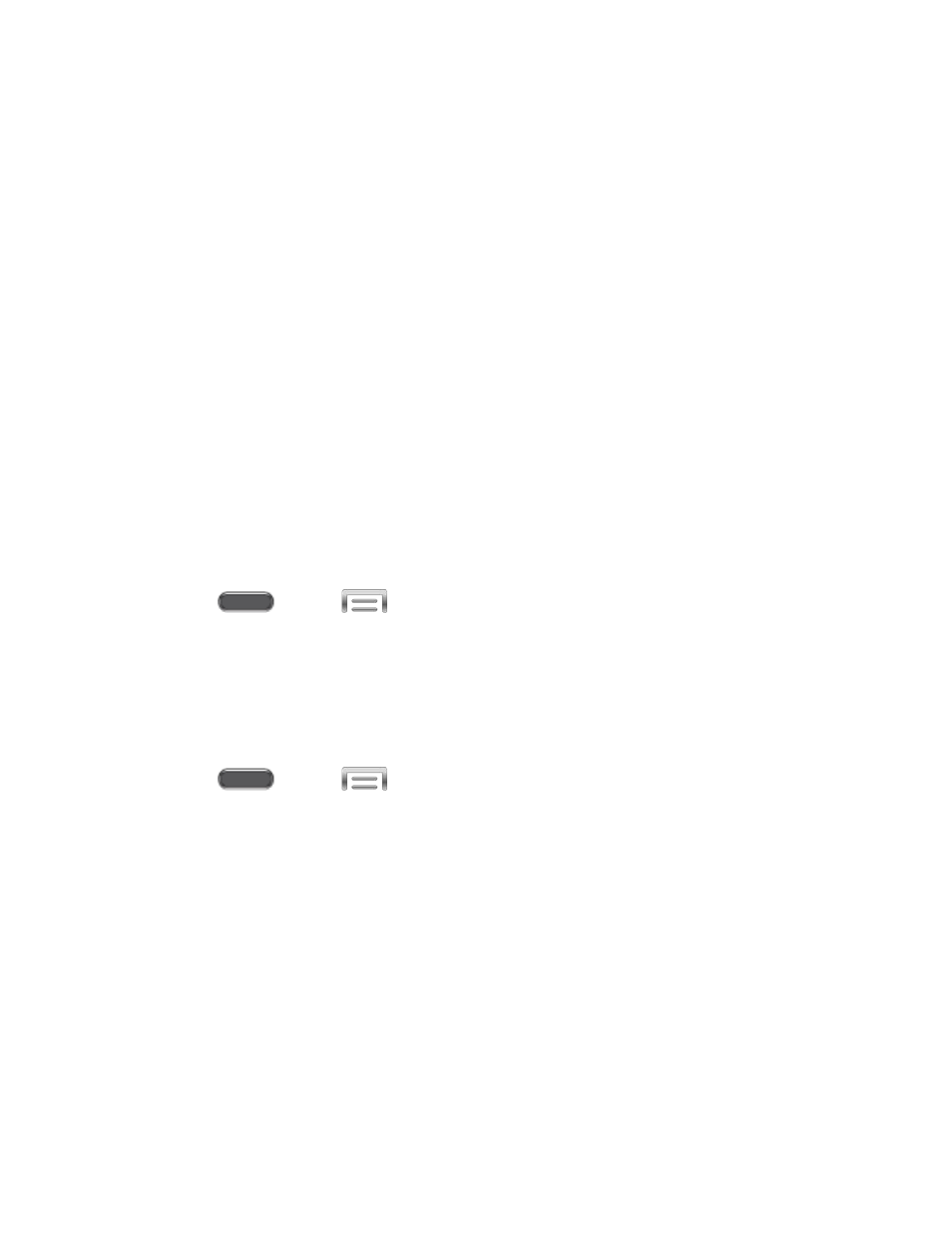
3. Tap Wi-Fi Direct at the bottom of the screen. Your device automatically scans for
nearby Wi-Fi Direct devices, or you can tap Scan to start scanning.
4. After scanning for devices, select a device, and then follow the prompts to complete the
connection.
– or –
Touch Multi-connect to create a connection to devices that support multi-connect.
Touch Scan to search for available multi-connect devices, and then select the devices
and follow the prompts to complete the connection.
Hotspot
Use the Hotspot feature to share your phone’s data network connection with other devices via
Wi-Fi. The connected devices will have access to the Internet via your phone’s connection to
the mobile network.
Note: Using the Hotspot feature consumes battery power and uses data services
Turn Hotspot On or Off
Turn your phone’s Hotspot feature On or Off.
1. Press
and tap
> Settings > Connections.
2. Tap the ON/OFF switch beside Hotspot to turn Hotspot On or Off.
Configure Hotspot
Configure your phone’s Hotspot feature, including whether your device is visible to other
device’s searches, and security options.
1. Press
and tap
> Settings > Connections.
2. Tap Hotspot > Configure to set these options:
Network SSID: View and change the name of your mobile hotspot.
Hide my device: When enabled, your mobile hotspot is not visible to other Wi-Fi
devices during a scan. Other devices can still connect to your mobile hotspot, but will
have to set up the connection manually with your Network SSID and Password.
Security: Choose the security level for your Mobile Hotspot.
Password: If you choose a security level that uses a password, set a password. By
default, the password is your mobile telephone number.
Show password: When enabled, the contents of the Password field are visible.
Settings
147
