S pen overview, Removing s pen from your phone, S pen settings – Samsung SM-N900PZKESPR User Manual
Page 24
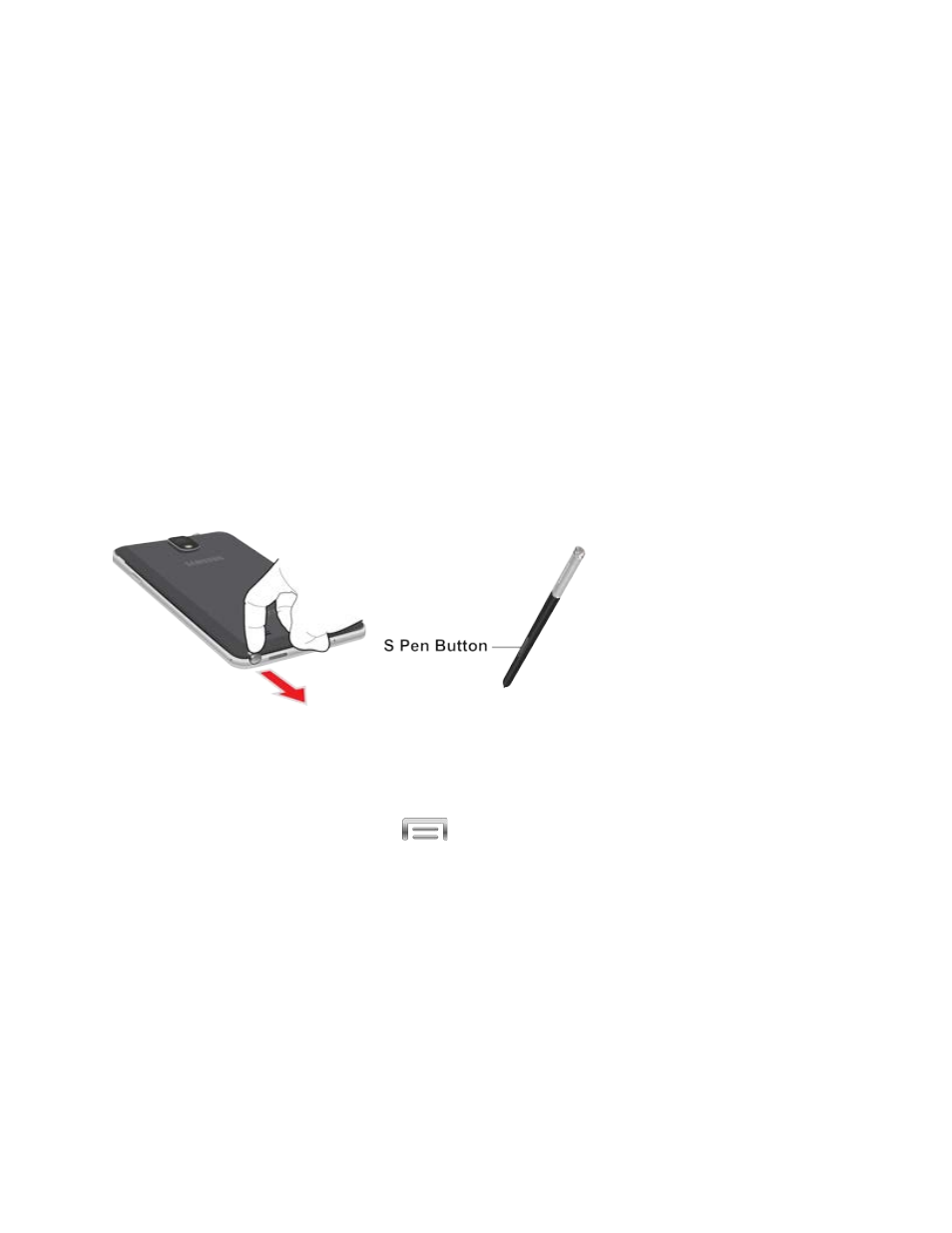
S Pen Overview
Use S Pen and your device to create and collaborate. With S Pen, you can:
●
Write directly into a Gmail message.
●
Write directly on the calendar.
●
Annotate documents (Word, Excel, PPT, PDF).
●
Write a note on the back of a picture.
●
Quickly open S-Note from any screen.
Removing S Pen from your Phone
S Pen is stored in your phone to keep it protected and easy to locate.
■ Slide S Pen from your phone using the notch on the end of the S Pen.
S Pen Settings
Configure S Pen settings, including options for gestures and sounds, and for tracking S Pen
when it’s not stored in your device.
■ To access S Pen Settings, tap
> Settings > Controls > S Pen.
Note: For more information about S Pen settings, see
Phone Basics
11
