Samsung SM-G900PZWASPR User Manual
Page 98
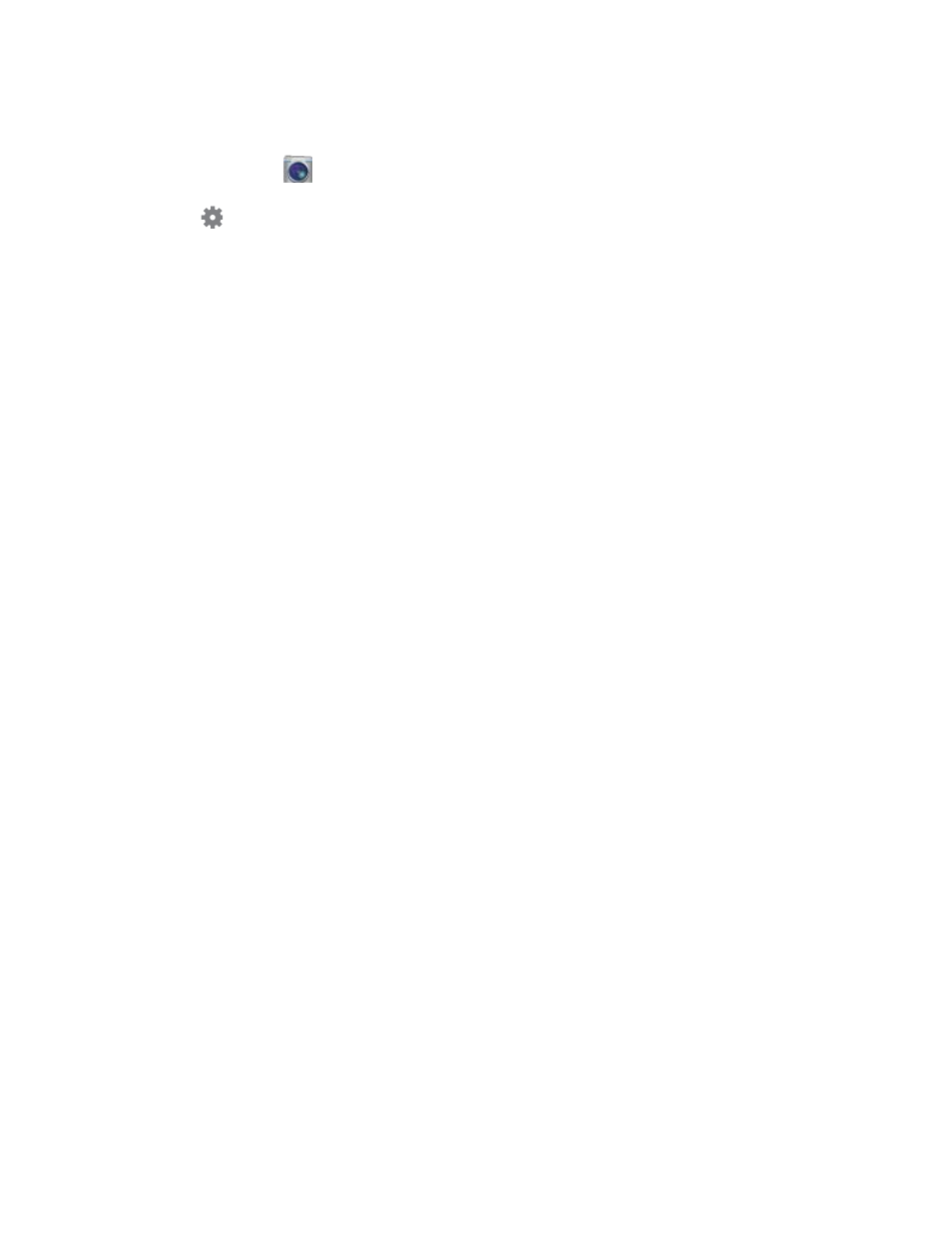
Choose Camera Settings
1.
From home, tap
Camera.
2.
Tap
Settings to configure options:
Picture size: Choose a default size for the pictures you take.
Burst shots: When on, you can take multiple pictures when you touch and hold the Capture
button.
Picture stabilization: When on, the Camera adjusts settings to minimize the effect of
camera movement while shooting.
Face detection: When on, the Camera will automatically adjust settings for taking pictures of
faces.
ISO: Set the sensitivity of the camera’s light meter.
Metering modes: Choose how the Camera measures the light source.
Tap to take pics: When on, you can tap the screen to take a picture.
Selective focus: When on, you can choose areas of the screen to focus on.
Video size: Choose a default size for videos.
Recording mode: Choose a recording mode. You can choose to limit a video to a size that
can be attached to a message, or record in slow, fast, or smooth motion.
Video stabilization: When on, the Camera adjusts settings to minimize the effect of camera
movement while recording.
Audio zoom: While recording videos, zooming in on an object will amplify sound from that
area and diminish other surrounding sound.
Effects: Choose an effect to add to pictures.
Flash: Choose a flash setting.
Timer: Choose a timer setting to delay the taking of pictures or recording.
HDR (Rich tone): When on, you can take pictures in various exposures and merge them to
create pictures with rich color.
Location tags: When on, GPS location information is stored in picture files.
Storage: If you have an optional memory card installed (not included), you can choose
whether to save files to device memory or to the memory card.
Review pics/videos: When on, pictures and videos display briefly after you take them so you
can review them.
Pictures and Video
86
