Notification panel – Samsung SM-G900PZWASPR User Manual
Page 35
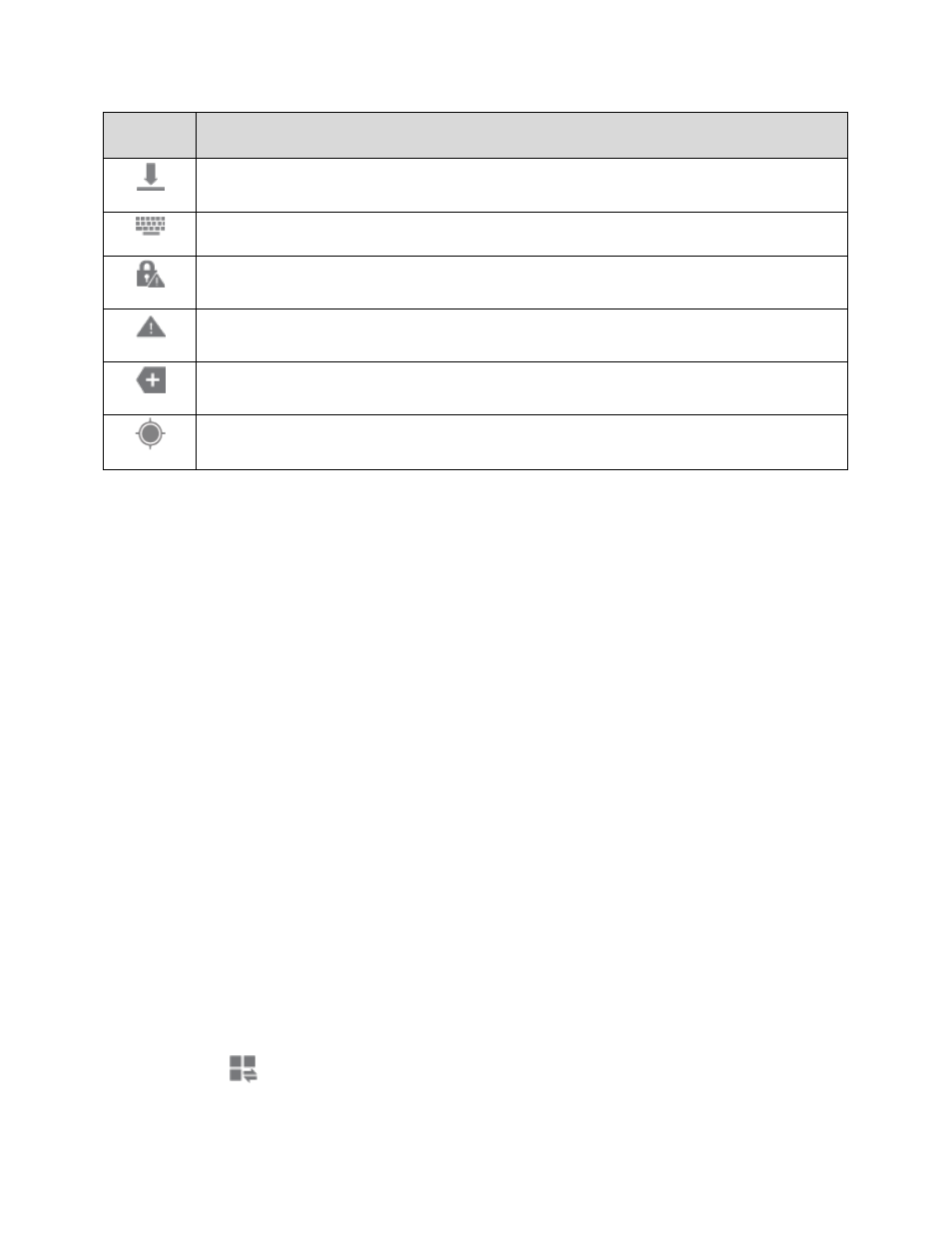
Icon
Description
Downloading
Keyboard active (choose input method)
Screen lock setup needed
Attention needed: System error or alert
More notifications available: See notification panel
Determining location.
Notification Panel
The Notification panel displays details about your phone’s status, and it provides easy access to common
settings and features.
1. Open the Notification panel by touching and holding the Status bar and dragging it down.
2. On the Notification panel, you have these options:
Quick Settings: Quickly access popular settings. Tap a setting to turn the option on or off, or
touch and hold to display its settings.You can swipe your finger across the quick settings, to
see all available settings.
S Finder: Search for content on your device, and find more on the Web. You can apply filters
to your results, and view your search history.
Quick connect: Search for nearby devices, to share information
Quick Settings
Use Quick settings from the Notification panel to control popular settings.
1. From home, swipe your finger down from the Status bar at the top of the screen to display the
Notification panel.
2. Tap a setting to turn the option on or off, or touch and hold on a setting to display its settings. You
can swipe your finger across the quick settings, to see all available settings. You also have these
options:
Tap
to display more quick settings.
Phone Basics
23
