Samsung account, Email, Add an email account – Samsung SM-G900PZWASPR User Manual
Page 65
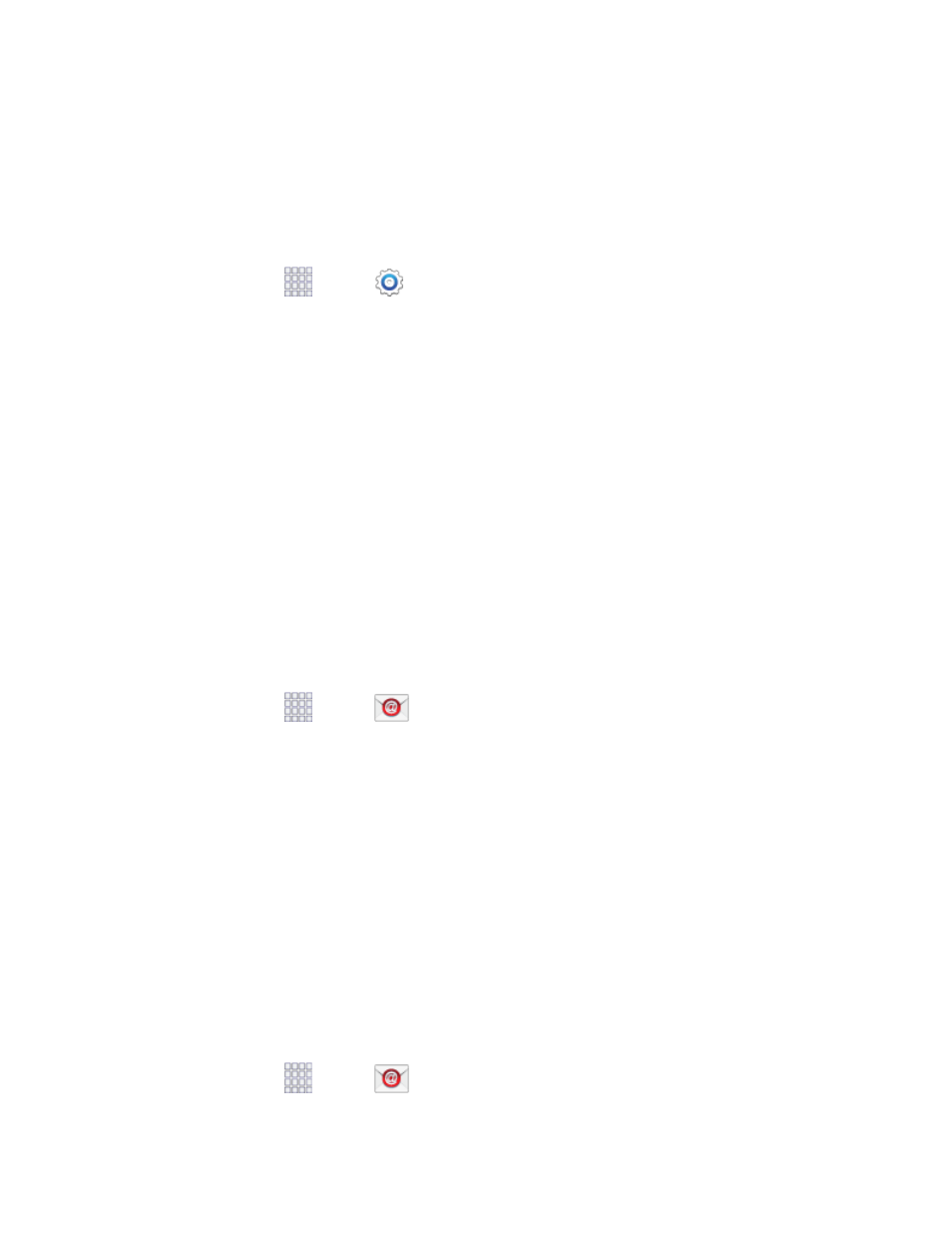
Samsung Account
Create a Samsung account, for access to Samsung apps and services, such as Samsung Hub, Samsung
Apps, Samsung Link, and much more.
When you sign in to your Samsung account on your phone, you can access Samsung-specific content
and features.
1. From home, tap
Apps >
Settings.
2. Tap Accounts > Add account > Samsung account, and then tap Sign in or Create new
account
.
3. Follow the prompts to sign into your account, or create a new account.
Note:
Tap Help for more information about Samsung accounts, or for help with your account.
Use the Email application to send and receive email on your phone.
Add an Email Account
Email allows you to send and receive email using various email services. You can also receive text
message alerts when you receive an important email.
Note:
If your phone does not recognize the type of account you want to set up, you may need to consult
the account administrator for some information, such as incoming and outgoing server settings, before
you set up the account.
1. From home, tap
Apps >
Email.
Enter your email address in the Email address field.
2.
Enter your password in the Password field. To see your password as you enter it, tap Show
3.
password
.
Tap Next to start automatic email setup. If you need to configure custom settings, tap Manual
4.
setup
and then enter your settings. These may include mail type, user name, password, server,
security type, etc.
Follow the onscreen prompts to configure options for the account.
5.
Tap Done to complete setup.
6.
Add Additional Email Accounts
If you already have an email account set up on your phone, you can still add a new account from Email.
1.
From home, tap
Apps >
Email.
Accounts and Messaging
53
