Samsung SM-G900PZWASPR User Manual
Page 200
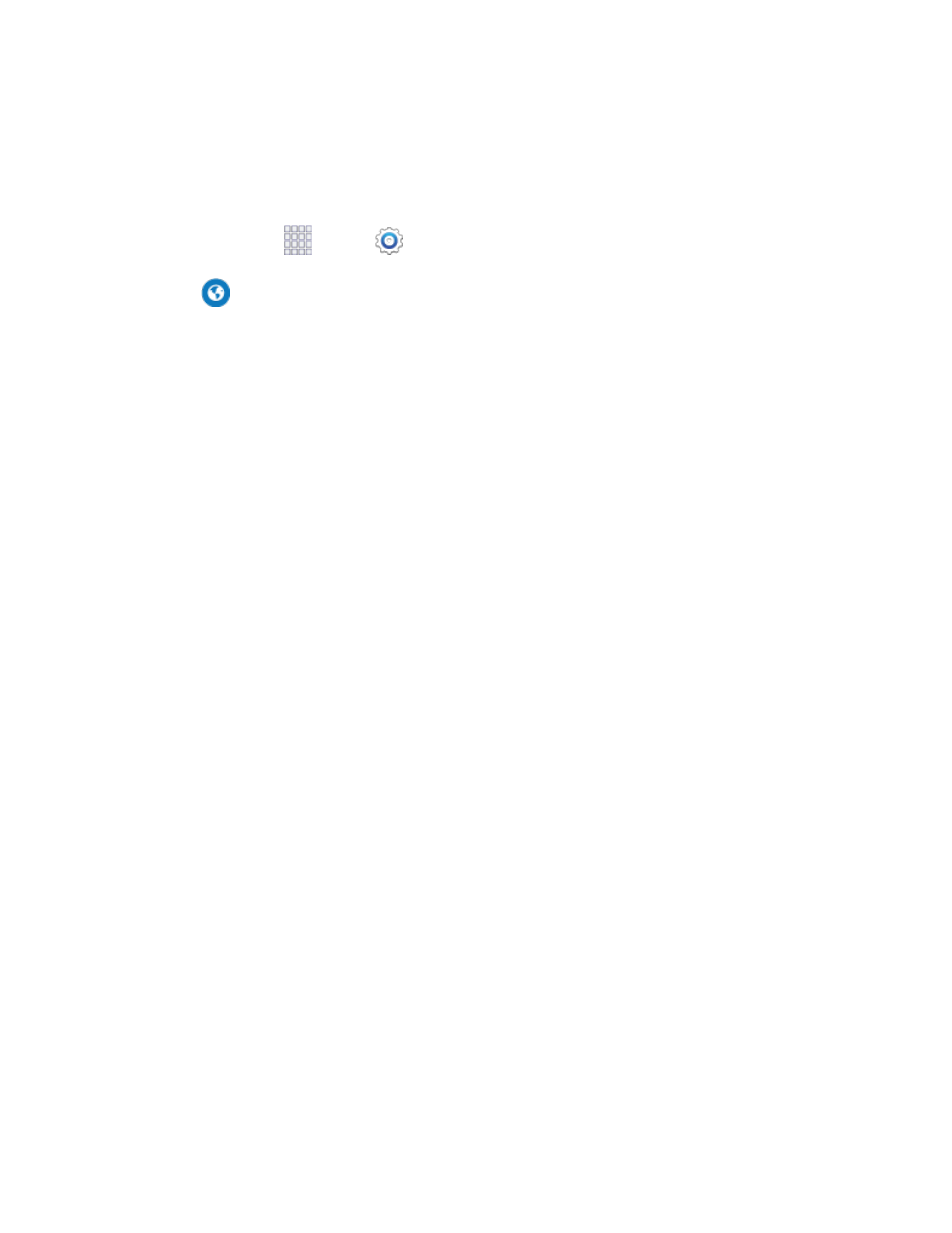
Set homepage: Tap to choose a homepage, to display when you launch Internet.
Auto fill forms: Manage text phrases for automatically filling out Web forms.
Advanced Internet Settings
1. From home, tap
Apps >
Settings.
2. Tap
Internet to configure options:
Privacy: Choose options related to privacy.
• Suggest search terms and Web sites: When enabled, the browser will predict related
queries and popular sites based on what you enter in the Navigation bar.
• Preload available links: When enabled, the browser will preload links from the cache, to
improve performance when loading pages.
• Remember form data: When enabled, the browser will remember data you enter in web
form, to help you fill out these fields in the future.
• Remember passwords: When enabled, the browser saves user names and passwords
you enter, to help you fill out those fields in the future.
• Delete personal data: Choose types of personal data to delete from browser settings.
Screen and text: Configure options for the browser’s screens.
• Text scaling: Drag the slider to adjust the size of type on the screen. Use the Preview to
see an example.
• Force zoom: When enabled, the browser overrides requests from websites to control
zoom level.
• Text encoding: Choose a type of text encoding, or choose Auto detect to have the
browser detect the type.
• Full screen: When enabled, pages display full-screen, hiding the status bar. You can
touch the screen to display the status bar.
• Text booster: When enabled, the browser increases the size of text for easier reading,
especially when viewing desktop versions of websites on your phone. This may affect the
screen’s layout.
Content settings: Choose settings to control how the browser treats content.
• Accept cookies: When enabled, the browser allows sites to save and read cookies.
• Turn on location: When enabled, sites can access your phone’s location information.
• Turn on JavaScript: When enabled, the browser allows sites to run JavaScript.
Settings
188
