Configure the camera – Samsung SM-G900PZWASPR User Manual
Page 97
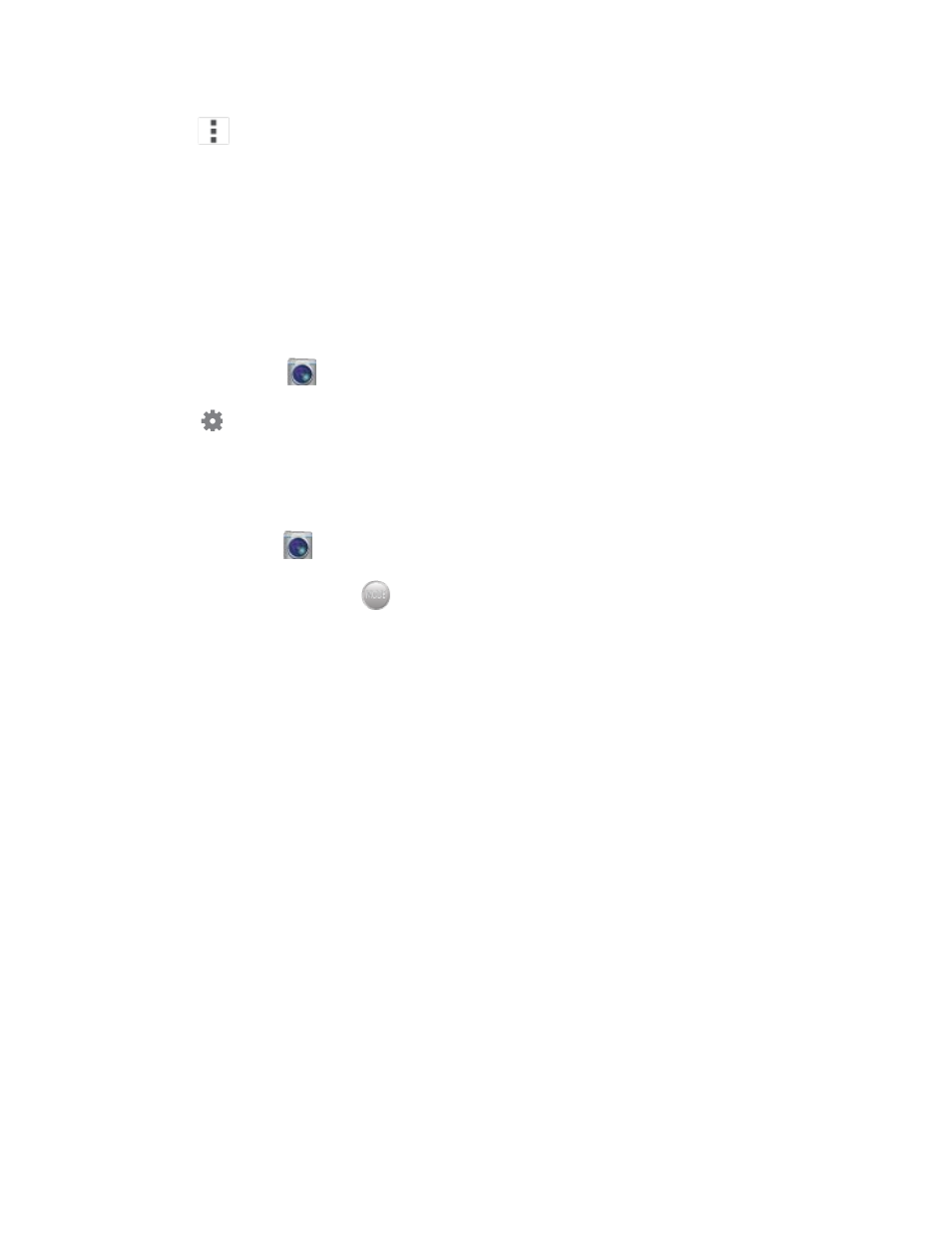
Menu: Choose other options.
Configure the Camera
Camera settings are special options that you can choose, right on the camera screen, to make taking
pictures or recording videos easy, and to make your pictures or videos special.
Customize Shortcuts
The Camera screen offers two customizable shortcuts, to give you the ability to choose favorite settings
on the fly.
1.
From home, tap
Camera.
2.
Tap
Settings, and then touch and drag settings to or from the two shortcuts.
Choose a Shooting Mode
Your phone’s camera offers many shooting modes, to make your pictures or videos special.
1.
From home, tap
Camera.
2.
On the Camera screen, tap
to choose a shooting mode. Scroll available modes, and then
tap a mode to select it. Modes include:
Auto: Automatically adjusts the exposure to optimize the color and brightness of pictures. In
Auto mode, you can take single or burst shots (take burst shots by holding Capture to take
multiple shots until you lift your finger).
Beauty face: Automatically enhances facial features.
Shot & more: Explore the various effects available for burst shots. You can apply effects
right after taking the pictures, or in Studio.
Panorama: Take multiple pictures to merge into one expansive picture. You can create a
horizontal or vertical panorama picture.
Virtual tour shot: Create an interactive virtual tour of your surroundings.
Dual camera: Take pictures and record videos using the front and rear cameras at the same
time, to create a picture-in-picture shot. You can switch between the front and rear camera to
control which picture appears in the smaller shot.
Download: Browse and download additional modes to use with Camera. Read and accept
the terms, and then browse for new modes.
Pictures and Video
85
