Customize your home screen – Samsung SM-G900PZWASPR User Manual
Page 30
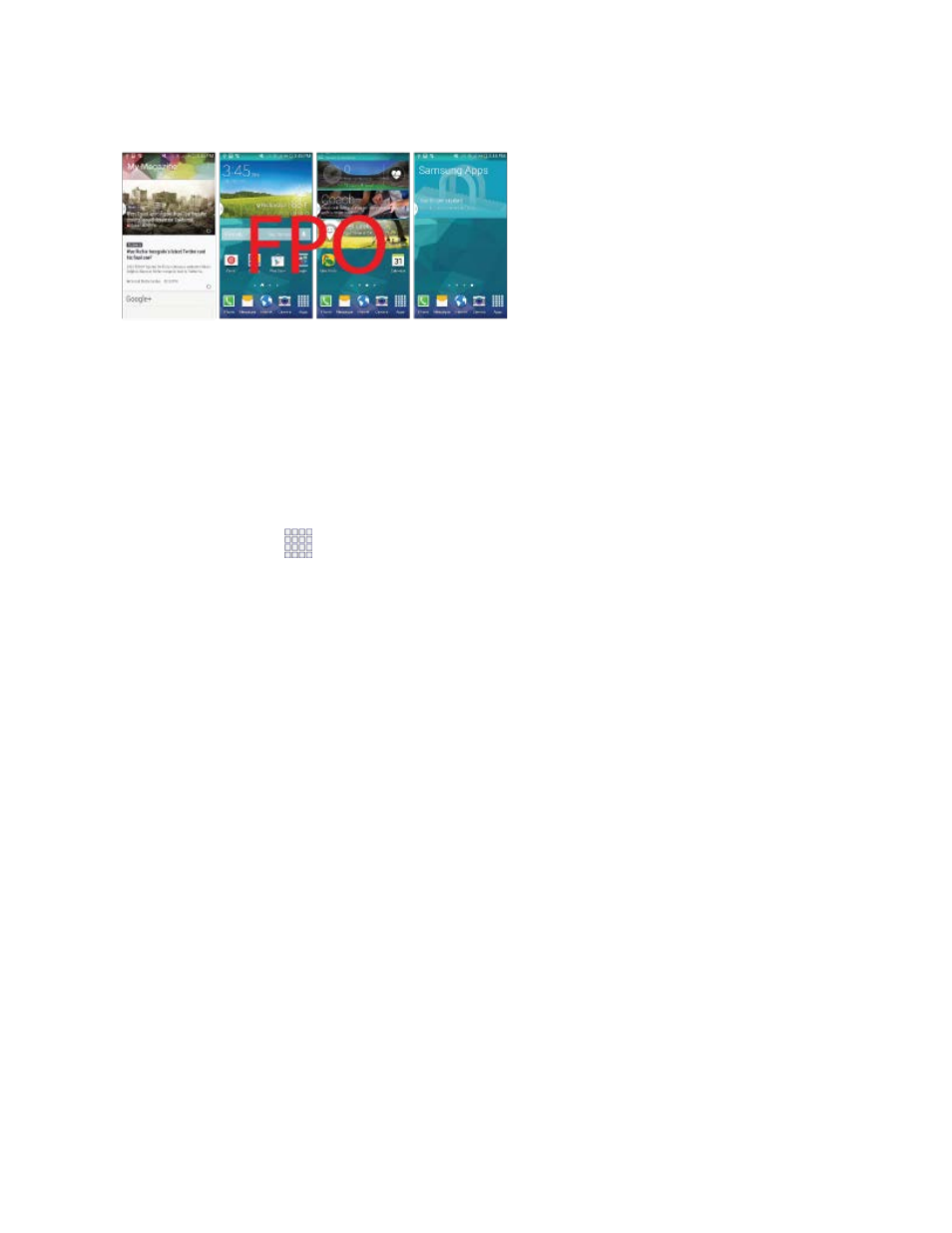
Customize Your Home Screen
You can customize your home screen by adding shortcuts, shortcuts, folders, widgets, and more.
Create a Shortcut
Use shortcuts to launch an app from the home screen.
1. From home, tap
Apps.
2. Touch and hold an app icon, and then drag it to a home screen and release it.
Move a Shortcut
Move a shortcut to another home screen.
1. From home, touch and hold a shortcut to undock it.
2. Drag the icon to a different location, and then release it.
Remove a Shortcut
Remove a shortcut from the home screen.
1. From home, touch and hold a shortcut to undock it.
2. Drag the icon to the Remove icon and then release it.
Note:
Removing a shortcut does not delete the app, it just removes the shortcut from the home screen.
Remove a Primary Shortcut
Primary shortcuts are the Phone, Contacts, Messages, Internet, and Apps shortcuts that appear at the
bottom of the home screen by default. You can remove or replace any of your primary shortcuts, except
the Apps shortcut.
1.
From home, touch and hold a shortcut to undock it.
Phone Basics
18
