Wallpaper settings, Lock screen settings, Screen lock – Samsung SM-G900PZWASPR User Manual
Page 160: Set a swipe screen lock, Screen, Lock
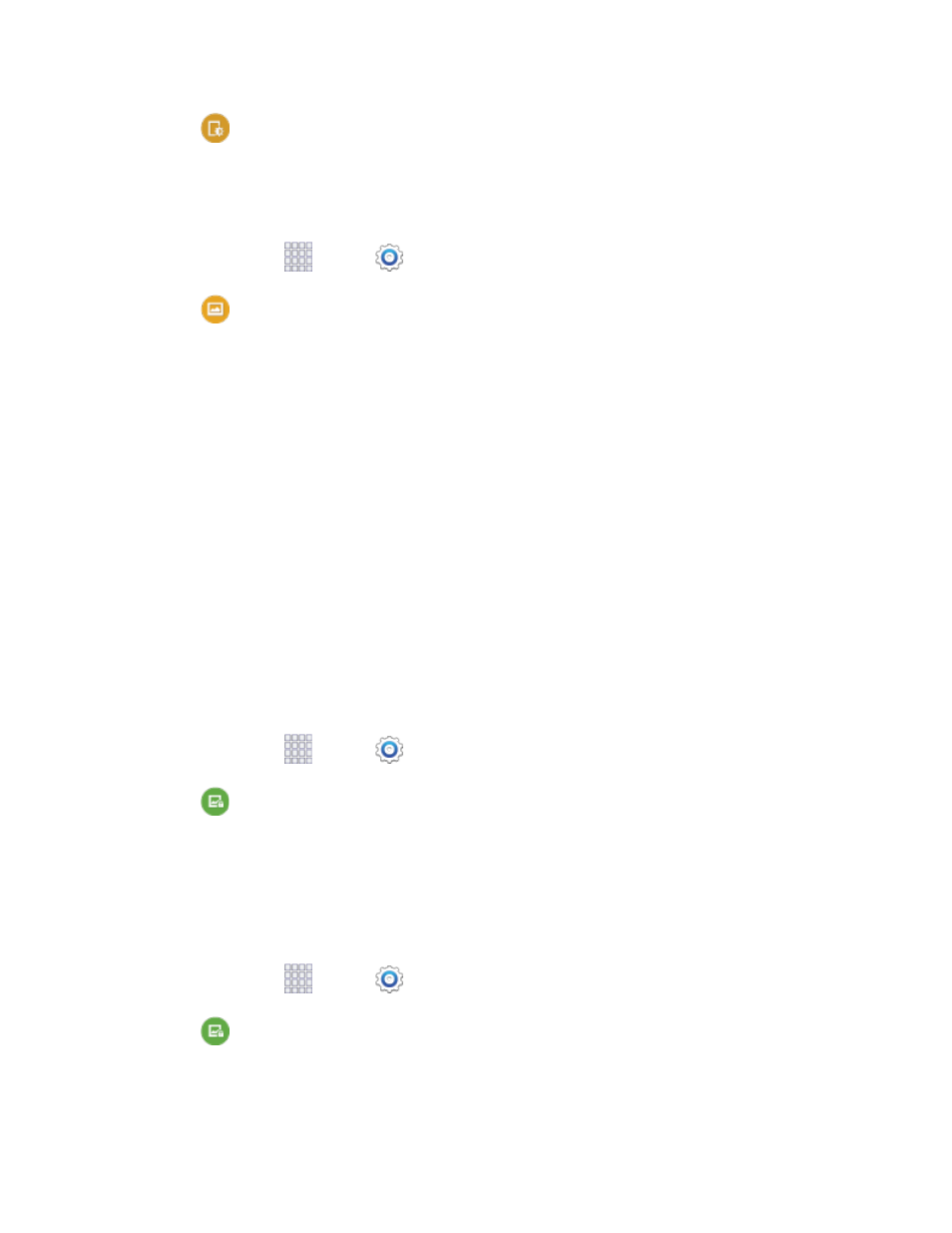
2. Tap
Display, and then tap Increase touch sensitivity to enable or disable the option.
Wallpaper Settings
Customize the background of the home and Lock screens.
1. From home, tap
Apps >
Settings.
2. Tap
Wallpaper, and then choose a screen to customize, from Home screen, Lock screen,
or Home and lock screens.
3. Scroll the options to choose a wallpaper, or choose another source:
More images: Select a picture from Gallery, Dropbox, or Photos. Follow the prompts to crop
the picture and save it as wallpaper.
Live wallpapers: Select a moving scene for the background.
Travel wallpaper: Display travel destinations on the screen.
ID Wallpapers: Choose an image from the ID wallpapers included with your phone.
Lock Screen Settings
Configure settings for locking the screen, to improve security.
Screen Lock
Choose a screen lock, to secure the screen. Depending on the Screen lock you choose, you can also
choose screen lock options to work along with the screen lock.
1. From home, tap
Apps >
Settings.
2. Tap
Lock screen > Screen lock, and then select a screen lock option.
Set a Swipe Screen Lock
When a Swipe screen is set, you swipe your finger across the screen to unlock the device.
This is the default screen lock on your phone, and offers no security, but you can set special lock screen
options.
1. From home, tap
Apps >
Settings.
2. Tap
Lock screen > Screen lock > Swipe.
3. When you have a Swipe screen lock set, you can also configure these options:
Settings
148
