Storage settings, Security settings, Encryption – Samsung SM-G900PZWASPR User Manual
Page 184
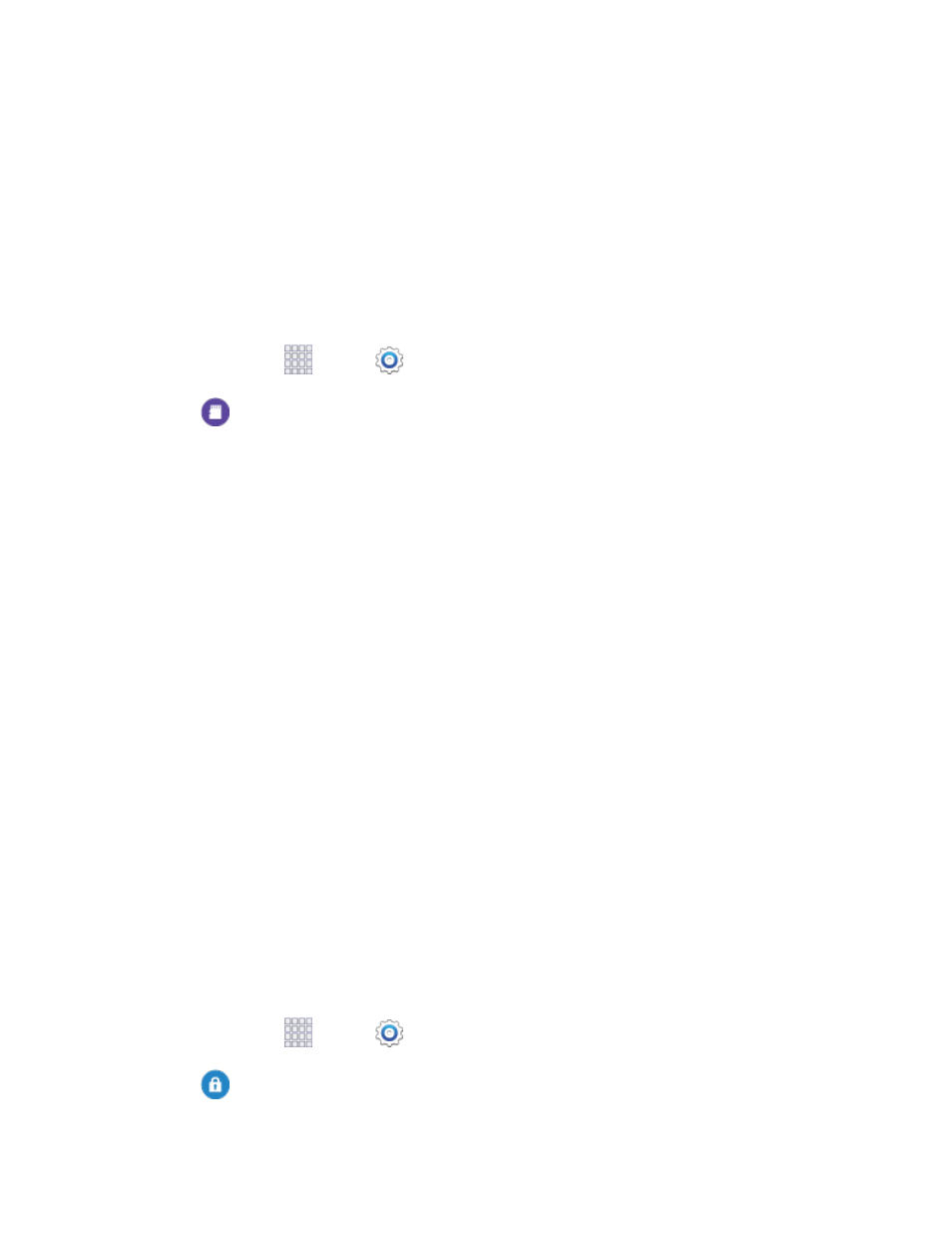
• Grayscale mode: Tap the ON/OFF switch to switch from color screens to grayscale.
Ultra power saving mode: Tap the ON/OFF switch to turn the mode on. When on, your
phone will conserve power by changing to grayscale screen mode, limiting the number of
usable apps, turning off mobile data when the screen is off, and turning off connectivity
features such as Wi-Fi and Bluetooth.
Storage Settings
Manage the use of memory resources in your phone’s Device memory, and on an optional installed
memory card (not included).
1. From home, tap
Apps >
Settings.
2. Tap
Storage to view information about memory usage, and for other options:
Device memory: View memory usage for the different types of information stored on your
phone’s memory. Tap an item for more information.
SD card: View memory usage for the different types of information stored on an optional
installed memory card (not included).
• Mount SD card: Prepare an optional installed memory card for use as storage in the
phone. This option is only available if an optional memory card is installed, and is not
already mounted. Usually, your phone mounts a memory card as soon as you install it.
• Unmount SD card: Prepare an optional installed memory card for safe removal or
formatting.
• Format SD card: Permanently remove all content from an optional installed memory
card. After formatting, the content cannot be retrieved.
Security Settings
Configure options for securing information on your phone.
Encryption
You can encrypt accounts, settings, downloaded apps and their data, media, and other files. After
encryption, you must enter the PIN or password you set each time you turn on your phone. You can also
encrypt information stored on an optional installed memory card (not included).
Encryption may take an hour or more to complete. Start with a charged battery, and keep the device on
the charger until encryption is complete. Interrupting the encryption process may result in the loss of
some or all data.
1. From home, tap
Apps >
Settings.
2. Tap
Security, and then tap an option:
Settings
172
