Export and import contacts – Samsung SM-G900PZWASPR User Manual
Page 61
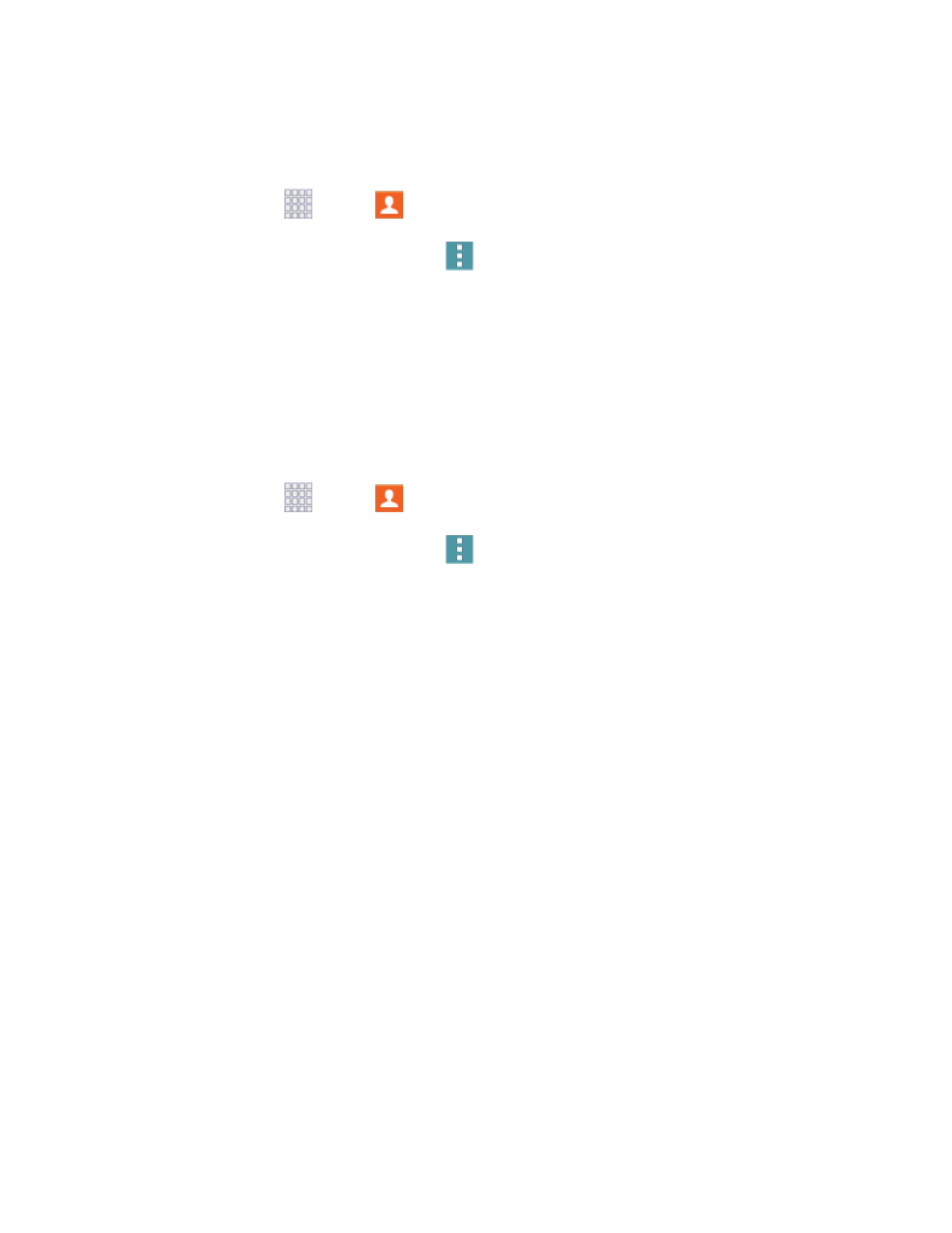
Send Contact Information
You can copy a contact’s information into a text message and send it.
1. From home, tap
Apps >
Contacts.
2. Tap a contact to display it, and then tap
Menu
> Send contact information.
3. Choose information to send, and then tap Done.
4. Enter a recipient, and then continue with the text message. For more information on text
messaging, see
Text and Multimedia Messaging.
Share a Name Card
When you share a name card, the contact’s information is sent as a vCard file (.vcf). You can attach a
vCard to a message, or save it to a storage location.
1. From home, tap
Apps >
Contacts.
2. Tap a contact to display it, and then tap
Menu
> Share name card.
3. Choose a sharing method:
Add to Dropbox: Save the contact to your Dropbox account, if you have one set up on your
phone.
Bluetooth: Send the information via Bluetooth. See
for information on pairing and
sending via Bluetooth.
Drive: Save the contact to Google Drive.
Email: Attach the contact to a new Email message. If prompted, select an email account. See
Gmail: Send the information as a Gmail attachment. See
Messages: Attach the contact to a message (adding an attachment converts the message to
MMS). For more information on messaging, see
Wi-Fi Direct: Transfer the contact via a peer-to-peer Wi-Fi connection. For more information,
see
Export and Import Contacts
You can import or export contacts from the phone’s memory (USB storage), or from an optional, installed
memory card (SD card, not included). You might have contacts stored in phone memory or on a memory
card if you are moving from an old phone, or if you received them via Bluetooth from another device.
Contacts
49
