Data connection status and indicators, Hotspot, Turn hotspot on or off – Samsung SM-G900PZWASPR User Manual
Page 90: Connect a device to your phone’s hotspot
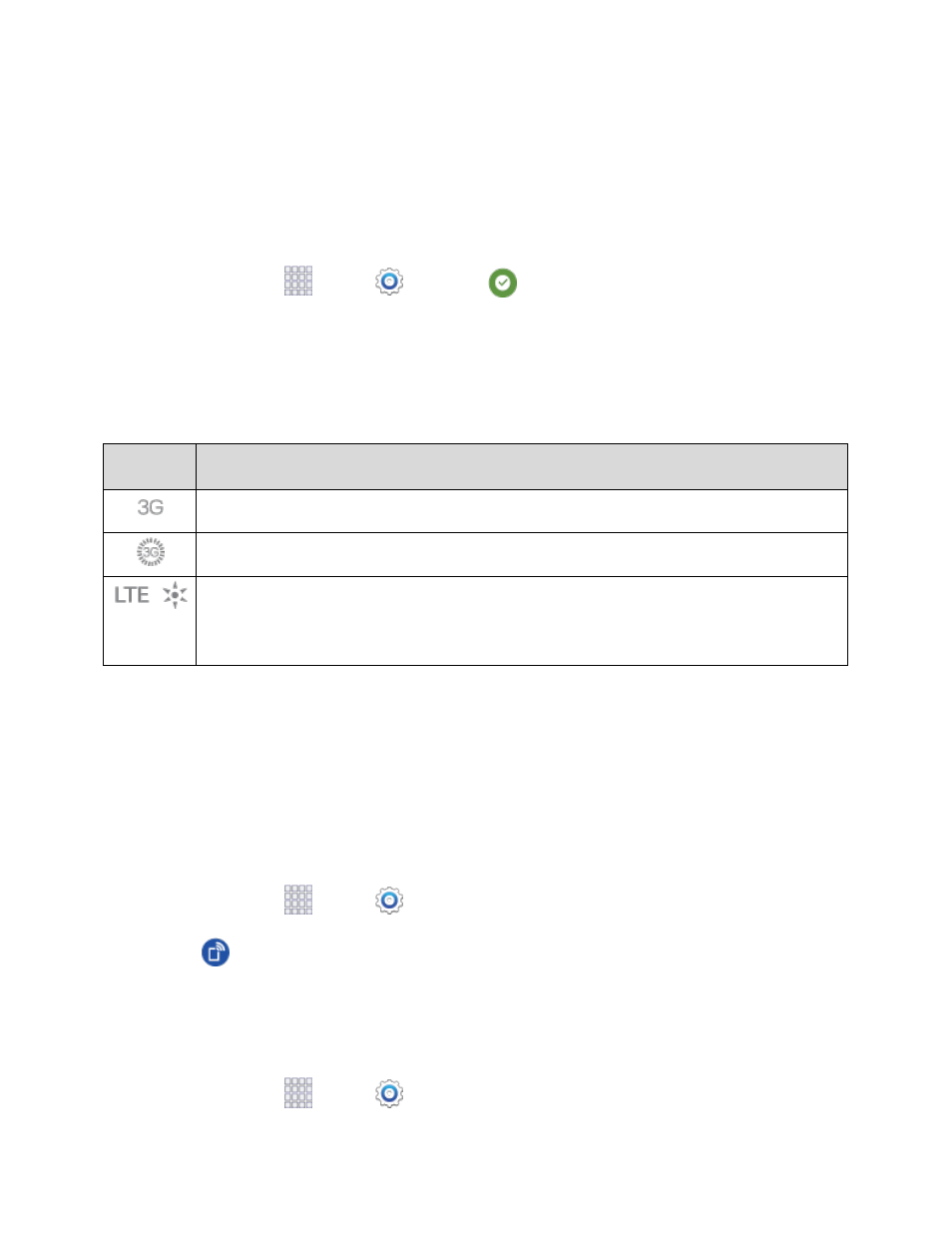
When you use data services, your user name is submitted to identify you to the Nationwide Sprint
Network. Your user name is automatically programmed into your phone. You don’t have to enter it.
Update Your User Name
If you choose to change your user name and select a new one online, or make any changes to your
services, you must then update the profile on your phone.
1. From home, tap
Apps >
Settings >
System Update.
2. Tap Update Profile.
Data Connection Status and Indicators
Your phone displays the current status of your data connection through indicators at the top of the screen.
The following symbols are used:
Icon
Description
3G Coverage
. The phone is connected to the Sprint 3G network.
3G network in use
. The icon spins when your phone is scanning and connecting.
Sprint Spark LTE Coverage
: The phone is connected to the Sprint Spark
enhanced LTE network. The icon spins when your phone is scanning and
connecting.
Hotspot
Use the Hotspot feature to share your phone’s data connection with other devices via Wi-Fi.
Note:
Using the Hotspot feature consumes battery power and uses data services
Turn Hotspot On or Off
To conserve battery life, turn Hotspot on when you need it and turn it off when you’re finished. You can
control Hotspot from Settings.
1. From home, tap
Apps >
Settings.
2. Tap
Hotspot, and then tap the ON/OFF switch beside Hotspot to turn Hotspot on or off.
Connect a Device to Your Phone’s Hotspot
When you connect a device to your phone’s Hotspot feature, the device can access your phone’s
connection to the mobile data network.
1. From home, tap
Apps >
Settings.
Web and Data
78
