Samsung SM-G900PZWASPR User Manual
Page 123
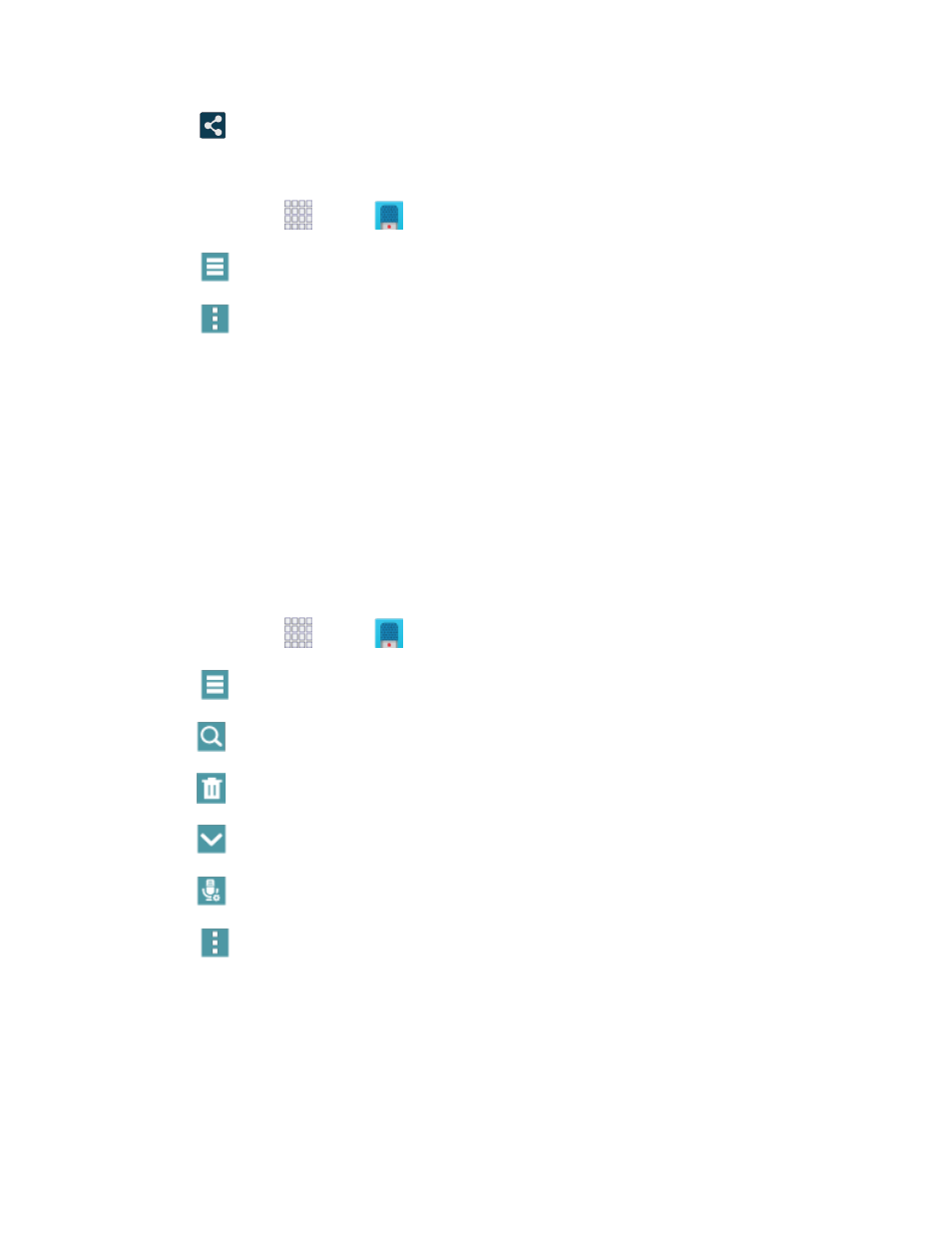
3.
Tap
Share, and then follow the prompts to choose a method and share the file.
Modify a Voice Recording
1.
From home, tap
Apps >
Voice Recorder.
2.
Tap
List, and then touch and hold on a recording to select it.
3.
Tap
Menu to display options:
Change category: You can use categories to organize voice recordings. Choose a category,
or tap Add category to create a new one.
Rename: Change the name of the voice recording.
Set as: Use the recording as the default Device ringtone, as a Caller ringtone, or as an Alarm
tone.
Write to Voice Label: You can save the voice recording to a Voice Label via NFC.
Details: View information about the voice recording.
Voice Recorder Options
1.
From home, tap
Apps >
Voice Recorder.
2.
Tap
List to view a list of recordings. While viewing the list, you can use these options:
Search: Enter keywords to search for a recording.
Delete: Erase recording(s).
Close: Return to the recording screen.
Select mode: Choose a recording mode to match the type of voice recording.
3.
Tap
Menu for options:
Select: Choose voice recording(s). After selection, you can Share or Delete the selected
recordings, or use other Menu options.
Sort by: Choose an order to display the list.
Filter by category: Choose a category, to display only voice recordings assigned to that
category.
Tools and Calendar
111
