Passwords, Device administration – Samsung SM-G900PZWASPR User Manual
Page 185
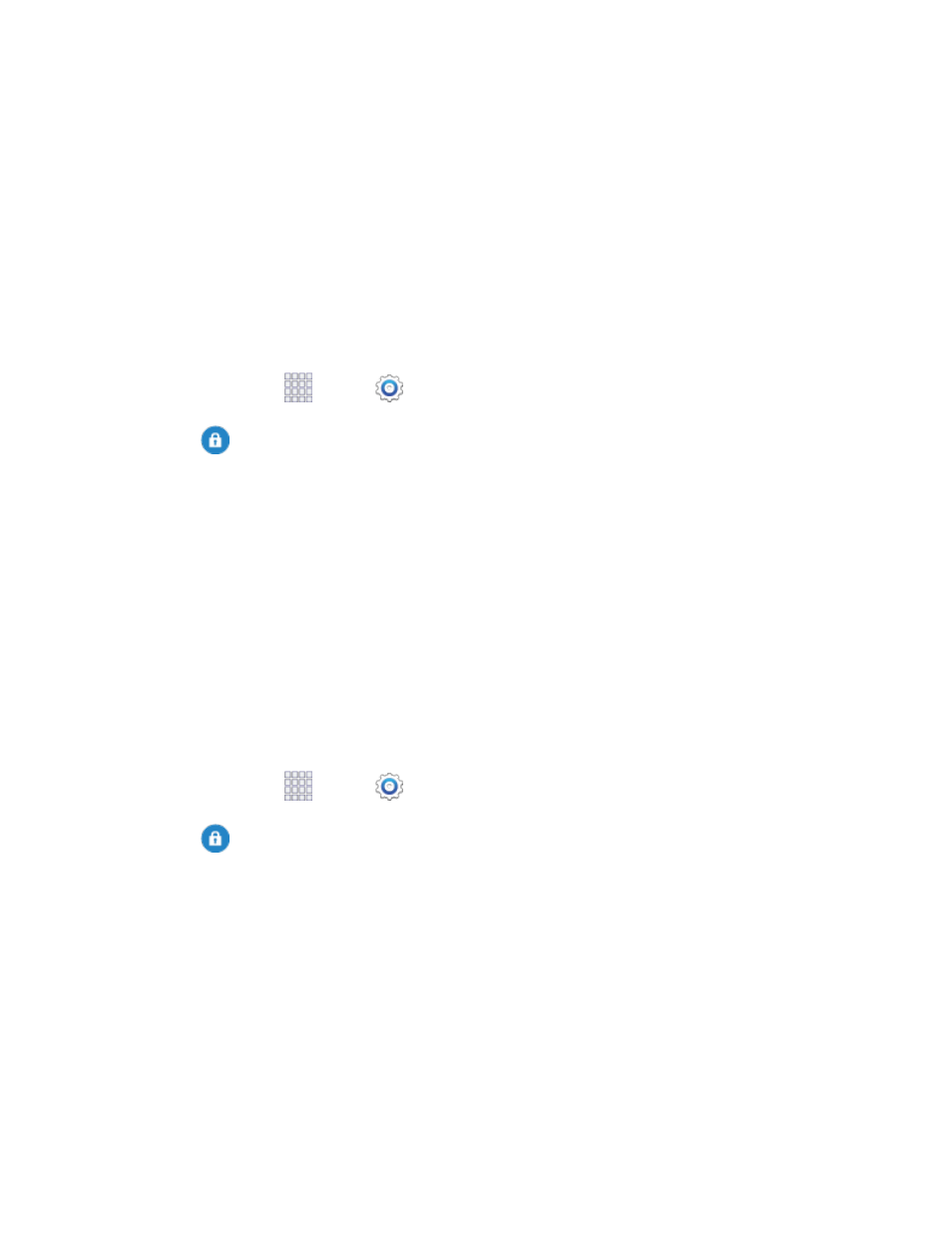
Encrypt device: Tap Set screen lock type to start, and then follow the prompts to encrypt
information.
Encrypt external SD card: Tap Set screen lock type to start, and then follow the prompts
to encrypt information on an optional installed memory card (not included).
Tip:
To perform encryption, your battery must be charged to at least 80%. It’s best to plug your phone in
and leave it charging during the encryption process.
Passwords
Use the Make passwords visible setting to briefly display password characters as you enter them into
password fields.
1. From home, tap
Apps >
Settings.
2. Tap
Security, and then tap the check box beside Make passwords visible to enable or
disable the setting.
Device Administration
Some applications, such as Corporate email, may require you allow access to your device by device
administrators in certain circumstances, such as if your device is lost or stolen.
Some features a device administrator might control include:
●
Setting the number of failed password attempts before the device is restored to factory settings.
●
Automatically locking the device.
●
Restoring factory settings on the device.
Configure Device Administration Options
1. From home, tap
Apps >
Settings.
2. Tap
Security, and then tap an option:
Device administrators: Tap to view, enable, or disable device administrators.
• Android Device Manager: When enabled, Android Device Manager can lock or erase a
lost device.
Unknown sources: Tap the check box to enable or disable your phone’s ability to install
apps from sources other than Google Play Store.
Verify apps: Tap the check box to enable or disable a warning before installing apps that
may cause harm.
Settings
173
