Groups – Samsung SM-G900PZWASPR User Manual
Page 59
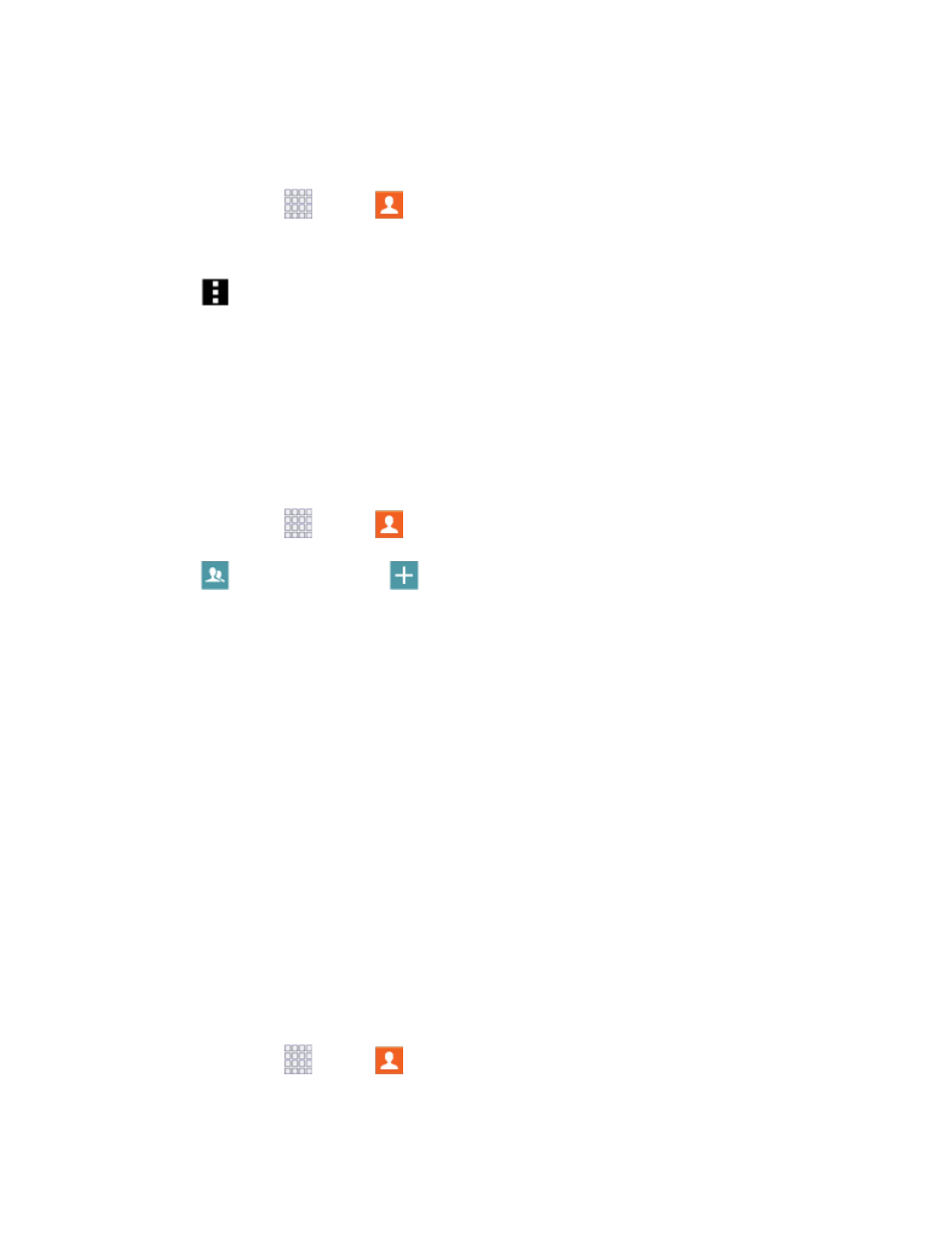
Create a Shortcut to a Favorite
You can create a shortcut to a favorite, to access their information directly from the home screen.
1. From home, tap
Apps >
Contacts.
2. Tap Favorites, and then touch and hold on a contact to select it.
3. Tap
Menu > Add shortcut to home screen. The new shortcut displays in an empty area of
the home screen.
Groups
You can use groups to organize your contacts. Your phone comes with preloaded groups, and you can
create your own. You might create a group for your family, for coworkers, or a team. Groups make it easy
to find contacts, and you can send messages to the members of a group.
Create a Group
1. From home, tap
Apps >
Contacts.
2. Tap
Groups, and then tap
Add
.
3. Tap fields to enter information about the group:
Tap Create group in to choose where to save the group. You can save it to a specific
account, to the device memory, or to all accounts.
Tap Group name to enter a name for the new group.
Tap Group ringtone to select a ringtone for notifications for incoming calls from group
members.
Tap Group message tone to select a ringtone for notifications for new messages from group
members.
Tap Group vibration pattern to select a vibration pattern for alerts to incoming calls or
messages from group members.
4. Tap Add member and select a member or members to add to the new group, and then tap
Done
.
5. Tap Save to save the new group.
Add Contacts to a Group
1. From home, tap
Apps >
Contacts.
Contacts
47
