Extended home screens – Samsung SM-G900PZWASPR User Manual
Page 32
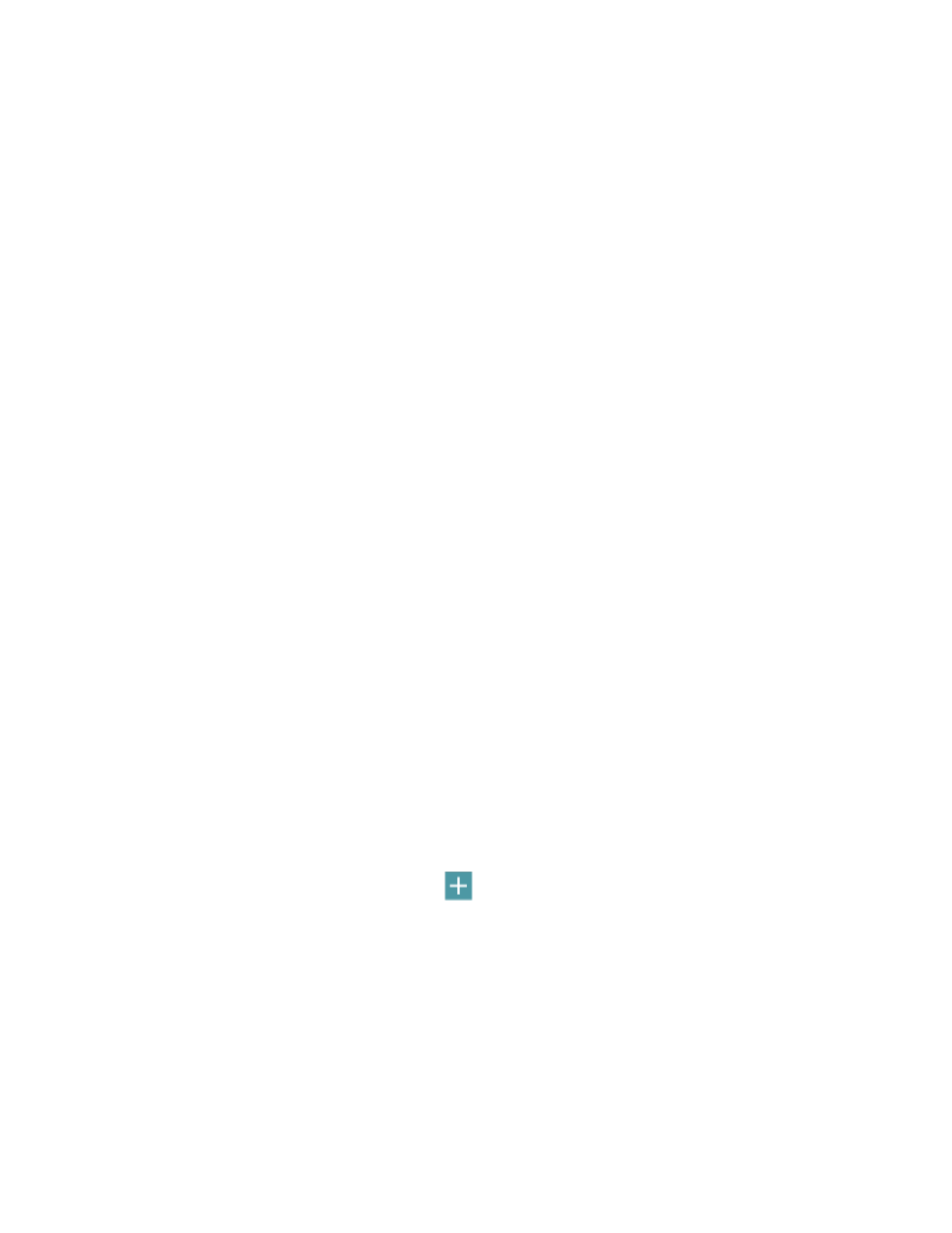
2. Tap Wallpapers, and then choose Home screen, Lock screen, or Home and lock screens.
3. Tap a wallpaper to see a sample, and then tap Set wallpaper. If you choose an image from
Gallery or Dropbox, you can adjust the crop box to decide what’s displayed, and then touch Done
to set it as the wallpaper.
Configure Home Screen Settings
Choose options for the home screen.
1. From home, pinch the screen.
– or –
Touch and hold an empty space on the screen.
2. Tap Home screen settings, and then enable or disable these options:
Transition effect: When enabled, a page-turning effect displays as you scroll through the
home screens.
My Magazine: When enabled, My Magazine displays on the far-left home screen. For more
information, see
Extended Home Screens
In addition to the main home screen, your phone has up to six extended home screens to provide more
space for adding shortcuts, widgets, and more.
Note:
You can have up to seven screens, including the main home screen.
Add a Home Screen
You can have up to seven home screens.
1. From home, pinch the screen.
– or –
Touch and hold an empty space on the screen.
2. Scroll the current screen, and then app
on a screen to add it to home.
Delete a Home Screen
You can delete home screens, except for the default three screens.
1. From home, pinch the screen.
– or –
Touch and hold an empty space on the screen.
Phone Basics
20
