Messages settings, Messaging plus, Message settings – Samsung SM-G900PZWASPR User Manual
Page 73
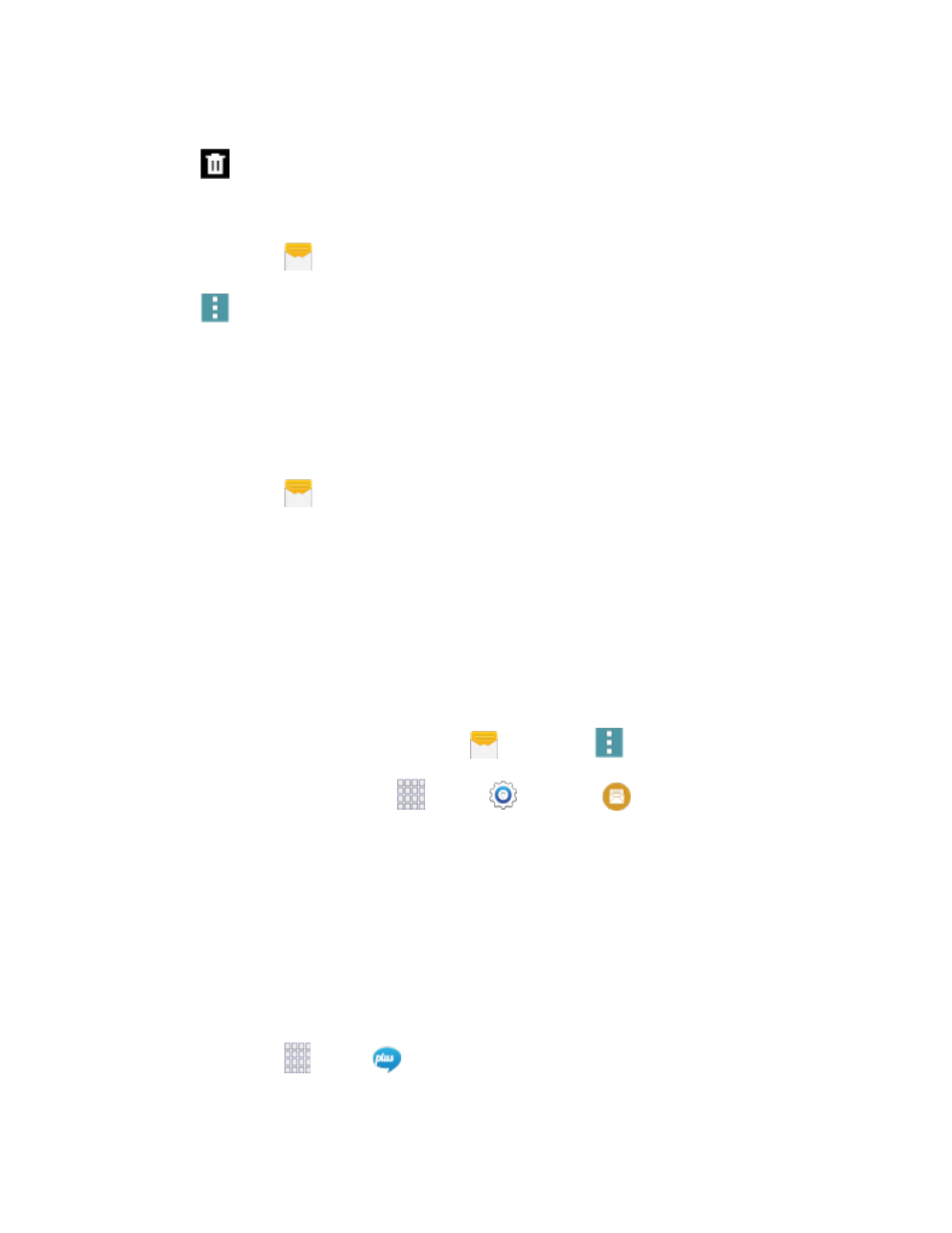
2. Touch and hold the conversation you want to delete.
3. Tap
Delete > OK.
Delete Multiple Conversations
1. From home, tap
Messages.
2. Tap
Menu
> Delete.
3. Select the conversations you want to delete, and then tap Done > OK.
Note:
Locked messages will not be deleted, unless you select the Include protected messages check
box before confirming the deletion.
Delete a Message
1. From home, tap
Messages.
2. While viewing a conversation, touch and hold the message that you want to delete.
3. Tap Delete on the options menu, and then follow the prompts to confirm the deletion.
Messages Settings
The messages settings menu lets you control options for your text and MMS messages including
message limits, size settings, and notifications.
You can access Message settings in two ways:
●
From the Messages app
: From home, tap
Messages >
Menu > Settings.
●
From Settings
: From home, tap
Apps >
Settings >
Messages.
For details about Messages settings, see
Note:
If you choose a default messaging app other than Messages (for example, Google Hangouts), you
will not be able to use the Messages app unless you restore it as the default messaging app. For details,
see
Default Messaging App Settings
Messaging Plus
Messaging Plus gives you the highest quality video calling, group chat, and sharing experience on
mobile. Share your favorite photos, videos, and current location.
■ From home, tap
Apps >
Messaging+.
Accounts and Messaging
61
