Gallery settings, Internet settings – Samsung SM-G900PZWASPR User Manual
Page 199
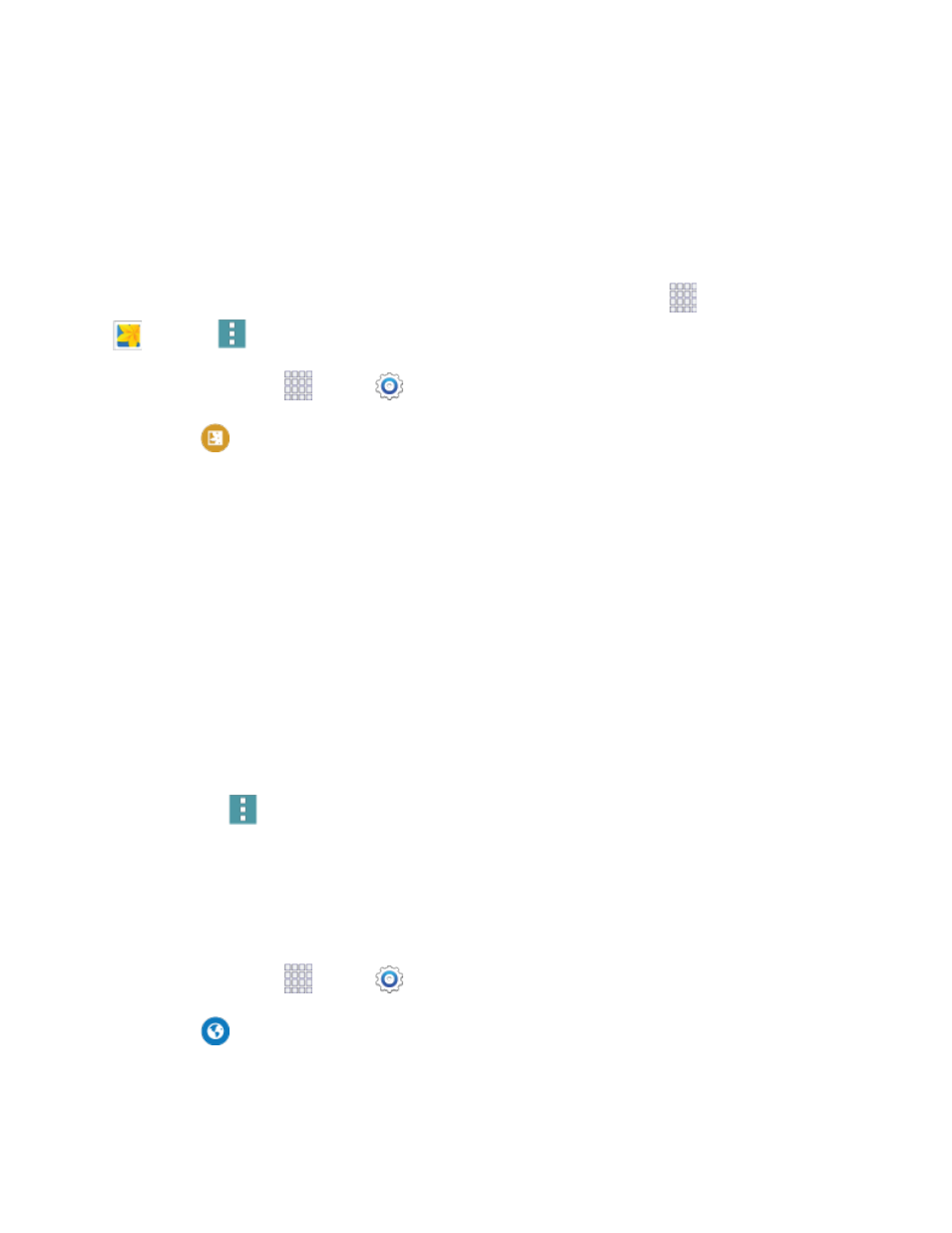
• Incoming settings: Configure settings for the account server to access your account on
your phone.
• Outgoing settings: Configure settings for accessing your account from your phone.
Gallery Settings
Configure options for the Gallery app.
Tip:
You can also access Gallery settings from the Gallery app. From home, tap
Apps >
Gallery >
Menu > Settings.
1. From home, tap
Apps >
Settings.
2. Tap
Gallery to configure options:
Accounts: Tap an account to enable or disable sync options. The sync options for pictures
and videos affect Gallery.
SNS Data Management: Configure options for synchronizing pictures and videos with your
SNS (Social Networking Site) accounts.
• Sync via Wi-Fi only: When enabled, Gallery will only sync pictures with your SNS
(Social Networking Site) accounts when connected to Wi-Fi.
Filter by: Choose a filter to apply to pictures displayed in Gallery.
Tag buddy: When on, Tag buddy automatically adds tag information to pictures you take.
Tap the ON/OFF switch to turn the option on, and then tap items to enable tags in pictures.
Face tag: When enabled, your phone identifies faces in the pictures you take, so you can tag
them in the picture.
Tap
Menu
> Add account to add an account for picture and video storage.
Internet Settings
Configure Internet settings, to customize the browser to your preferences.
Basic Internet Settings
1. From home, tap
Apps >
Settings.
2. Tap
Internet to configure options:
Account: Tap to sign in to your Samsung account. Signing in to your Samsung account
allows you to sync bookmarks and open pages with your other devices.
Settings
187
