Wi-fi settings, Configure wi-fi settings, Advanced wi-fi settings – Samsung SM-G900PZWASPR User Manual
Page 137
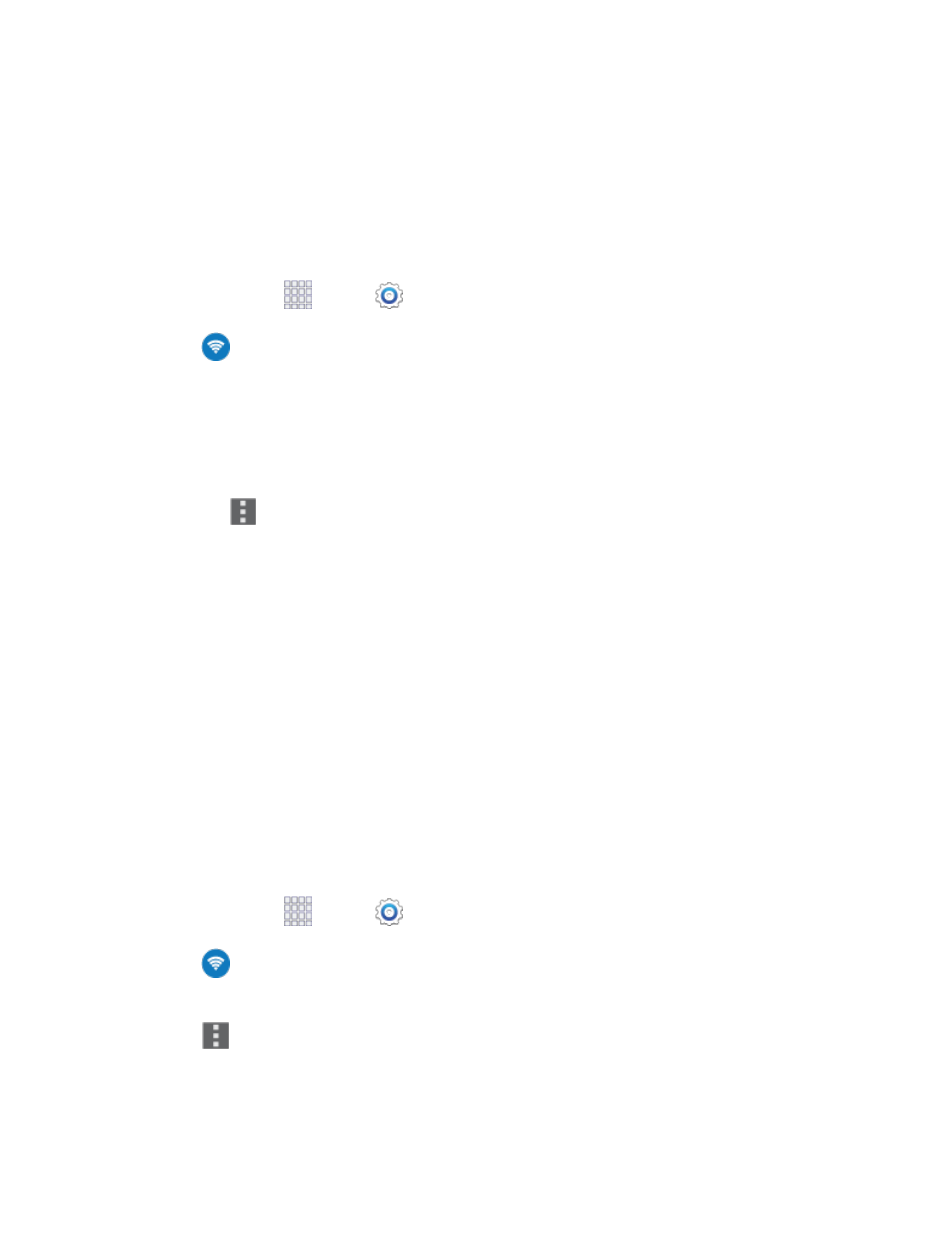
Wi-Fi Settings
Use Wi-Fi settings to control your phone’s connections to Wi-Fi networks, and for using Wi-Fi Direct to
connect directly to other Wi-Fi Direct devices.
Configure Wi-Fi Settings
Set up and manage wireless access points.
1. From home, tap
Apps >
Settings.
2. Tap
Wi-Fi, and then tap the ON/OFF switch beside Wi-Fi to turn Wi-Fi on. Wi-Fi must be On
to configure settings.
3. Configure settings:
Tap Add Wi-Fi network to connect to a new Wi-Fi network. For more information about
using Wi-Fi, see
Tap
Menu
for these options:
• Scan: Search for available Wi-Fi networks.
• Wi-Fi Direct: Connect to other Wi-Fi Direct devices. For more information, see
• Advanced: Configure more settings. For more information, see
• WPS push button: Set up a connection to a WPS (Wi-Fi Protected Setup) router or other
equipment.
• WPS PIN entry: View the PIN used by your device to set up a PIN-secured connection to
a Wi-Fi router or other equipment.
• Help: Learn about setting up and using Wi-Fi networks, and other settings.
Advanced Wi-Fi Settings
Set up and manage wireless access points.
1. From home, tap
Apps >
Settings.
2. Tap
Wi-Fi, and then tap the ON/OFF switch to turn Wi-Fi on. Wi-Fi must be on to configure
settings.
3. Tap
Menu
> Advanced to configure these settings:
Network notification: When enabled, your phone alerts you when a new Wi-Fi network is
available.
Settings
125
