Send a text message (sms), Send a multimedia message (mms), Compose a new text message – Samsung SM-G900PZWASPR User Manual
Page 70
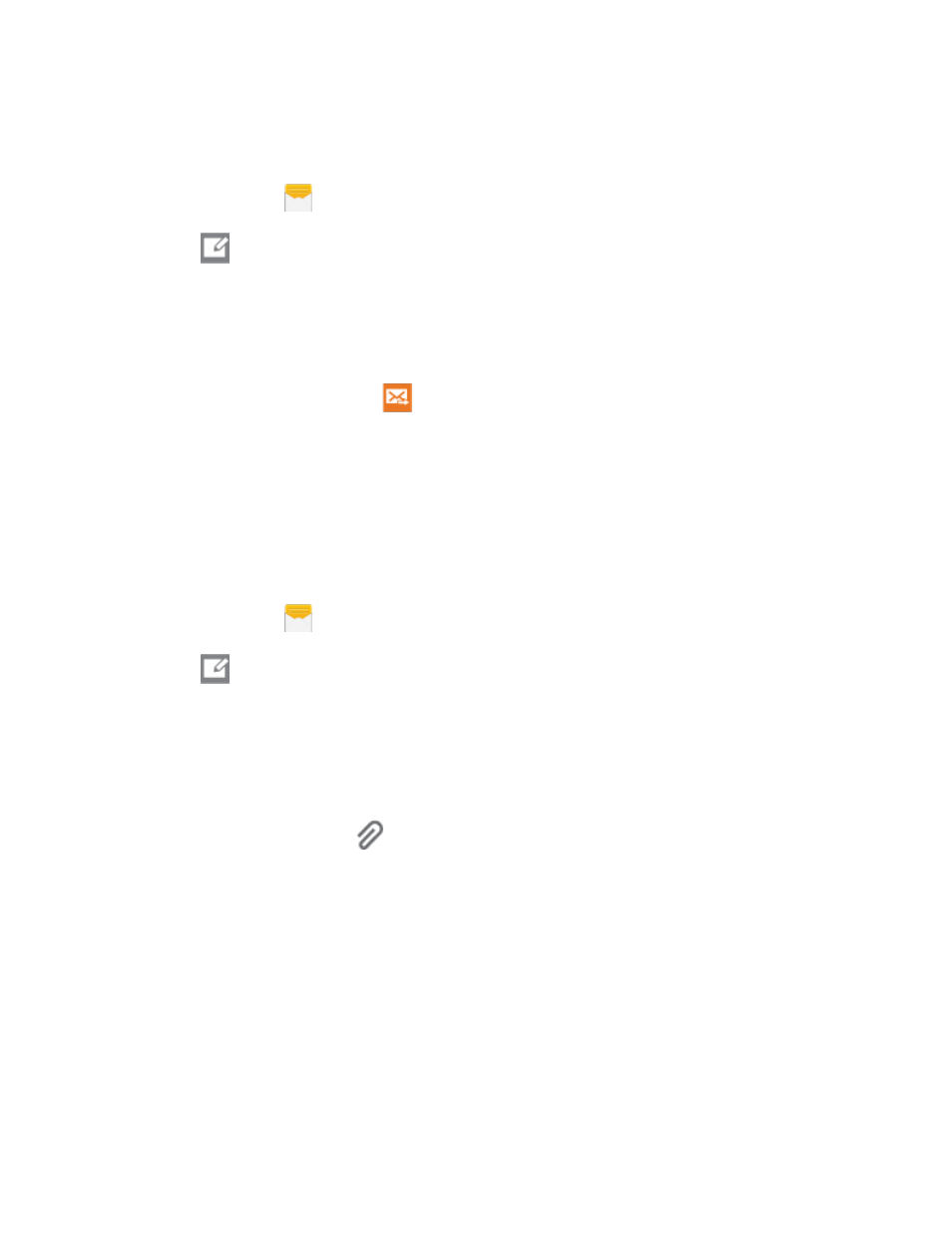
Send a Text Message (SMS)
Quickly compose and sent text messages on your phone.
1. From home, tap
Messages.
2. Tap
New message.
3. Tap Enter recipients, and then enter a contact name, a mobile phone number, or an email
address using the onscreen keyboard. As you enter letters, possible matches from your accounts
and contacts display on the screen. Touch a match to add it to the message.
4. Tap Enter message and enter your message.
5. Review your message and tap
Send
.
Send a Multimedia Message (MMS)
When you need to add a little more to a text message, you can send a multimedia message (MMS) text
and pictures, recorded voice, audio or video files, picture slideshows, contact namecards (vCard), or
calendar events (vCalendar).
Composing MMS messages is the same as composing text messages, except that you attach a file to the
message.
1. From home, tap
Messages.
2. Tap
New message.
3. Tap Enter recipients, and then enter a contact name, a mobile phone number, or an email
address using the onscreen keyboard. As you enter letters, possible matches from your accounts
and contacts display on the screen. Touch a match to add it to the message.
4. Tap Enter message and enter your message.
5. To add an attachment, tap
, and then select a file to attach:
Image: Choose a picture from Gallery.
Take picture: Launch the Camera to take a photo, and then add it to your message by
tapping Save.
Video: Choose a video from Gallery.
Record video: Launch the Camera to record a video, and then add it to your message by
tapping Save.
Audio: Choose a sound from Music.
Record audio: Launch Voice Recorder to record a new sound.
Accounts and Messaging
58
