Review visual voicemail, Visual voicemail options – Samsung SM-G900PZWASPR User Manual
Page 48
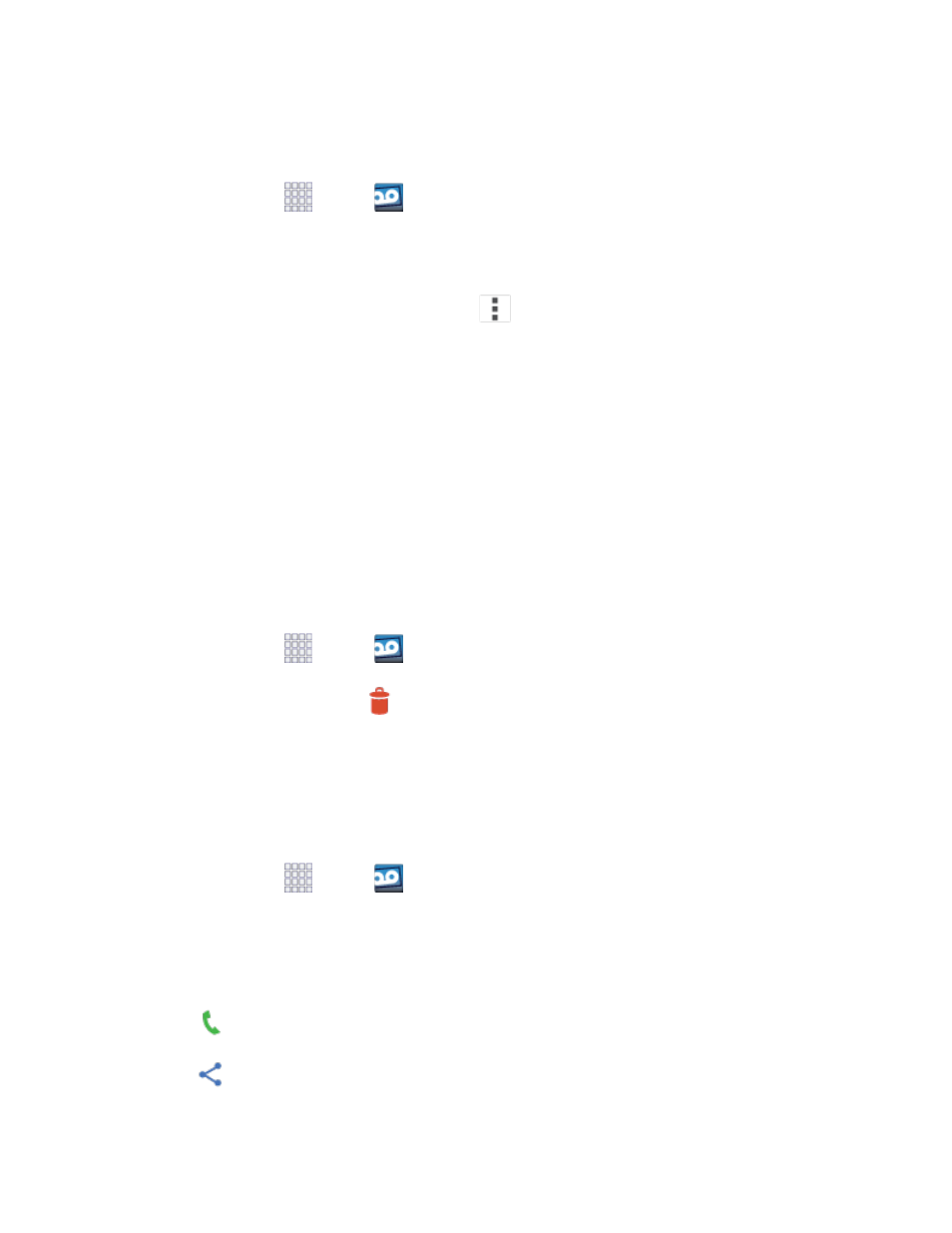
Review Visual Voicemail
Visual Voicemail lets you easily access and select which messages you want to review.
1. From home, tap
Apps >
Voicemail.
2. Touch a message to review it.
Tip
: There are icons at the bottom of the review screen for maintenance, storage, messaging, and other
options. For an explanation of all your options, touch
> Help.
Listen to Multiple Voicemail Messages
When you are done listening to a voicemail message you can easily access other voicemail messages
without returning to the main voicemail screen.
You can navigate through voicemail messages as frequently as you'd like. You can even move to the next
or previous message before you're finished listening to the current one.
1. Listen to the current voicemail message.
2. Swipe your finger left or right to display the next or previous message. (It will begin playing
automatically.)
Use Visual Voicemail to Delete Your Messages
1. From home, tap
Apps >
Voicemail
2. Open a message and touch
Delete
.
Tip:
You can restore messages you have sent to the trash folder. Touch Inbox > Trash, touch and hold
the message you want to restore to the inbox, and then touch the restore icon.
Visual Voicemail Options
Your visual voicemail options appear as icons at the bottom of the voicemail review screen.
1. From home, tap
Apps >
Voicemail.
2. Touch a message to review it. The following options are available while reviewing a voicemail
message:
Note
: Not all options are available for all messages.
Call
: Return the call.
Share
: Send the message via Wi-Fi Direct, Bluetooth share, Dropbox, Scrapbook,
Messages, Gmail, Email, Voicemail, S Note, Hangouts, Google+, or Flipboard.
Phone Calls
36
