Memo, My files – Samsung SM-G900PZWASPR User Manual
Page 117
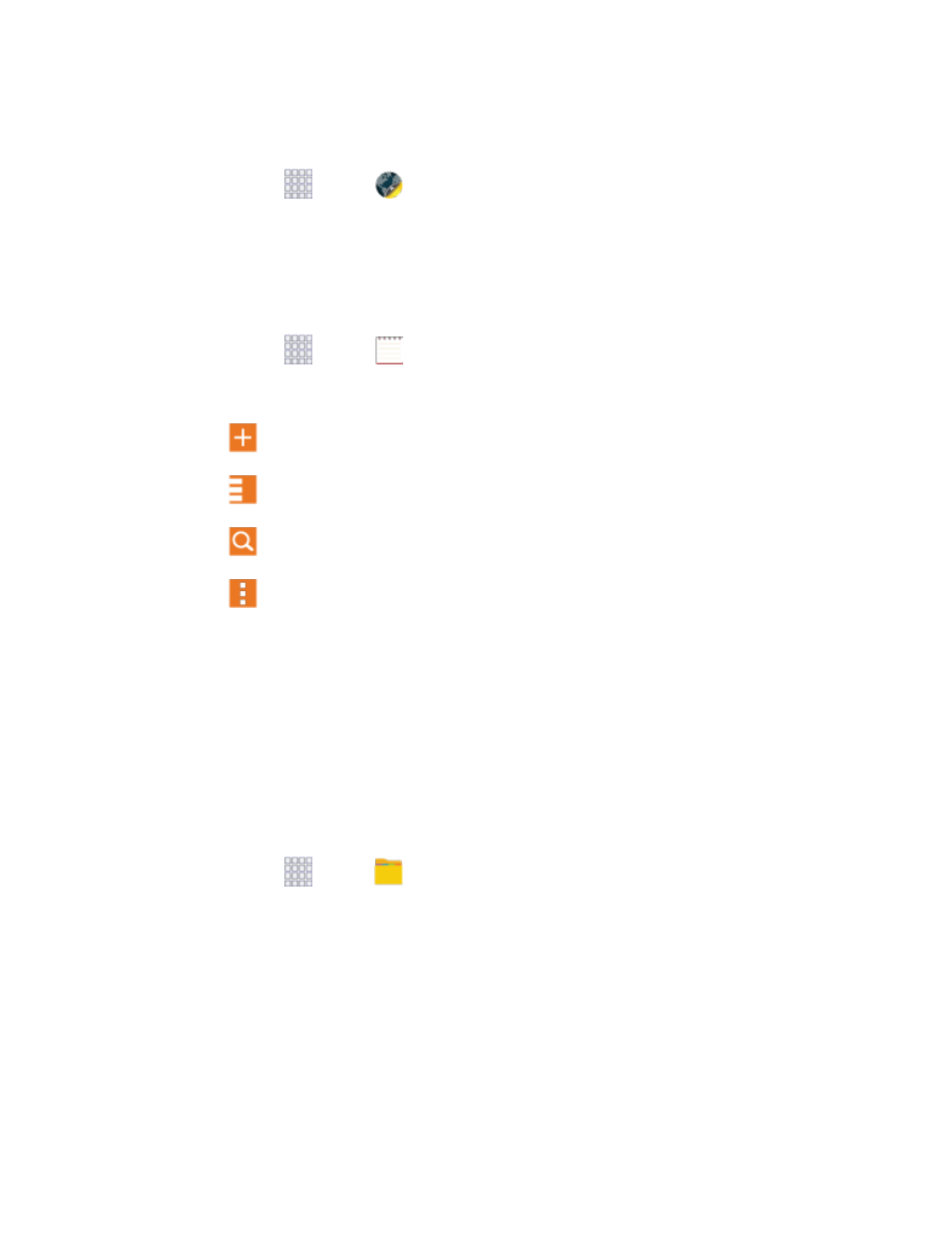
via Facebook™, Twitter™ and other networks, along with community- and friend-based
recommendations.
1. From home, tap
Apps >
Lumen Toolbar.
2. Tap Settings and select your Lumen Toolbar options.
Memo
The Memo application allows you to write memos that can include text, audio, and images.
1. From home, tap
Apps >
Memo.
2. In Memo, you can use these options:
Tap
Add to create a new memo.
Tap
Options for available Memo categories or Manage categories.
Tap
Search to enter key words to find a memo.
Tap
Menu and select one of the following options:
• Select: Choose memo(s), to delete them or for other options like sharing or printing.
• Delete: Select memo(s) to erase.
• Account: Access your Samsung account, to sync memos with your account.
My Files
My files allows you to manage your manage your sounds, images, videos, Bluetooth files, Android files,
and other memory card data in one convenient location. This application allows you to launch a file if the
associated application is already on your phone.
1. From home, tap
Apps >
My files.
2. Folders display, including:
All files: Tap to choose Device storage, or SD memory card, to show files stored in the
phone’s internal memory, or on an optional installed memory card (not included).
Images: Pictures stored on your phone.
Videos: Videos stored on your phone.
Audio: Songs stored on your phone.
Tools and Calendar
105
