Vibrations, Notifications, Vibrate when ringing – Samsung SM-G900PZWASPR User Manual
Page 152: Dialing keypad tone
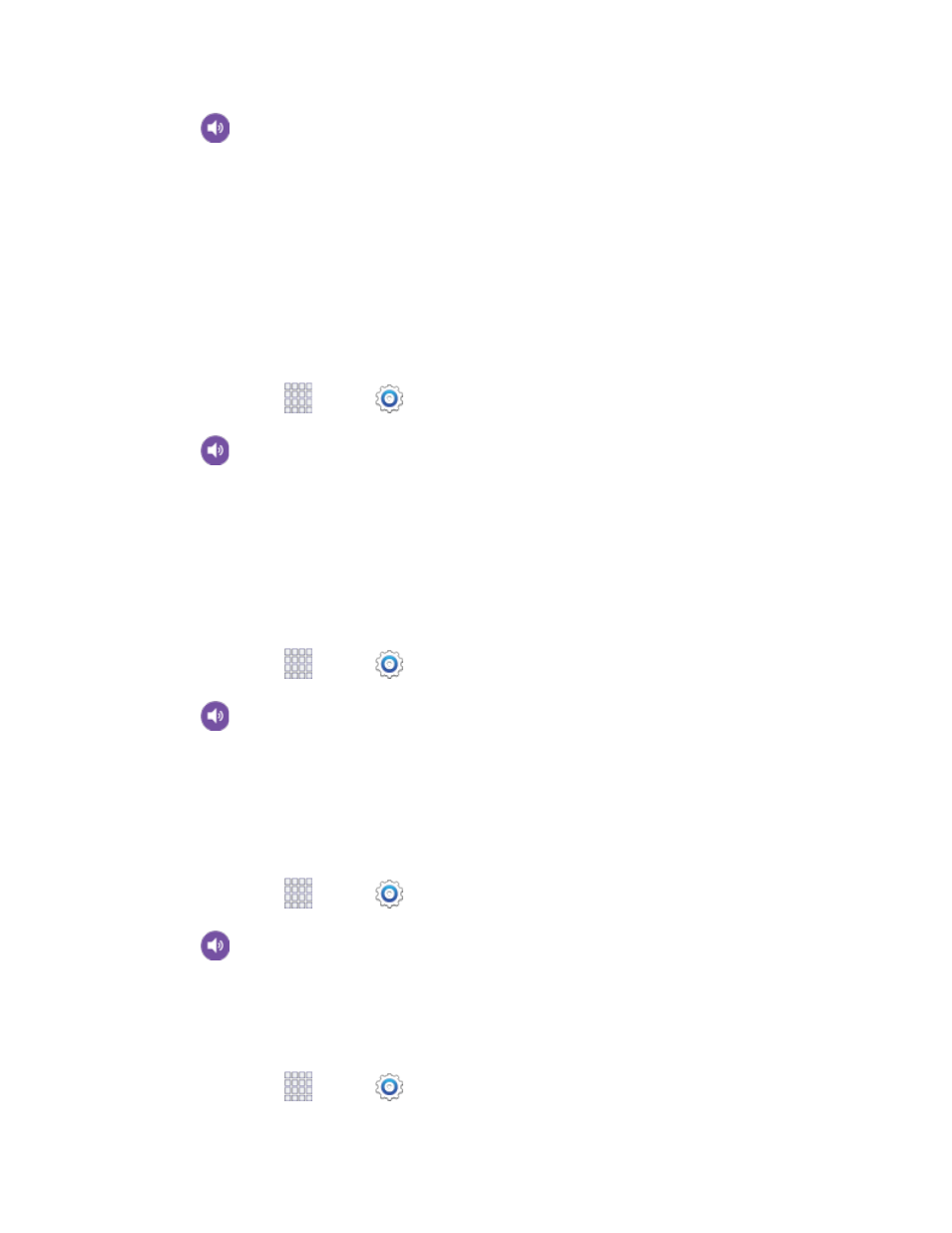
2. Tap
Sound > Ringtones to choose a ringtone:
Tap a ringtone to select it. As you tap a ringtone, a sample plays.
Tap Add to choose a music track from Google Music, a sound file from Dropbox, or use
Sound picker to choose a song from Music player.
3. Tap OK to save the setting.
Vibrations
Choose vibrations to play for notifications, such as for incoming calls, new messages, and event
reminders.
1. From home, tap
Apps >
Settings.
2. Tap
Sound > Vibrations to choose a vibration.
3. Tap a vibration to play a sample and select the vibration, or tap Create to create your own
pattern.
4. Tap OK to save the setting.
Notifications
Choose a sound for notifications, such as for new messages and event reminders.
1. From home, tap
Apps >
Settings.
2. Tap
Sound > Notifications, and then tap a sound to play a sample and select the sound.
3. Tap OK to save the setting.
Vibrate When Ringing
When Vibrate when ringing is enabled, a vibration plays for calls and notifications, along with the ringtone
or sound. You can use the Vibration intensity and Vibrations settings to customize the vibration.
1. From home, tap
Apps >
Settings.
2. Tap
Sound, and then tap the check box beside Vibrate when ringing to enable or disable
the option.
Dialing Keypad Tone
When Dialing keypad tone is enabled, tones play when you tap keys on the Phone keypad.
1. From home, tap
Apps >
Settings.
Settings
140
