Call notification pop-ups, In-call status pop-ups, Show caller information – Samsung SM-G900PZWASPR User Manual
Page 191: Call alerts
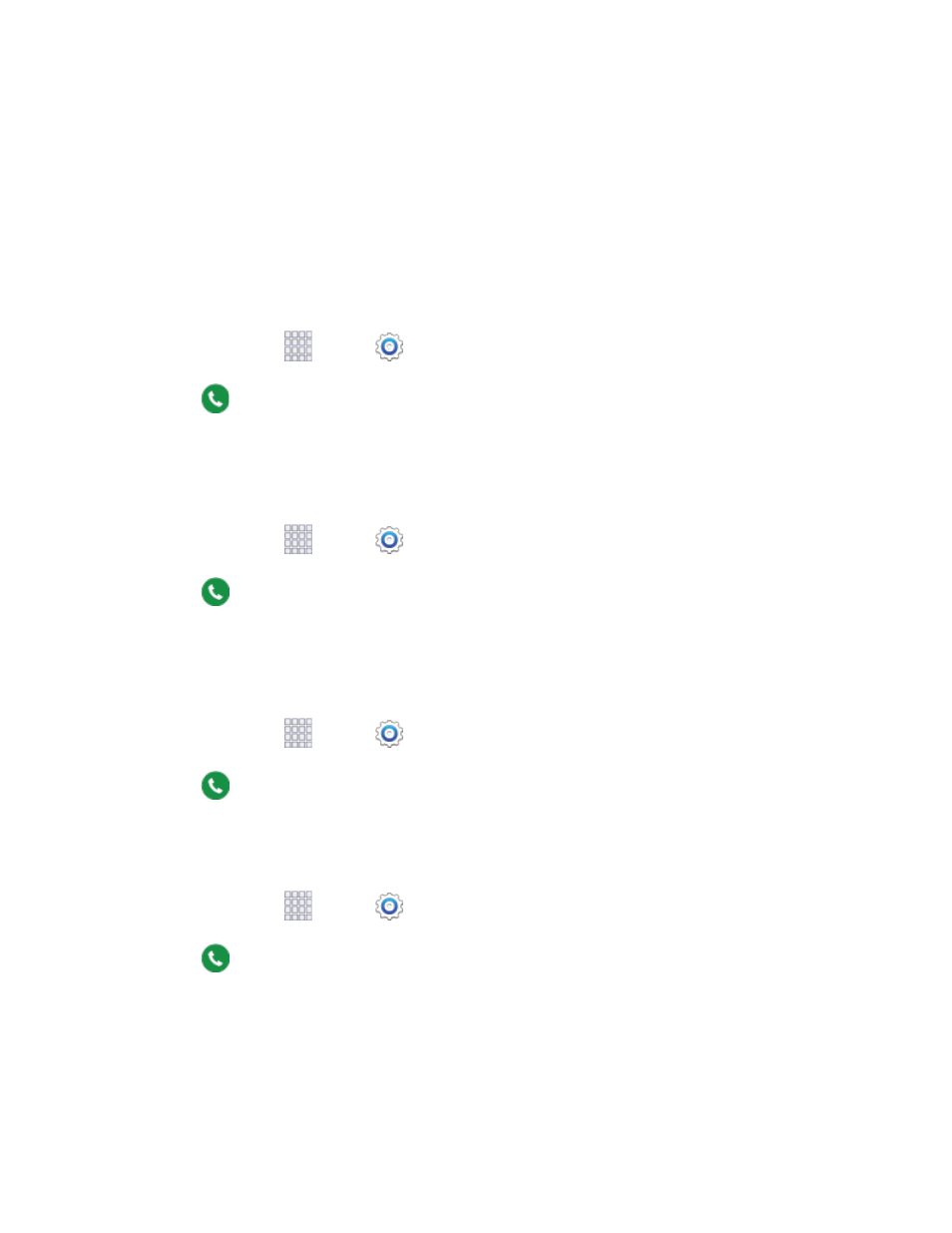
• Waving hand over device: When enabled, you can answer a call by passing your hand
over the device.
End calls by:
• Pressing the power key: When enabled, you can end calls by pressing the Power/Lock
key. In this case, pressing the power key during a call will not lock the screen.
Call Notification Pop-ups
When enabled, notifications for incoming calls display in pop-ups if an application is open on the screen.
1. From home, tap
Apps >
Settings.
2. Tap
Call > Call notification pop-ups to enable or disable the option.
In-call Status Pop-ups
When enabled, a pop-up displays on the screen to show call status if an application is open on the
screen.
1. From home, tap
Apps >
Settings.
2. Tap
Call > In-call status pop-ups to enable or disable the option.
Show Caller Information
When enabled, information about the caller’s recent social network activity, and the history of your
communication with them, displays when you receive a call.
1. From home, tap
Apps >
Settings.
2. Tap
Call > Show caller information to enable or disable the option.
Call Alerts
Set options for sounds and vibrations to occur during calls.
1. From home, tap
Apps >
Settings.
2. Tap
Call > Call alerts to configure settings:
Vibrate on connection to network: When enabled, your phone will vibrate when a call
connects to the network.
Call-end vibration: When enabled, the phone vibrates when the other caller ends the call.
Settings
179
