Samsung SM-G900PZWASPR User Manual
Page 103
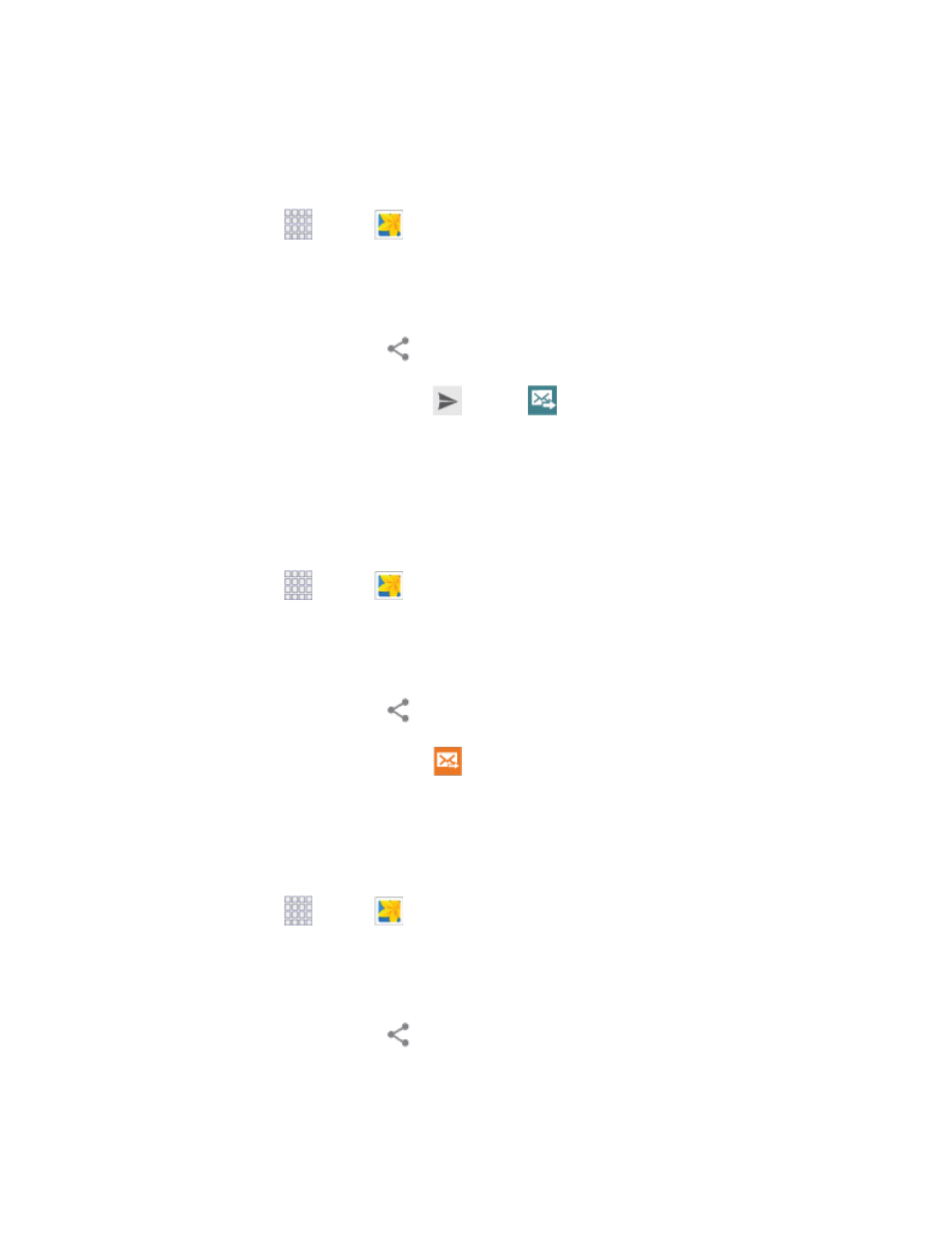
Send Photos or Videos by Email
You can send several photos, videos, or both in an email message. They are added as file attachments in
your email.
1. From home, tap
Apps >
Gallery.
2. Tap the album that contains the photos or videos you want to share.
3. Tap the photos you want to send.
4. Touch the screen and then tap
Share > Gmail or Email.
5. Compose your message and then tap
Send
or
Send
.
Note:
If you selected Email and you have multiple email accounts, the default email account will be used.
Send a Photo or Video by Multimedia Message
Although you can send several photos or videos in a multimedia message, it may be better to send one at
a time, especially if the files are large in size.
1. From home, tap
Apps >
Gallery.
2. Tap the album that contains the photos or videos you want to send.
3. Tap the photo or video you want to send.
4. Touch the screen and then tap
Share > Messages.
5. Compose your message and then tap
Send
.
Send Photos or Videos Using Bluetooth
You can select several photos, videos, or both and send them to someone’s phone or your computer
using Bluetooth.
1. From home, tap
Apps >
Gallery.
2. Tap the album that contains the photos or videos you want to send.
3. Select the photos or videos you want to send.
4. Touch the screen and then tap
Share > Bluetooth.
In the next few steps, you’ll be asked to turn on Bluetooth on your phone and connect to the receiving
Bluetooth phone so the files can be sent. For more information, see
Pictures and Video
91
