Font, Screen rotation, Smart stay – Samsung SM-G900PZWASPR User Manual
Page 157: Screen timeout
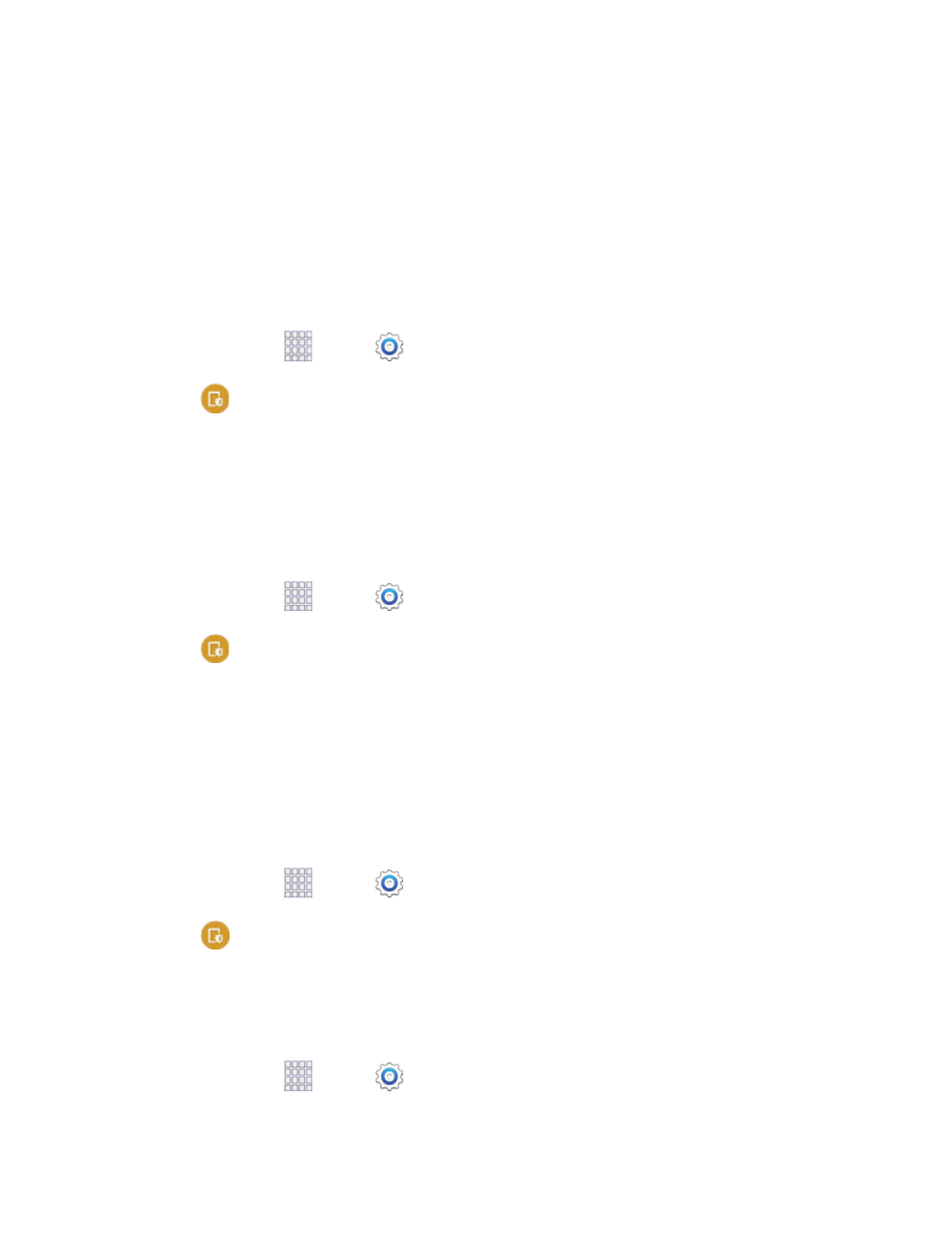
Tap the checkmark beside Automatic brightness to allow the phone to adjust brightness
automatically.
To set a custom brightness level, clear the Automatic brightness checkmark and then touch
and drag the Brightness level.
3. Tap OK to save the settings.
Font
You can set the font style and size for all text that displays on the screen.
1. From home, tap
Apps >
Settings.
2. Tap
Display > Font to choose a Font style and Font size.
Tip:
Tap Download to find new fonts from Google Play Store.
Screen Rotation
When Screen rotation is turned on, the screen automatically updates when you rotate the phone. See
for more information. You can also choose to enable Smart rotation, to have your phone use the
front camera to check the orientation of your face to the screen, and adjust the screen automatically.
1. From home, tap
Apps >
Settings.
2. Tap
Display > Screen rotation for options:
Tap the ON/OFF switch beside Screen rotation to turn the option on or off.
Tap the checkbox beside Smart rotation to enable or disable the options. When enabled, the
phone will automatically rotate the screen based on the orientation of your face to the screen.
Smart Stay
When Smart stay is enabled, your phone uses the front camera to detect your face, and will not time out
as long as you are facing the screen.
1. From home, tap
Apps >
Settings.
2. Tap
Display and then tap the check box beside Smart stay to enable or disable the option.
Screen Timeout
Screen timeout lets you choose how long the display screen remains lit after you touch the screen or
press any key.
1. From home, tap
Apps >
Settings.
Settings
145
