Samsung SM-G900PZWASPR User Manual
Page 177
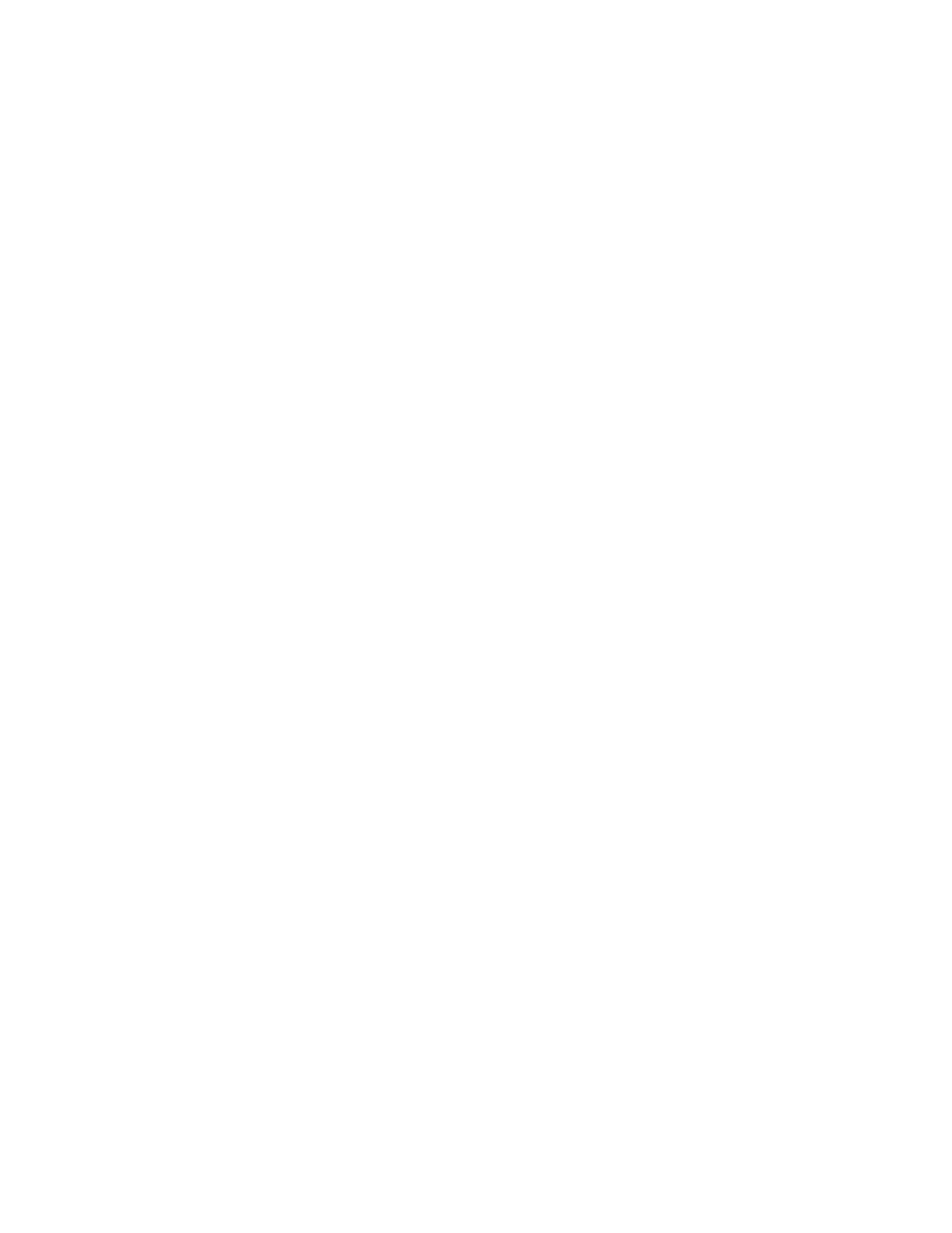
• Learn from Contacts: When Personalized data is enabled, you can allow your device to
learn from your Contacts entries.
• Clear server data: Delete your anonymous information stored on the personalization
server.
• Clear personal data: Remove all personalized data you have entered.
• Privacy Policy: Read the privacy policy.
Auto replacement: When turned on, predictive text will complete or replace the word you are
typing with the most probable word when you tap the Space bar or a punctuation mark.
My shortcuts: Assign text shortcuts to number keys. This option is only available when using
QWERTY keyboards.
Auto capitalization: When enabled, predictive text automatically capitalizes words in your
text based on common usage, such as at the beginning of sentences.
Auto spacing: When enabled, predictive text automatically inserts spaces between words.
Auto punctuate: When enabled, a period and space are automatically entered to end a
sentence, when you tap the space bar twice.
Keyboard swipe: When enabled, you can enter text by sliding your finger across the keys on
the keyboard.
• None: When enabled, Samsung Keyboard will not accept text entry by swiping.
• SwiftKey Flow: When enabled, you can enter text by swiping your finger across the
keyboard.
• Cursor control: When enabled, you can slide your finger across the keyboard to move
the cursor to begin entering text.
• Flick input: When enabled, you can flick your finger upwards on a key to view symbols
and alternative characters available from the key. Tap a symbol or character to insert it
into your text.
Key-tap feedback: Enable or disable options for sound or vibration feedback to your
onscreen keyboard touches.
• Sound: When enabled, a sound plays for your key touches.
• Vibration: When enabled, a vibration plays for your key touches.
• Character preview: When enabled, the character appears in a bubble as you tap keys.
• Press and hold delay: Choose a period for the keyboard to wait before interpreting a
touch as a press and hold.
More settings:
• Reset settings: Return settings to the defaults.
Settings
165
