Enter text, Text input methods – Samsung SM-G900PZWASPR User Manual
Page 36
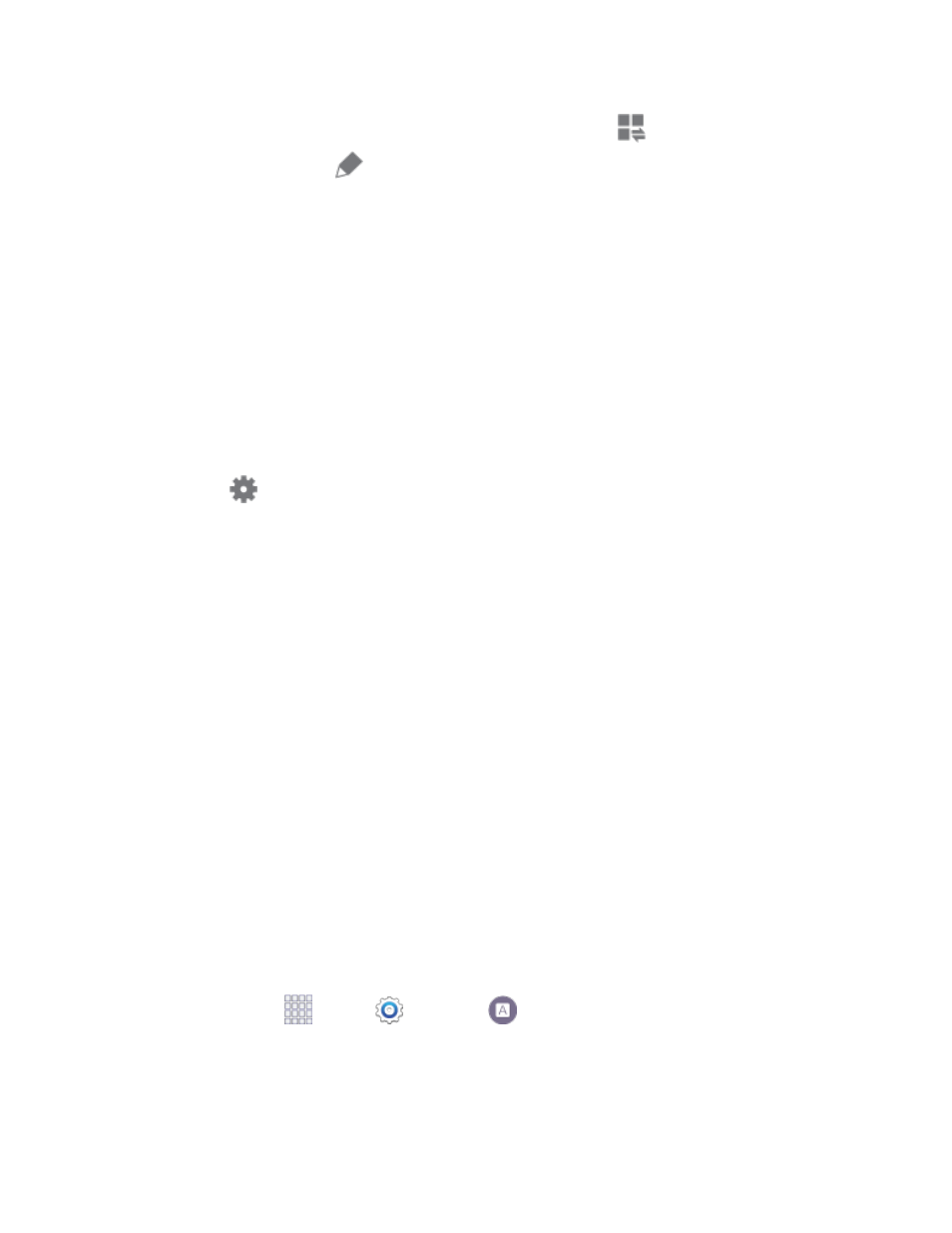
Choose which settings display on the Notification panel. Tap
at the top of the Notification
panel, and then tap
Edit
for options:
• Brightness adjustment: When enabled, a Brightness option displays on the Notification
panel, so you can make adjustments to the screen brightness.
• Recommended apps: When on, your phone will display a selection of app icons on the
Notification panel, according to your actions. For example, when you connect a headset,
Music and other entertainment apps will display. Tap the ON/OFF switch to turn the
option on, and then tap Edit to choose apps to display.
• Set quick setting buttons: You can customize which quick settings display on the
Notification panel, and change the order they appear. To replace settings, touch and hold
on a button, and drag it to a new position. You can drag buttons from the Available
buttons area of the screen to a position in the Notification panel area, or from the
Notification panel area to the Available buttons.
Tap
Settings to access the full Settings menu.
Enter Text
You can type on your device using the available touchscreen QWERTY keyboard, or by speaking your
inputs.
Text Input Methods
Your device offers several text input methods.
●
Samsung keyboard
allows you to enter text by touching keys on a virtual QWERTY keyboard.
Samsung keyboard includes optional predictive text, which matches your key touches to common
words so you can select a word to insert it into your text.
●
Swype™
lets you enter words by swiping across the virtual QWERTY keyboard. Instead of
tapping each key, use your finger to trace over each letter of a word. You can also tap letters to
enter words.
●
Google voice typing
allows you to speak your entries.
Select a Default Text Input Method
You can select a default Text Input Method from Settings, or choose on at any time while entering text.
From Settings:
■ From home, tap
Apps >
Settings >
Language and input > Default, and then
choose a default entry method.
While entering text:
Phone Basics
24
