Music effects, Display settings, Brightness – Samsung SM-G900PZWASPR User Manual
Page 156
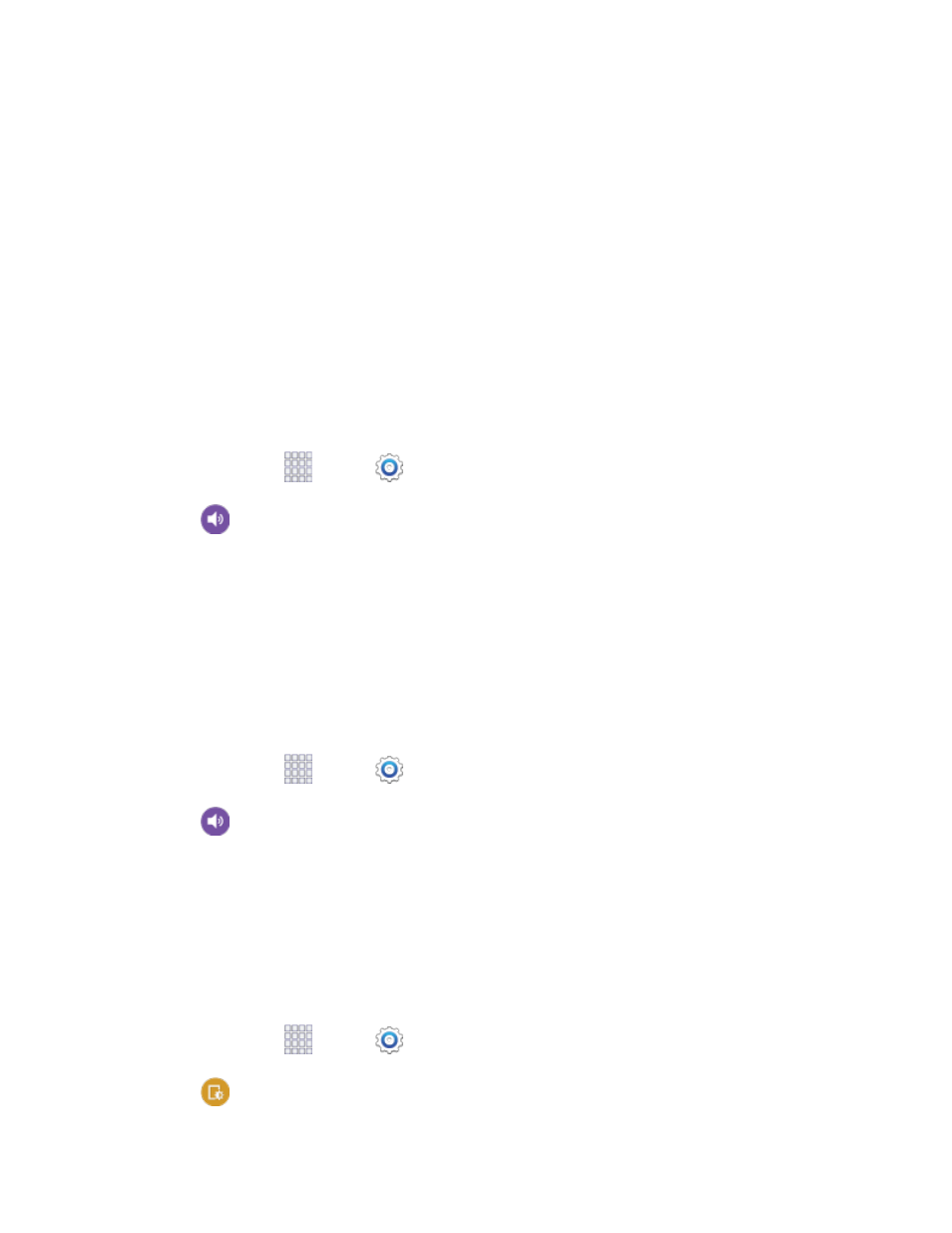
• Vibrate: When enabled, vibration plays for notifications for new email from priority
senders.
Tap an email account to choose sounds to use for email notifications for a specific account.
• Email notifications: When enabled, an icon displays in the Status bar when you receive
new emails notifications for a specific account.
• Notification sound: Choose a ringtone to play for notifications for new email notifications
for a specific account.
• Vibrate: When enabled, vibration plays for notifications for new email notifications for a
specific account.
Calendar Sound Settings
Configure sounds your phone uses for the Calendar.
1. From home, tap
Apps >
Settings.
2. Tap
Sound > Calendar, and then configure sounds:
Select alert type: Choose how you want your phone to alert you to Calendar events.
Notification sound: Choose a ringtone to play for notifications for Calendar notifications.
Vibration: When enabled, vibration plays for notifications for new email for Calendar
notifications.
Music Effects
Choose effects to apply when playing music on your phone.
1. From home, tap
Apps >
Settings.
2. Tap
Sound > Music effects, and then choose a control panel for music effects.
Display Settings
Configure settings for your phone’s display.
Brightness
Adjust the screen brightness to suit your surroundings, or to your personal preference. You may also
want to adjust screen brightness to conserve battery power.
1. From home, tap
Apps >
Settings.
2. Tap
Display > Brightness to configure options:
Settings
144
