Configure dexterity and interaction settings – Samsung SM-G900PZWASPR User Manual
Page 169
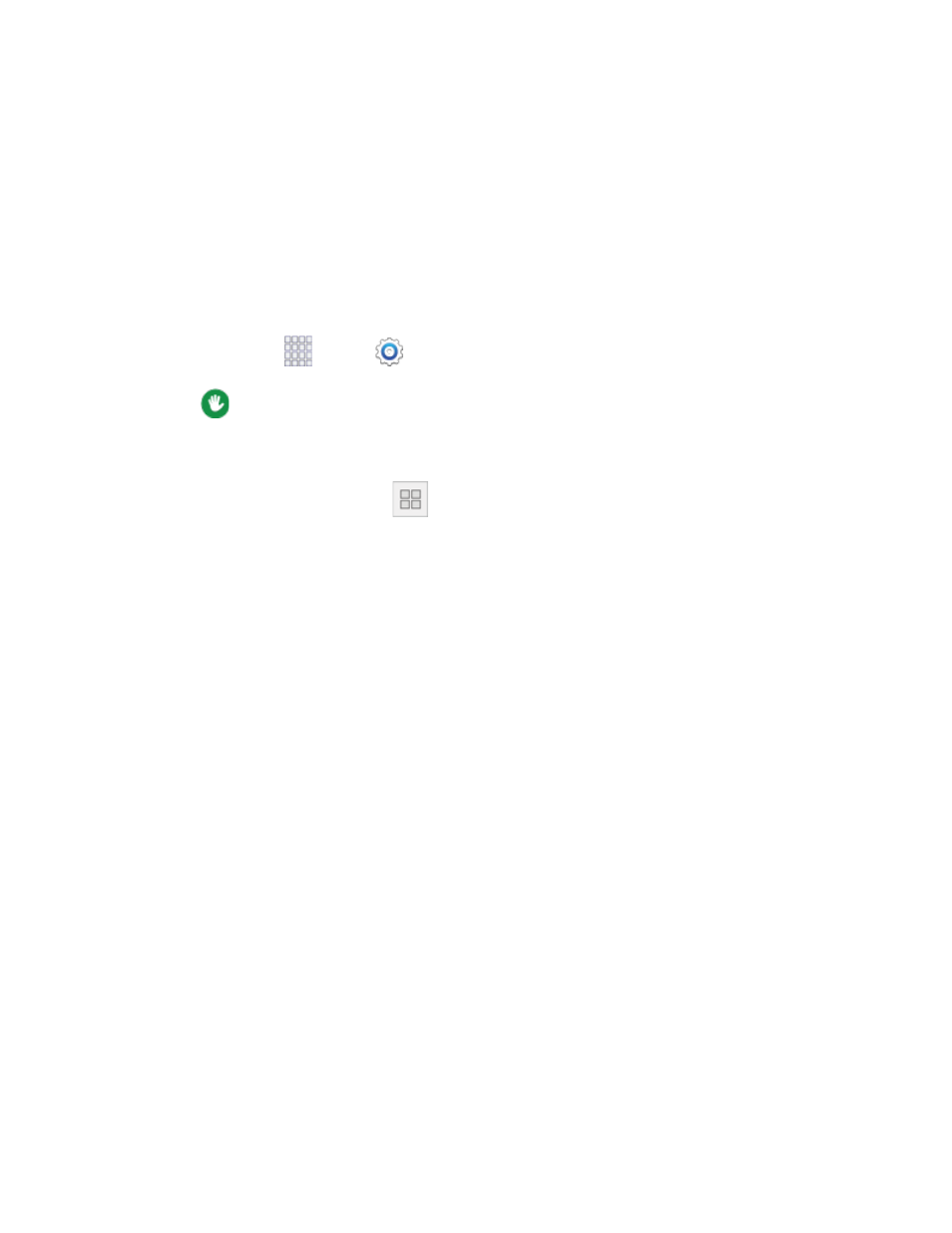
• Settings: Choose options for the vibration alert your phone plays when it detects a crying
baby. You can set the pattern and intensity of the vibration, and enable or disable flash
notification, to have your phone also flash the camera light.
Auto haptic: When enabled, your device automatically vibrates in response to the sounds of
downloadable apps, such as games. Not all apps support this feature.
Configure Dexterity and Interaction Settings
Your phone offers many features to improve accessibility related to the way you interact with touch and
movement.
1. From home, tap
Apps >
Settings.
2. Tap
Accessibility > Dexterity and interaction to configure options:
Assistant menu: Assistant menu can improve device accessibility by providing quick access
to important functions.
When turned on, a shortcut
appears on all screens to give you access to the Assistant
menu.
Tap Assistant menu to configure options:
• Tap the ON/OFF switch beside Assistant menu to turn the feature on or off. When you
turn on Assistant menu, Single tap mode is also enabled.
• Dominant hand: Choose whether the Assistant menu displays on the left or right side of
the screen
• Edit: Re-order or remove items from the Assistant menu.
• Assistant plus: When turned on, Assistant plus displays contextual menu options for
some apps in Assistant menu. Not all apps support this option. Tap Assistant plus, and
then tap the ON/OFF switch to turn the option on or off. After you turn on Assistant plus,
enable or disable apps to use with Assistant plus.
• Touchpad size: Choose a size for touchpads for use in your phone’s screens.
• Cursor size: Choose the size of cursors, to display on the screen.
• Cursor speed: Choose a speed for cursor blinks.
Air wake up: When turned on, you can move your hand over the screen to turn it on, if the
phone is face up on a stable surface. Tap the ON/OFF switch to turn the option on or off.
Smart scroll: When turned on, your phone uses the front camera to recognize the
movements of your head, to control scrolling on the screen. You can scroll through web
pages and email messages by tilting your head or the phone, while looking at the screen. Not
all apps support this feature.
Settings
157
