Location settings – Samsung SM-G900PZWASPR User Manual
Page 143
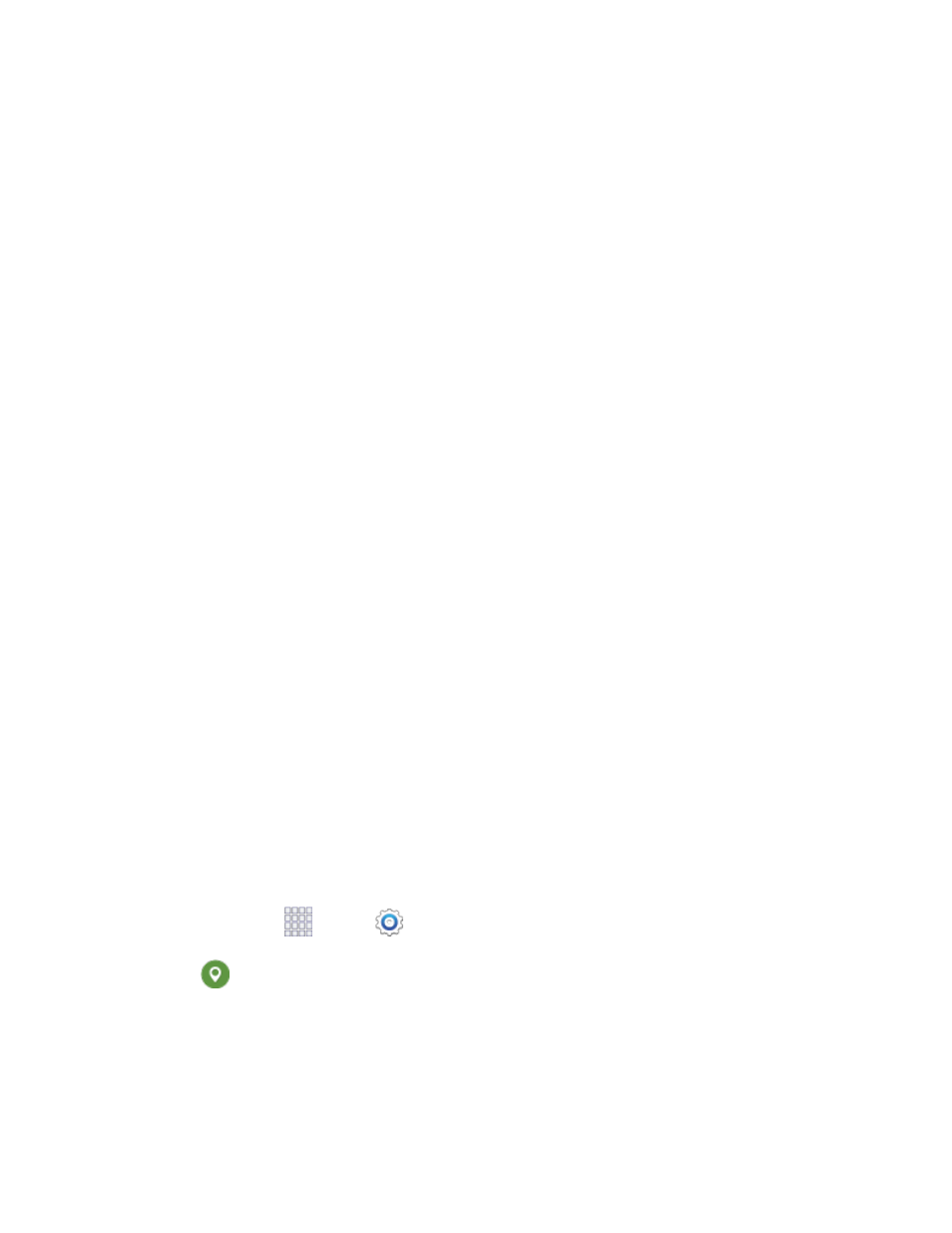
Data roaming: When enabled, your device can connect tomobile data service when outside
your home network area. Using data while roaming may incur additional costs; contact your
service provider for more information.
Restrict background data: Your device is capable of connecting to the network in the
background, for synchronization or other services. When enabled, background connections
will not occur.
Auto sync data: When enabled, your device will synchronize with accounts automatically, at
any time.
Show Wi-Fi usage: When turned on, a separate tab displays data used while connected to
Wi-Fi.
Mobile hotspots: Select Wi-Fi networks that are mobile hotspots. You can restrict apps from
using these networks, and you can configure apps to warn you before using these networks
for large downloads.
Help: Learn about data usage settings.
Location Settings
Control apps’ access to your location, and configure location sources. Some apps may require one or
more location services be turned on for full app functionality. When Location is turned on, you are
allowing Google’s location service to collect anonymous location data. Some data may be stored on your
device, and collection may occur even when no apps are running.
GPS signals may be affected by your surroundings, including:
●
Buildings
●
Tunnels or underground structures
●
Weather conditions
●
High-voltage or electromagnetic fields
●
Tinted windows
Note:
E9-1-1 location service is standard on all mobile phones, to allow sharing of GPS information with
emergency personnel when you make a call to emergency services, such as 9-1-1.
1. From home, tap
Apps >
Settings.
2. Tap
Location, and then tap the ON/OFF switch beside Location to turn location services on
or off. Location must be turned on to configure settings. When you turn Location on, you are
allowing Google’s location service to collect anonymous location data. Some data may be stored
on your device, and collection may occur even when no apps are running.
3. After you turn Location on, you can configure settings:
Settings
131
