Volume, Vibration intensity, Ringtones – Samsung SM-G900PZWASPR User Manual
Page 151
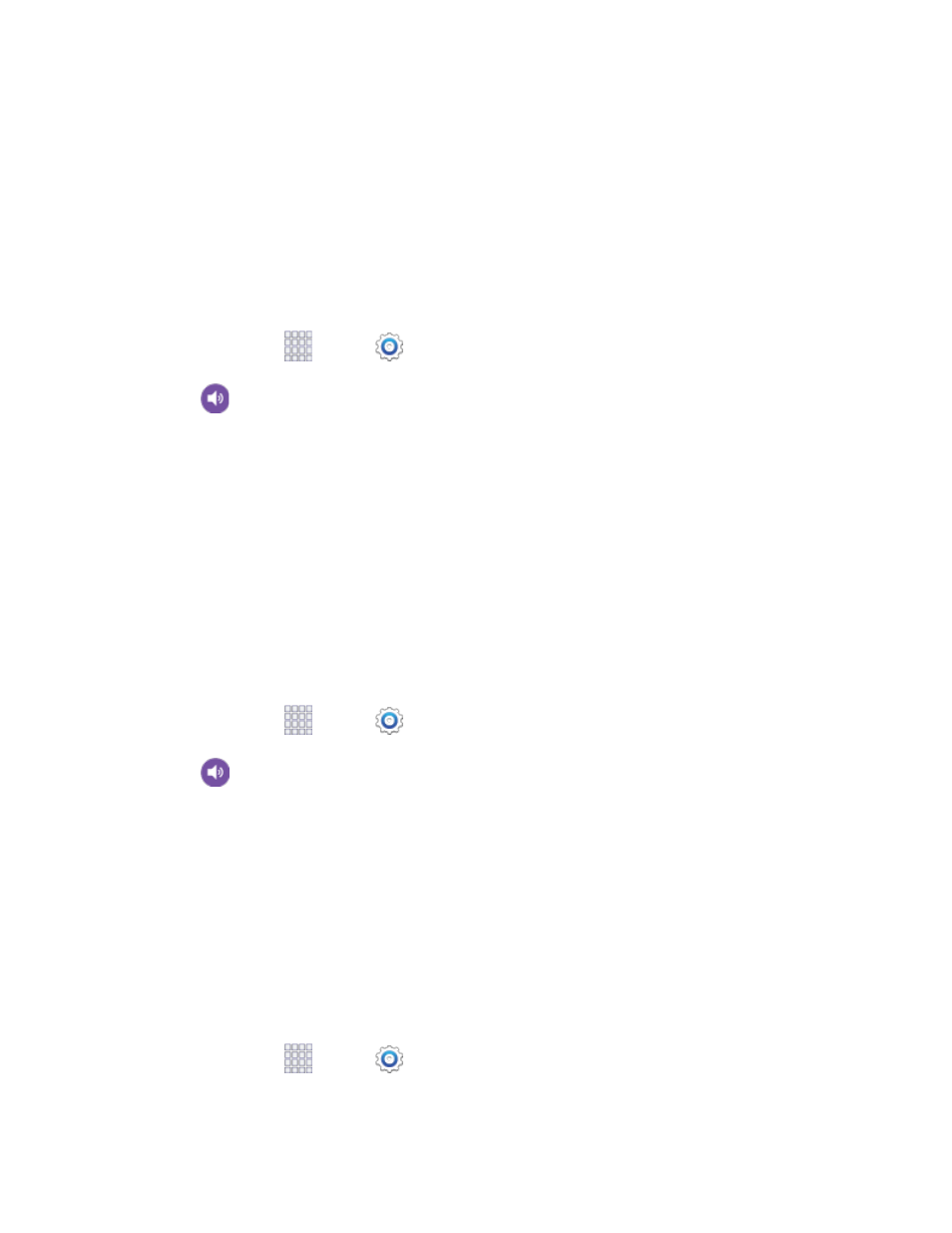
Vibrate: Your phone vibrates for notifications and alerts. This uses the Vibration intensity you
choose in Sound settings.
Sound: Your phone uses the sounds, vibrations, and volume levels you’ve chosen in Sound
settings for notifications and alerts.
Volume
Set the system volume level, and set default volume for call ringtones, notifications, and other media.
Note:
You can also set System volume from the home screen by pressing the Volume key.
1. From home, tap
Apps >
Settings.
2. Tap
Sound > Volume and then drag the sliders to set the default volume for:
Music, video, games, and other media
Ringtone
Notifications
System
3. Tap OK to save the settings.
Vibration Intensity
Set the level for vibration to accompany ringtones, notifications, and feedback for your screen touches,
also known as haptic feedback.
1. From home, tap
Apps >
Settings.
2. Tap
Sound > Vibration intensity to set vibrations. Drag the sliders to set the vibration
intensity for:
Incoming call
Notification
Haptic feedback
3. Tap OK to save the settings.
Ringtones
Choose a ringtone for incoming calls.
1. From home, tap
Apps >
Settings.
Settings
139
