Calculator, Clock – Samsung SM-G900PZWASPR User Manual
Page 113
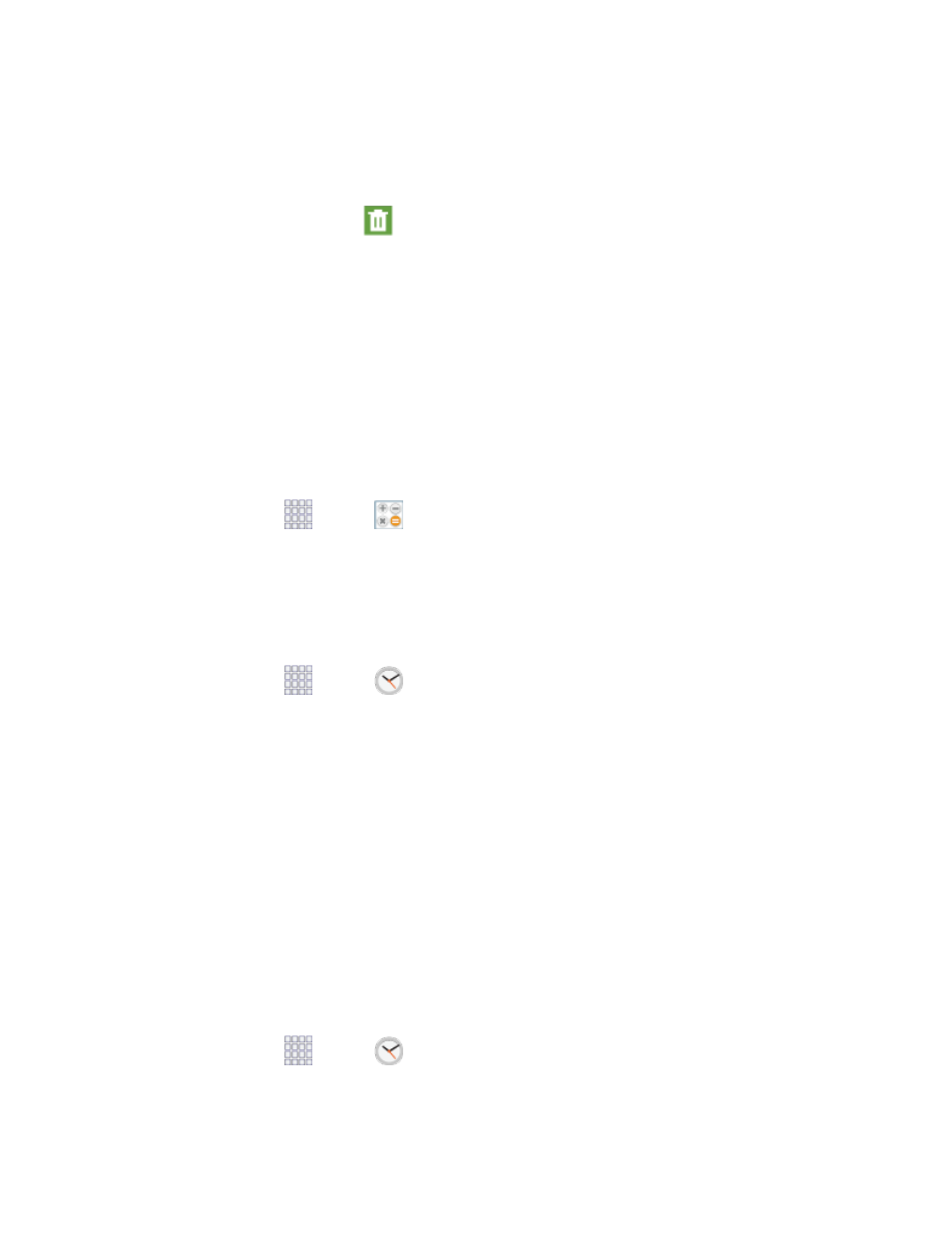
In Month view, tap the date where the calendar event occurs, and then tap the calendar
event.
In Year view, tap the month in which the event is located.
3. Tap the event, and then tap
Delete.
4. In the Delete confirmation box, tap OK.
– or –
If the calendar event is recurring, select Only this event, This and future events, or All events
in series
, and tap OK.
Calculator
Use the Calculator app to perform mathematical calculations.
Note:
Rotate the phone to switch to a scientific calculator, for advanced calculator functions.
1. From home, tap
Apps >
Calculator.
2. Tap the keypad to enter your equation. You can touch and hold C to clear all numbers.
Clock
The Clock app offers features for keeping track of time and setting alarms.
From home, tap
Apps >
Clock.
1.
Tap a tab to use a feature:
2.
Alarm: This feature allows you to set an alarm to ring at a specific time.
World clock: allows you to view the time of day or night in other parts of the world. World
Clock displays time in hundreds of different cities, within all 24 time zones around the world.
Stopwatch: You can use this option to measure intervals of time.
Timer: You can use this option to set a countdown timer. Use a timer to count down to an
event based on a preset time length (hours, minutes, and seconds).
Create an Alarm
Create an alarm event. You can set one-time or recurring alarms, and choose options for how to be
notified for the alarm.
1.
From home, tap
Apps >
Clock.
Tools and Calendar
101
