Sprint zone – Samsung SM-N900PZWESPR User Manual
Page 97
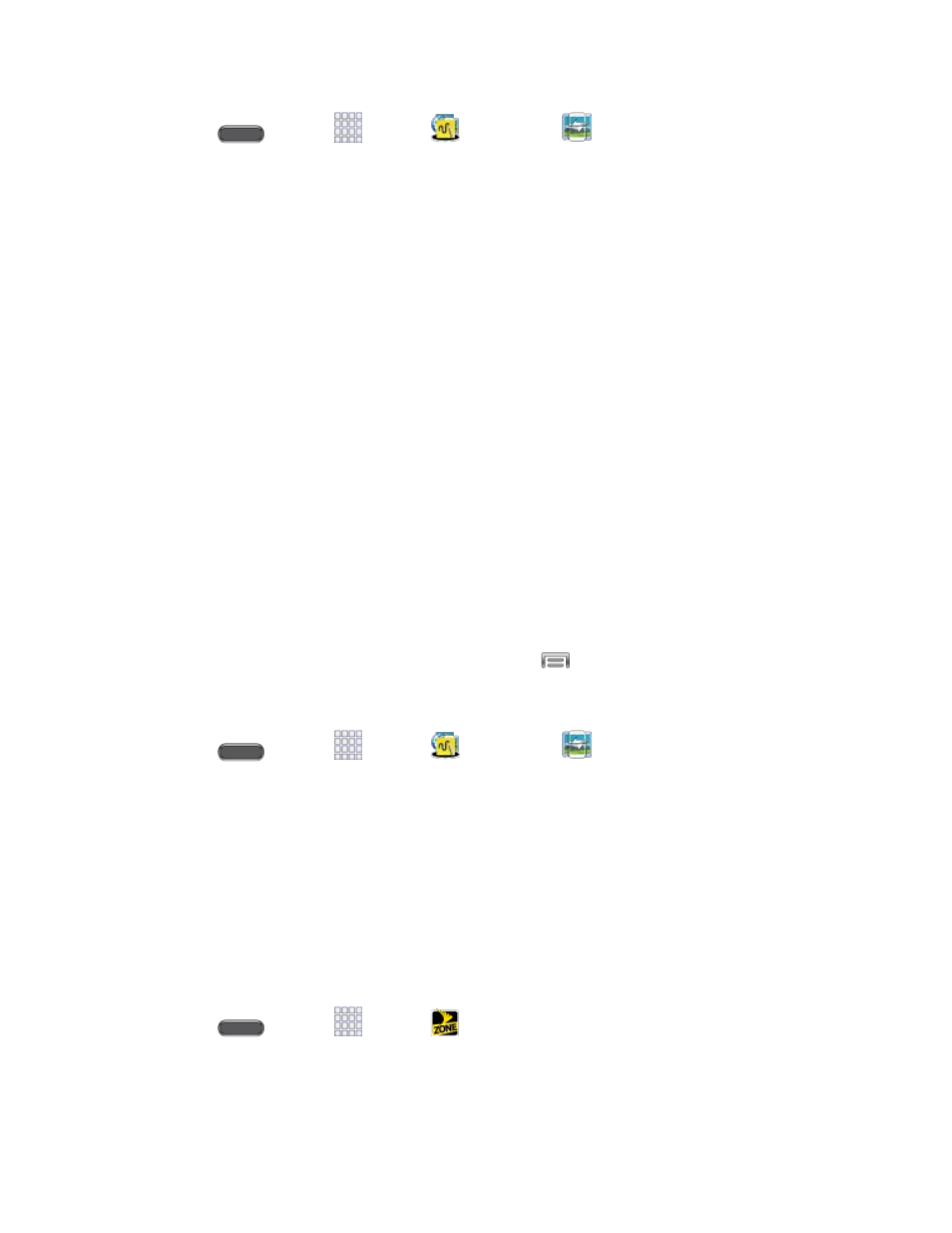
Apps and Entertainment
84
1. Press
and tap
Apps >
Samsung >
Group Play.
2. Tap Set group password > Create Group, and then follow the prompts to create a
group. You’ll need to set up a group password, which participants will use to join your
Group Play session.
3. After you create the group, your phone turns on the mobile AP (Access Point). Follow
the onscreen directions to bring other devices back-to-back with your phone to join the
group.
4. Choose options for sharing:
Share music: Select music stored on your phone or on an optional installed memory
card (not included).
Share pictures: Select pictures stored on your phone or on an optional installed
memory card (not included).
Share videos: Select videos stored on your phone or on an optional installed
memory card (not included)
Share documents: Select documents stored on your phone or on an optional
installed memory card (not included).
Play games and more: Play games with other participants.
Note: For more information about using Group Play, tap
> Help.
Join a Group
1. Press
and tap
Apps >
Samsung >
Group Play.
2. Tap Join Group. Your phone scans for nearby available groups. Your device can only
detect groups on the same Wi-Fi network your phone is connected to.
3. Select a group to join. After connecting, you can see and interact with the group’s shared
media.
Sprint Zone
Access your Sprint account, get device information and help, find recommended apps, and
more.
■ Press
and tap
Apps >
Sprint Zone.
