Air gesture, Motion gestures, Phone motions – Samsung SM-N900PZWESPR User Manual
Page 26
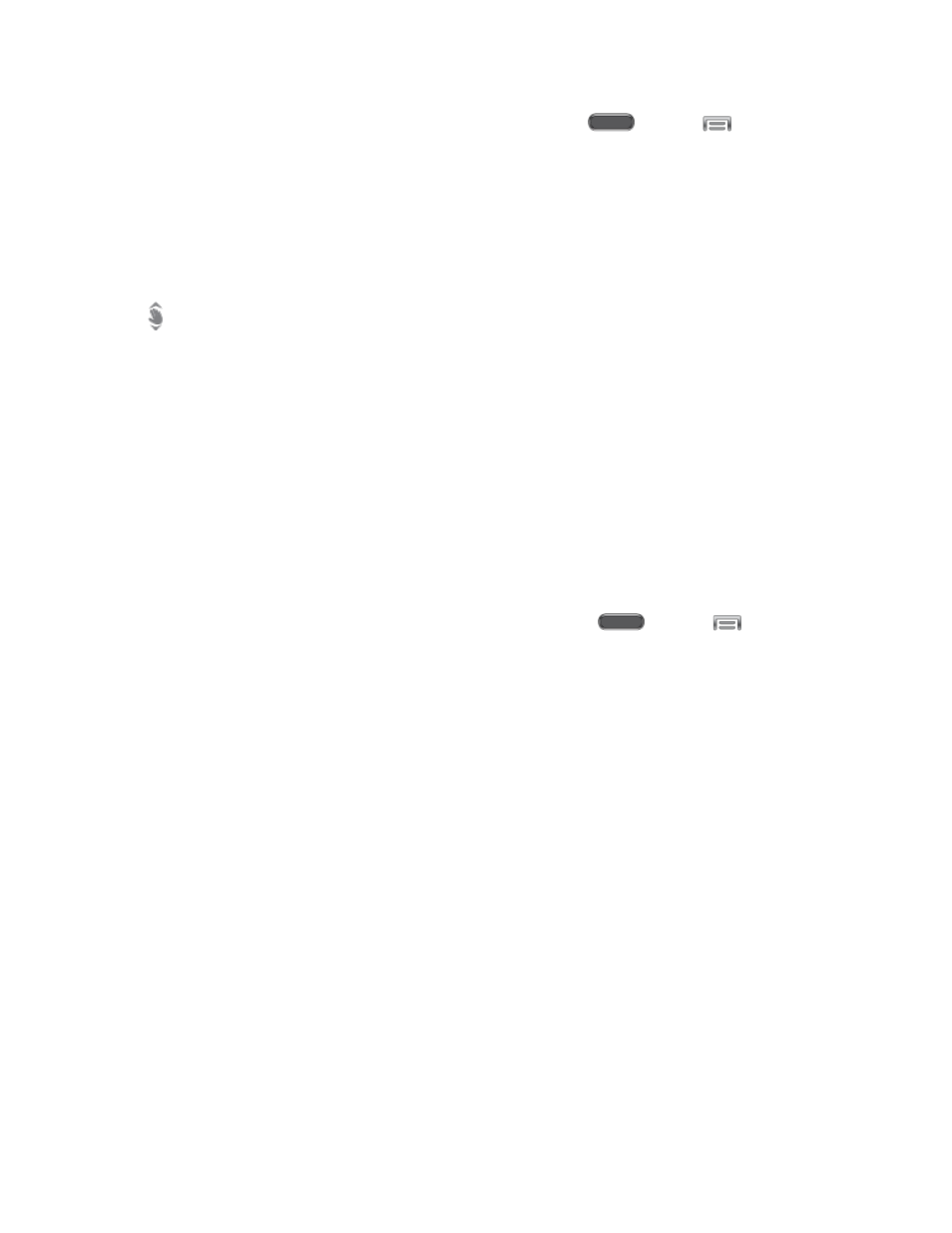
Phone Basics
13
Note: To learn about Air View, and to configure options, press
and tap
> Settings >
Controls > Air view. For more information, see
Air Gesture
When Air gesture is turned On, you can control your phone by making specific gestures with
your hand above the Gesture sensor, located near the Earpiece at the top of your phone’s
screen.
The
Air gesture icon displays in the Status bar when you have Air gesture option turned On,
and the current app supports Air gestures.
Air gestures include:
●
Quick glance: When On, you can reach toward the device with the screen off to see
important information at a glance.
●
Air jump: When On, you can scroll the body of email messages in screen-sized jumps.
●
Air browse: When On, you can move between pictures, pages, or music tracks.
●
Air call-accept: When On, you can wave your hand over the screen to answer incoming
calls.
Note: To learn about Air Gesture, or to configure options, press
and tap
> Settings
> Controls > Air gesture. For more information, see
Motion Gestures
Control your phone with natural movements, like putting the device to your ear to call a contact
displayed on the screen, or covering the screen with your hand to mute an incoming call.
Phone Motions
Use Motions to control your phone by moving it in specific ways. Available motions include:
●
Direct call: When On, you can lift the device to your ear while viewing a contact to call
the contact.
●
Smart alert: When On, you can lift the phone to receive notifications of missed calls and
notifications that occurred while the device was stationary.
●
Zoom: When On, you can tilt the phone to zoom in or out when viewing pictures in
Gallery.
●
Browse an image: When On, you can move the phone in a side-to-side motion to pan
from side to side while viewing an image.
