Sound, Volume, Vibration intensity – Samsung SM-N900PZWESPR User Manual
Page 164
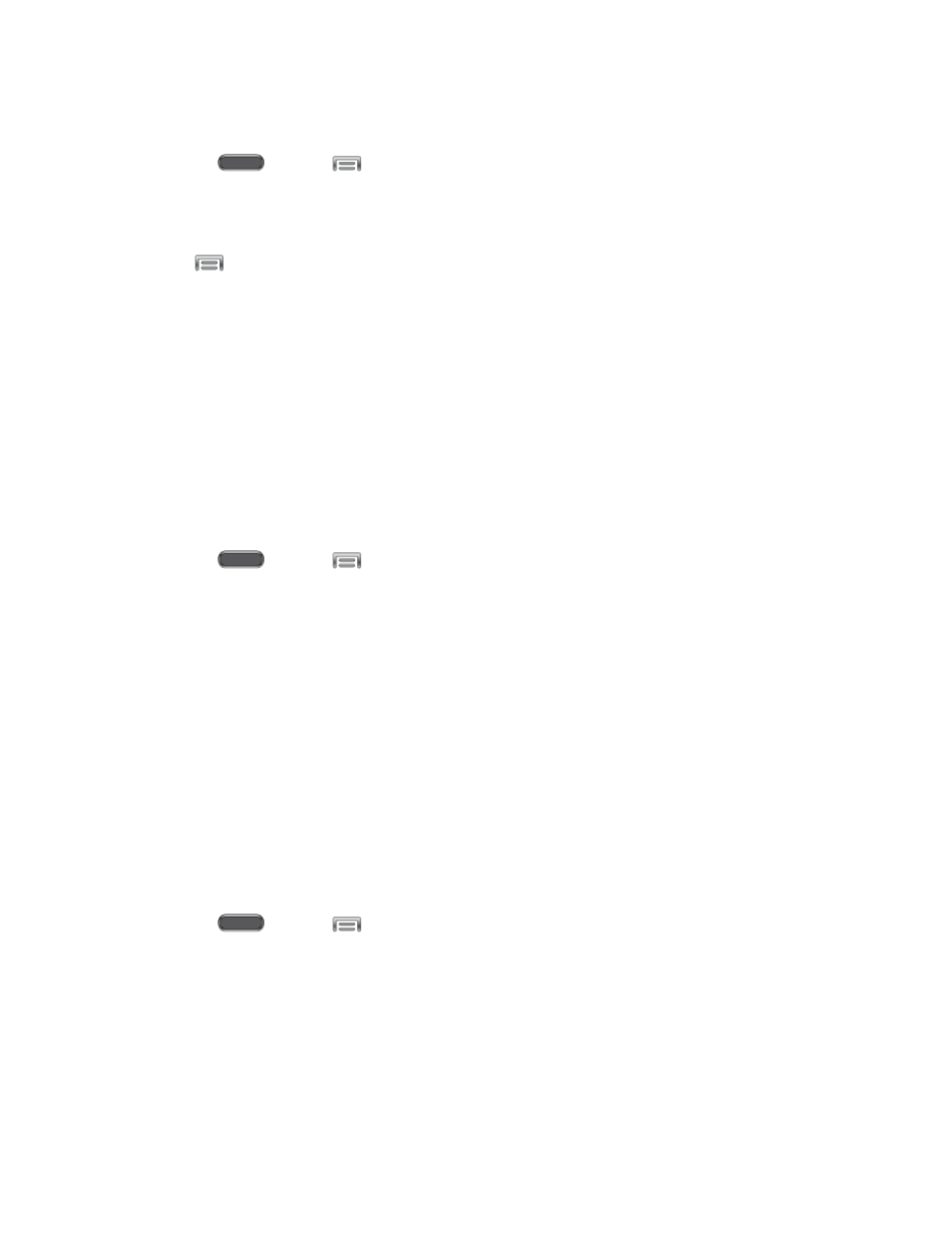
Settings
151
Turn Screen Mirroring On or Off
1. Press
and tap
> Settings > Connections.
2. Tap Screen mirroring, and then tap the ON/OFF switch beside Screen Mirroring to turn
Screen mirroring On or Off.
Note: Tap
> Help to find instructions for using Screen mirroring to connect to a device.
Sound
Configure the sounds and vibrations your phone plays, for incoming calls, notifications, screen
touches, connections, and other options.
Volume
Set the system volume level, and set default volume for call ringtones, notifications, and media
playback.
Note: You can also set System volume setting from many screens by pressing the Volume
Key.
1. Press
and tap
> Settings > Device.
2. Tap Sound, and then tap Volume to set volume levels. Drag the sliders to set the
default volume for:
Music, video, games, and other media
Ringtone
Notifications
System
3. Tap OK to save the settings.
Vibration Intensity
Set the level for vibration to accompany ringtones and notifications.
1. Press
and tap
> Settings > Device.
2. Tap Sound, and then tap Vibration intensity to set vibrations. Drag the sliders to set
the vibration intensity for:
Incoming call
Notification
Haptic feedback
