Logs, View logs, Logs options – Samsung SM-N900PZWESPR User Manual
Page 56
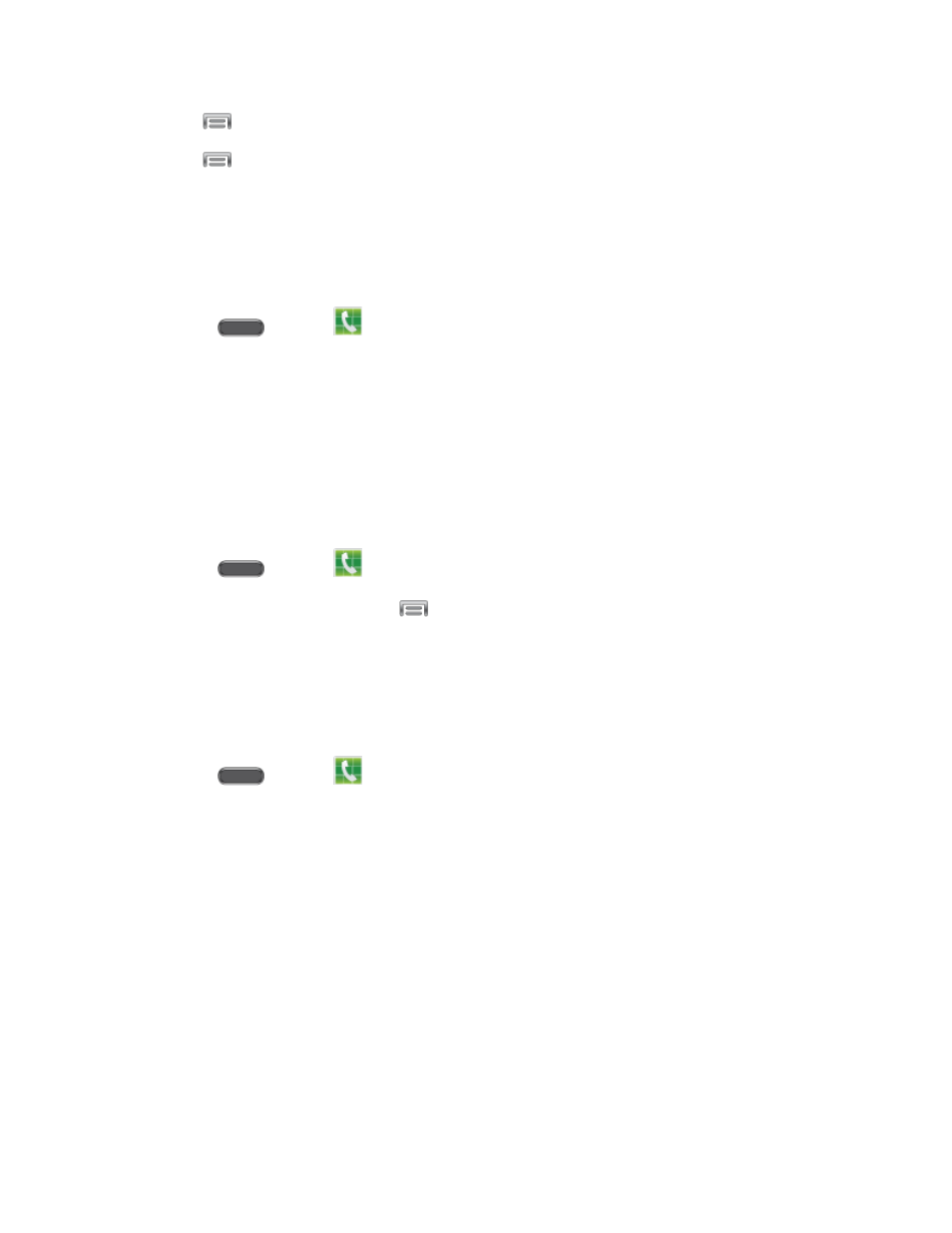
Phone Calls
43
Tap
> Speed dial setting.
2.
Tap
> Change order, and then tap an entry to highlight it.
3.
4. Tap an unassigned space to move the highlighted Speed dial to the new Speed dial.
5. Tap Done when you’re finished.
Making a Call Using a Speed Dial
1. Press
and tap
Phone.
2. Tap the speed dial digits, holding the last digit until the number dials.
Logs
The Logs tab of the Phone application lists all recent incoming, outgoing, and missed calls.
View Logs
The following procedures will guide you through viewing your call logs list.
1. Press
and tap
Phone > Logs.
2. To choose logs to display, tap
> View, and then tap All calls, Missed calls, Dialed
calls, Received calls, or Rejected calls.
Logs Options
The following procedures will guide you through accessing and understanding your call log
options.
1. Press
and tap
Phone > Logs.
2. Touch and hold a call to display the options list.
Copy to dialing screen: Copy the number from the log to the phone keypad, to call
the number.
Add to contacts/View contact: Add the number to a contact, or view the contact, if
this number is already saved to a contact.
Send number: Send the number in a text message.
Add to reject list: Add the number to the list of calls to be rejected.
Delete: Erase the call record from Logs.
