Save and resume a draft message, New messages notification, Managing message conversations – Samsung SM-N900PZWESPR User Manual
Page 76
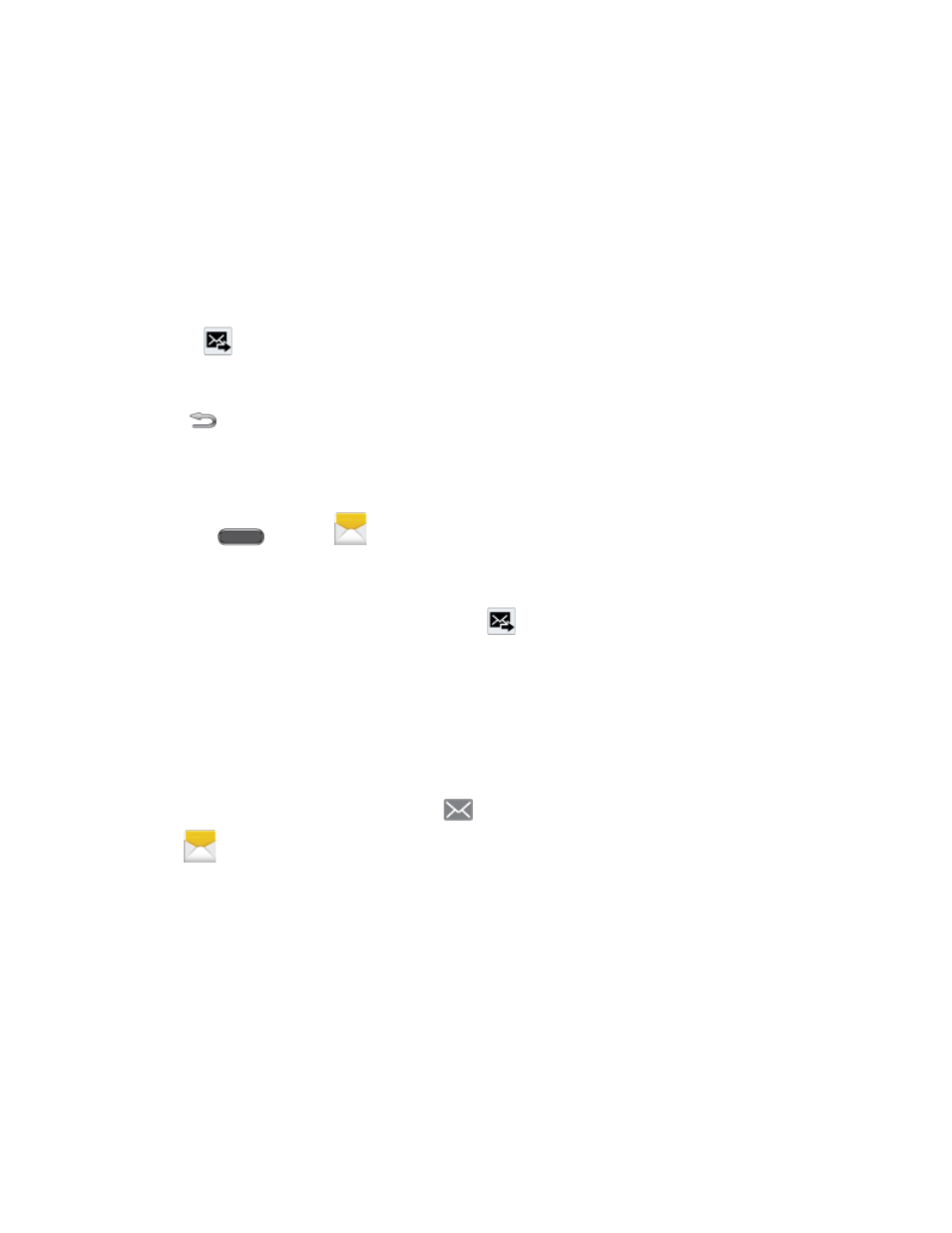
Accounts and Messages
63
Record audio: Launch Voice Recorder to record a new sound.
S Note: Launch S Note to choose or create a note. For more information, see
Calendar: Add an event from your calendar.
Location: Attach a map showing your location.
Contacts: Add a contact entry (namecard) to the message.
6. Tap
to send the message.
Save and Resume a Draft Message
If you tap
while composing a text or multimedia message, or leave the Messages screen,
the message is automatically saved as a draft.
To resume composing a Draft message:
1. Press
and tap
Messages.
2. On the Messages screen, tap the message marked Draft.
3. When you finish editing the message, tap
.
New Messages Notification
Depending on your notification settings, the phone will play a ringtone, vibrate, or display the
message briefly in the Status bar when you receive a new text or multimedia message. To
change the notification for new text and multimedia messages, see
details.
When you receive a new message, an icon
displays in the Status bar, and the Messages
app icon
also displays the number of new messages.
To open the message, slide your finger down from the Status bar to open the Notification panel,
and then tap the new message. For information on reading and replying to messages see
Managing Message Conversations
Managing Message Conversations
Text and multimedia messages that are sent to and received from a contact (or a number) are
grouped into conversations or message threads in the All messages screen. Threaded text or
multimedia messages let you see exchanged messages (similar to a chat program) with a
contact on the screen.
